Images are distorted or not clear – Ricoh fi-8040 Desktop Scanner User Manual
Page 230
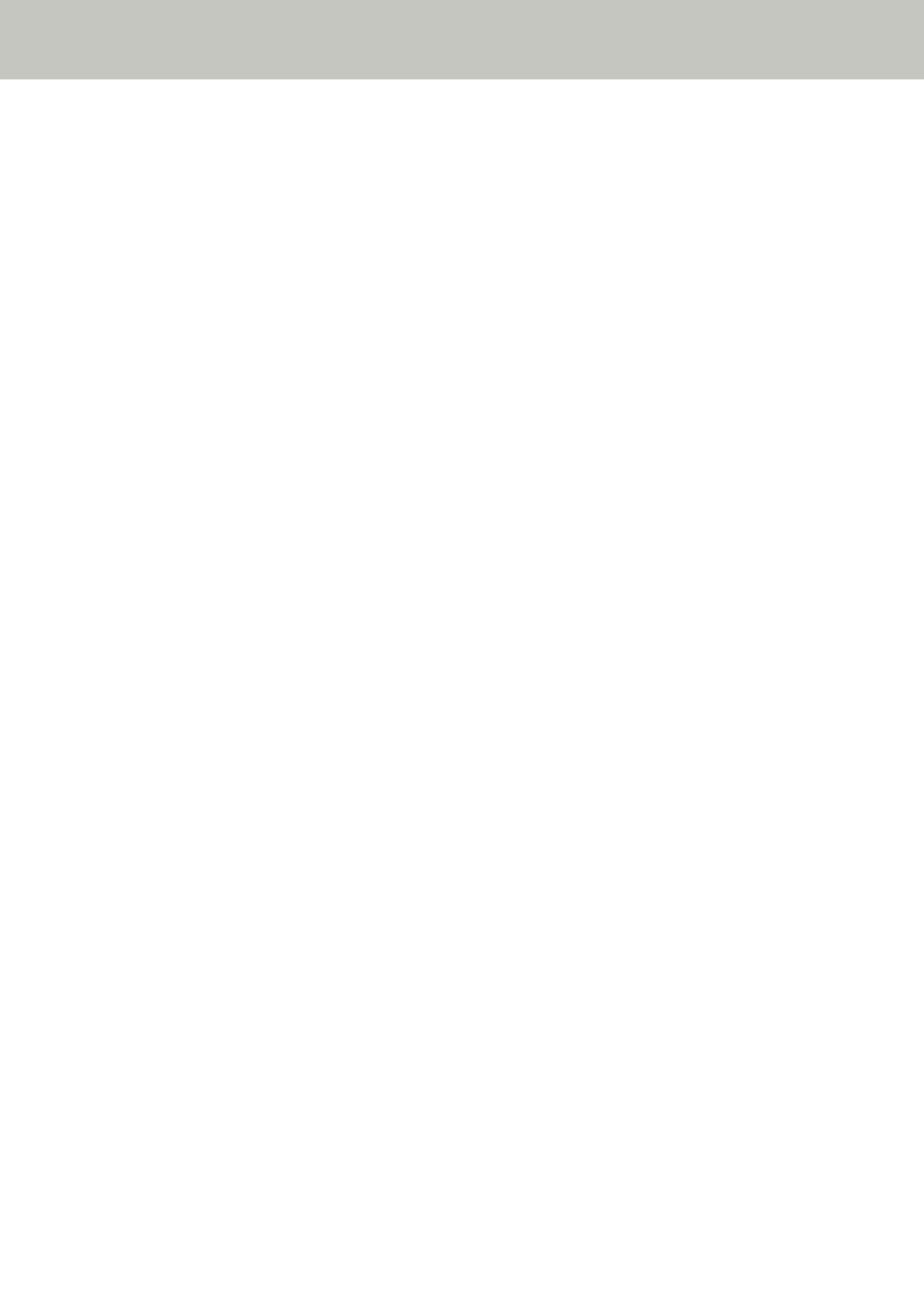
Images Are Distorted or Not Clear
Check the following points
●
Are the glass and rollers inside the ADF clean? (page 230)
●
●
Is a scan performed on a place that is unstable or vibrates? (page 230)
●
●
Are there any wrinkles or curls on the document? (page 230)
If the problem still persists, check each item in
Before You Contact the Scanner Service
first, then contact the distributor/dealer where you purchased this
product. Refer to the contact information in the Contact List if supplied with this product, or
refer to the contact information in the Contact for Inquiries section if provided in Safety
Precautions supplied with this product, and then make an inquiry.
●
Are the glass and rollers inside the ADF clean?
Solution
Clean the dirty parts.
For details, refer to
.
●
Is the ADF being pushed down during scanning? Or, is there a heavy object on top of the ADF?
Solution
Do not push down the top of the ADF, or place any heavy objects on the ADF during scanning.
●
Is a scan performed on a place that is unstable or vibrates?
Solution
Perform a scan on a place that is stable and does not vibrate.
●
Is the scanner placed on a flat, level surface? Are the rubber pads attached on the bottom of the
scanner?
Solution
Place the scanner on a flat and level surface.
Or, attach the rubber pads on the bottom of the scanner.
●
Are there any wrinkles or curls on the document?
Solution
Smooth out the wrinkles or curls on the document.
Troubleshooting
230
