Ricoh fi-8040 Desktop Scanner User Manual
Page 233
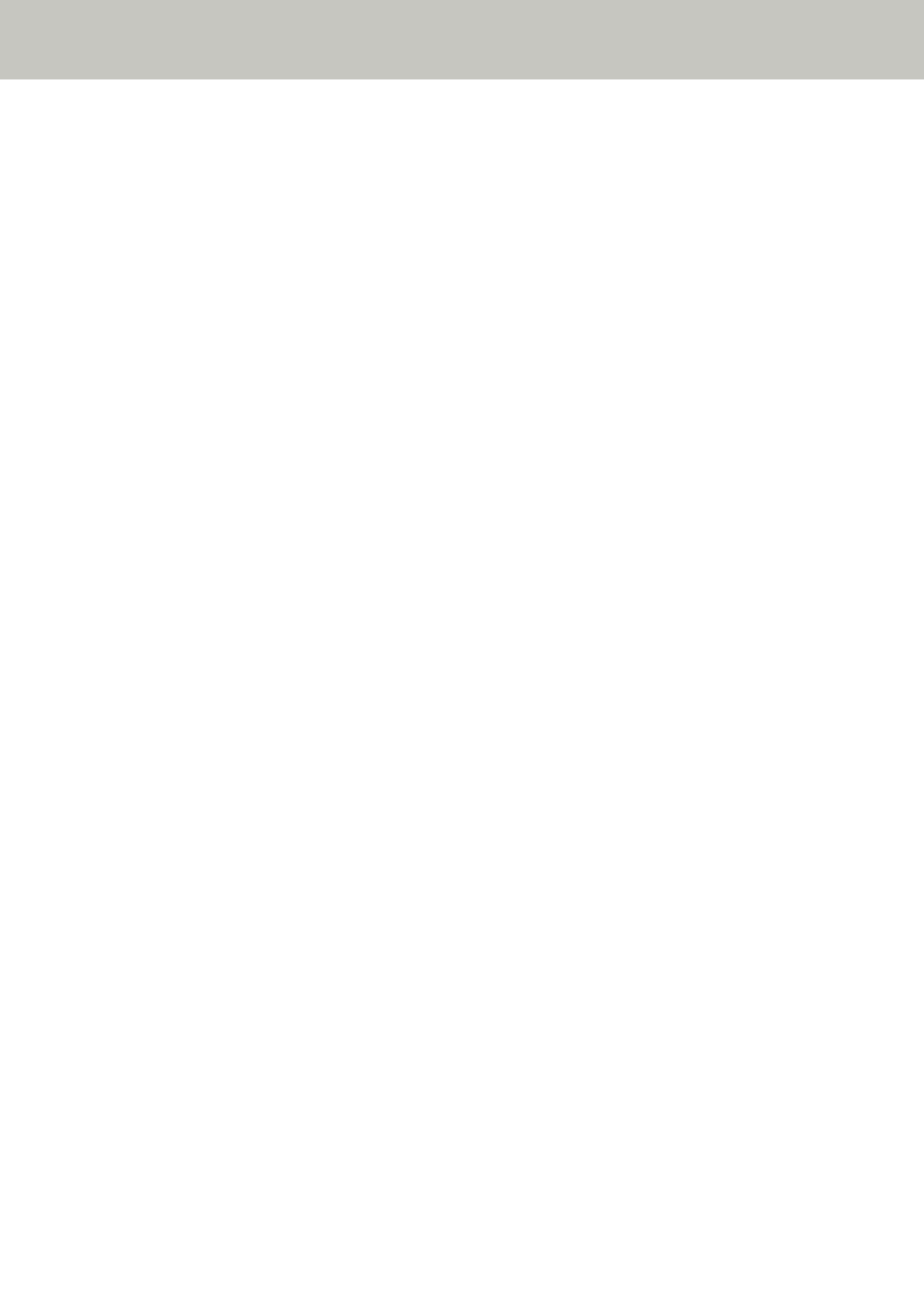
Overlapped Documents Are Frequently Fed into the Scanner
Check the following points
●
Do the documents meet the paper requirements? (page 233)
●
Are you using the Carrier Sheet? (page 233)
●
●
Did you scan a thick document such as a plastic card? (page 234)
●
Did you fan the documents before loading them? (page 234)
●
Have the documents just been printed out from a copy machine or a laser printer? (page
234)
●
Is the document stack thinner than 5 mm? (page 234)
●
Is the Roller Set S installed correctly? (page 234)
●
Is the Roller Set S clean? (page 234)
●
Is the Roller Set S worn out? (page 235)
●
Are you using the scanner at an altitude of 2,000 m or higher? (page 235)
If the problem still persists, check each item in
Before You Contact the Scanner Service
first, then contact the distributor/dealer where you purchased this
product. Refer to the contact information in the Contact List if supplied with this product, or
refer to the contact information in the Contact for Inquiries section if provided in Safety
Precautions supplied with this product, and then make an inquiry.
●
Do the documents meet the paper requirements?
Solution
Use documents that meet the requirements.
For details, refer to
Documents for Scanning (page 91)
.
●
Are you using the Carrier Sheet?
Solution
Configure the scan settings in the scanner driver to use the Carrier Sheet.
For details, refer to the following:
●
Scanning Documents Larger than A4/Letter Size (page 116)
●
Scanning Photographs and Clippings without Damaging Them (page 119)
●
If the setting to detect overlapped documents is enabled, do the documents fulfill the conditions
to detect overlapped documents accurately?
Solution
Some documents may be detected as overlapped documents accidentally.
Troubleshooting
233
