Ricoh fi-8040 Desktop Scanner User Manual
Page 50
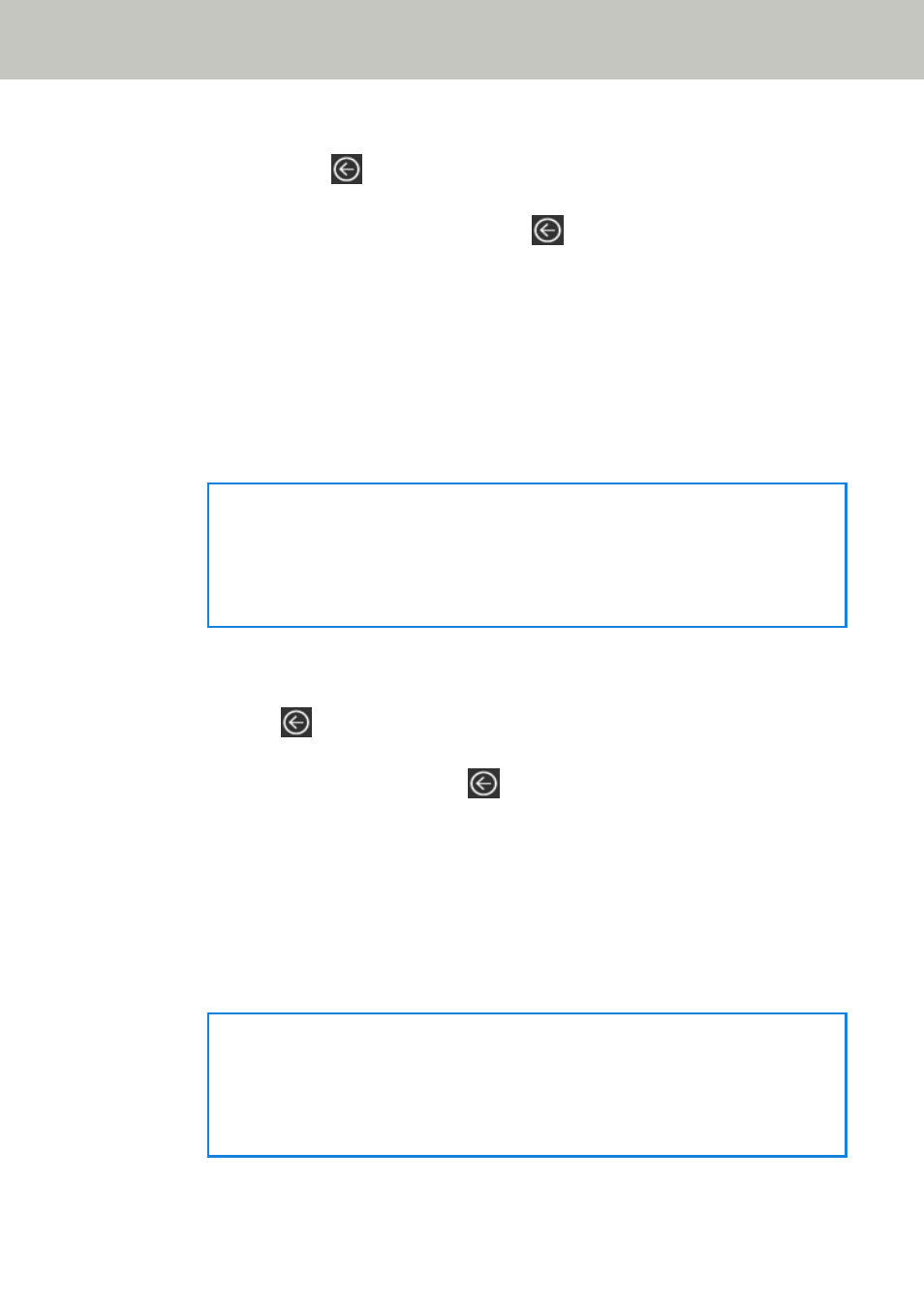
e
Make sure that the save destination has been added in the [Edit Save Destination]
screen and press
.
f
In the [Select Save Destination] screen, press
.
The screen switches to the main screen.
●
When sending images by email
a
In the main screen, press the [Send by E-mail] button.
b
Press the [Yes] button on the screen for confirming whether to configure email
addresses.
c
In the screen to confirm whether or not to configure the DirectScan settings in fi Series
Network Settings (browser), press the [No] button.
HINT
To configure the settings in fi Series Network Settings, press the [Yes] button, then
operate according to the description displayed on the screen.
For details about fi Series Network Settings, refer to
.
d
In the [Add Address] screen, set the recipient addresses and press the [Set] button.
e
Make sure that the recipient addresses have been added in the [Edit Address] screen
and press
.
f
In the [Select Address] screen, press
.
The screen switches to the main screen.
●
When specifying a job
a
In the main screen, press the [Perform Job] button.
b
Press the [Yes] button on the screen for confirming whether to configure jobs.
c
In the screen to confirm whether or not to configure the DirectScan settings in fi Series
Network Settings (browser), press the [No] button.
HINT
To configure the settings in fi Series Network Settings, press the [Yes] button, then
operate according to the description displayed on the screen.
For details about fi Series Network Settings, refer to
.
Scanner Setup
50
