Image – Ricoh fi-8040 Desktop Scanner User Manual
Page 295
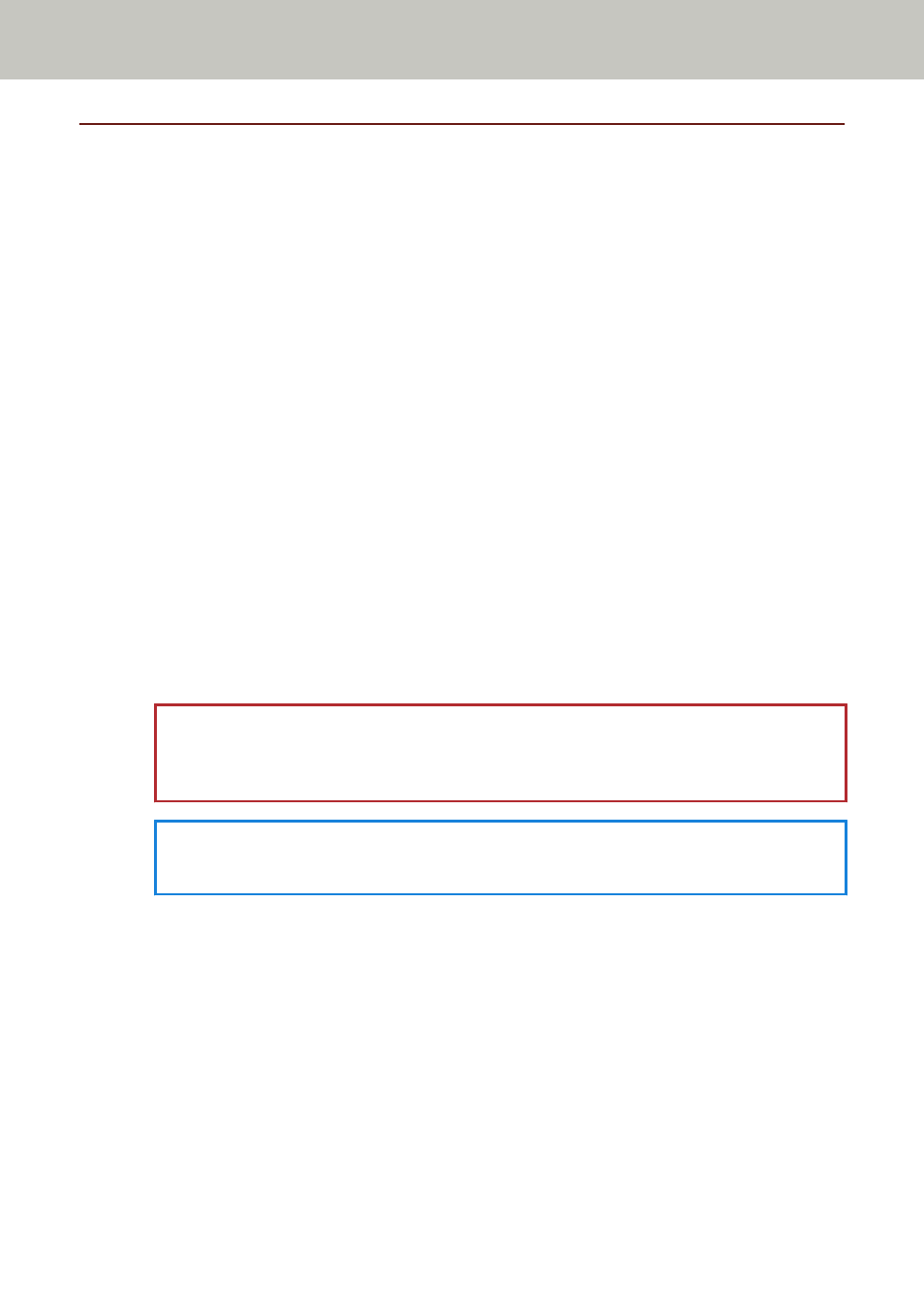
Image
●
Automatic Page Size Detection (page 295)
●
Page Edge Filler Area (page 295)
●
●
●
Automatic Page Size Detection
When the scanner is set to detect the paper size automatically, specify whether or not to
optimize (round up/down) the fractional part of the scanned image.
When the paper size is detected, there may be a fractional part of the scanned image
compared to the standard paper size.
Output image size varies depending on how the fractional part is processed.
●
Optimize
Prevents loss of information.
However, a shadow may appear around the edges of images.
This is the factory default setting.
●
Round Down
The image size becomes the standard paper size.
However, when you scan a document with text around the edges, a part of the information
may be missing in the output image.
ATTENTION
For details about setting automatic page size detection, refer to the help for the scanner
driver.
HINT
This setting is effective only for scanning images in black & white.
Page Edge Filler Area
Configure the settings to fill in the shadow or streaks around the edge of the scanned image.
Depending on the condition of the documents that you scan, the shadow of a document may
appear as black streaks on the edges of the scanned image.
In this case, remove the black streaks by filling in the edges of the scanned image.
Fill in the specified area with white.
If the setting that disables cropping or the setting that stops scanning when the bottom edge
of a document is detected is configured in the scanner driver, the page edge filler will be
applied.
Scanner Settings (Touch Screen)
295
