Scanner central admin setting error – Ricoh fi-8040 Desktop Scanner User Manual
Page 186
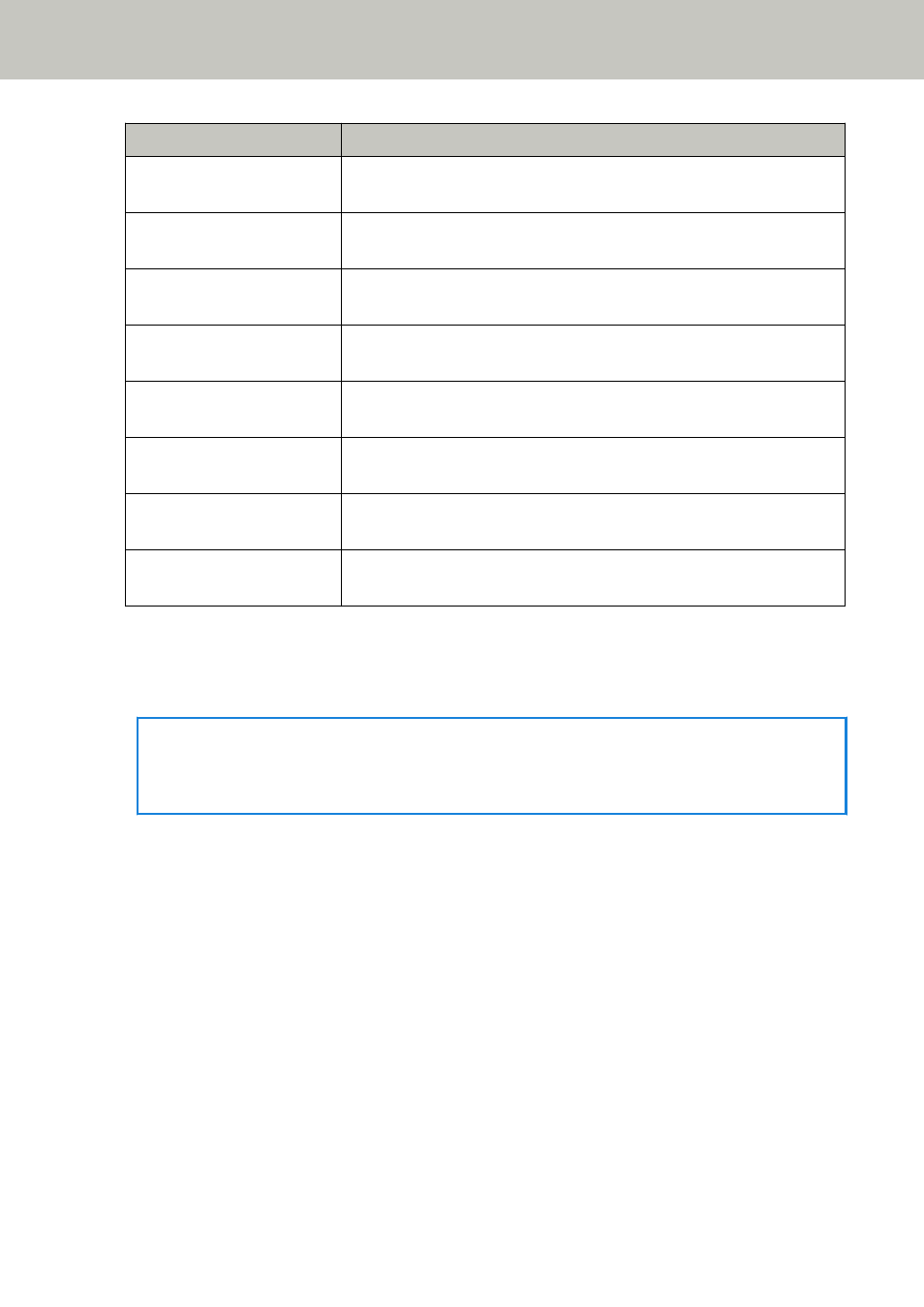
Error Code
Error Details and the Solution
M4:A5
Cannot connect to PaperStream NX Manager or the proxy server.
Check the network settings.
M4:A6
Network connection timed out. Make sure that PaperStream NX
Manager is running, and check the network connection.
M4:A7
Invalid client certificate for the network connection. Check the
network connection.
M4:A8
Failed to send data. Check the network status, reload the
document, and try again.
M4:A9
Failed to receive data. Make sure that PaperStream NX Manager is
running, and check the network connection.
M4:AA
A network connection error occurred. Check the network
connection.
M4:AB
Failed to send data. Check the network status, reload the
document, and try again.
M4:AD
Time-out occurred during the waiting process. Check whether files
have been saved in PaperStream NX Manager.
Take the following measures.
●
Check the message displayed in the [Error] screen, and take measures accordingly.
●
To check the network settings for the scanner, press the [Set] button.
HINT
The network settings for the scanner can also be checked in fi Series Network Settings.
For details, refer to
Network Settings (fi Series Network Settings) (page 359)
●
Check the connection status of the network.
●
Check the settings on the proxy server.
●
Check the settings in PaperStream NX Manager.
If the problem still persists, write down the error code, check each item in
Scanner Service Provider (page 248)
and then contact the distributor/dealer where you purchased
this product. Refer to the contact information in the Contact List if supplied with this product, or
refer to the contact information in the Contact for Inquiries section if provided in Safety
Precautions supplied with this product, and then make an inquiry.
Scanner Central Admin Setting Error
If an error occurs in the settings in the Scanner Central Admin Server or Scanner Central Admin
Desktop, the [Error] screen on the touch screen displays one of the following error codes and the
corresponding details and solution.
Troubleshooting
186
