Arrow symbols in this manual, Screen examples in this manual, Notice – Ricoh fi-8040 Desktop Scanner User Manual
Page 20: Important notes
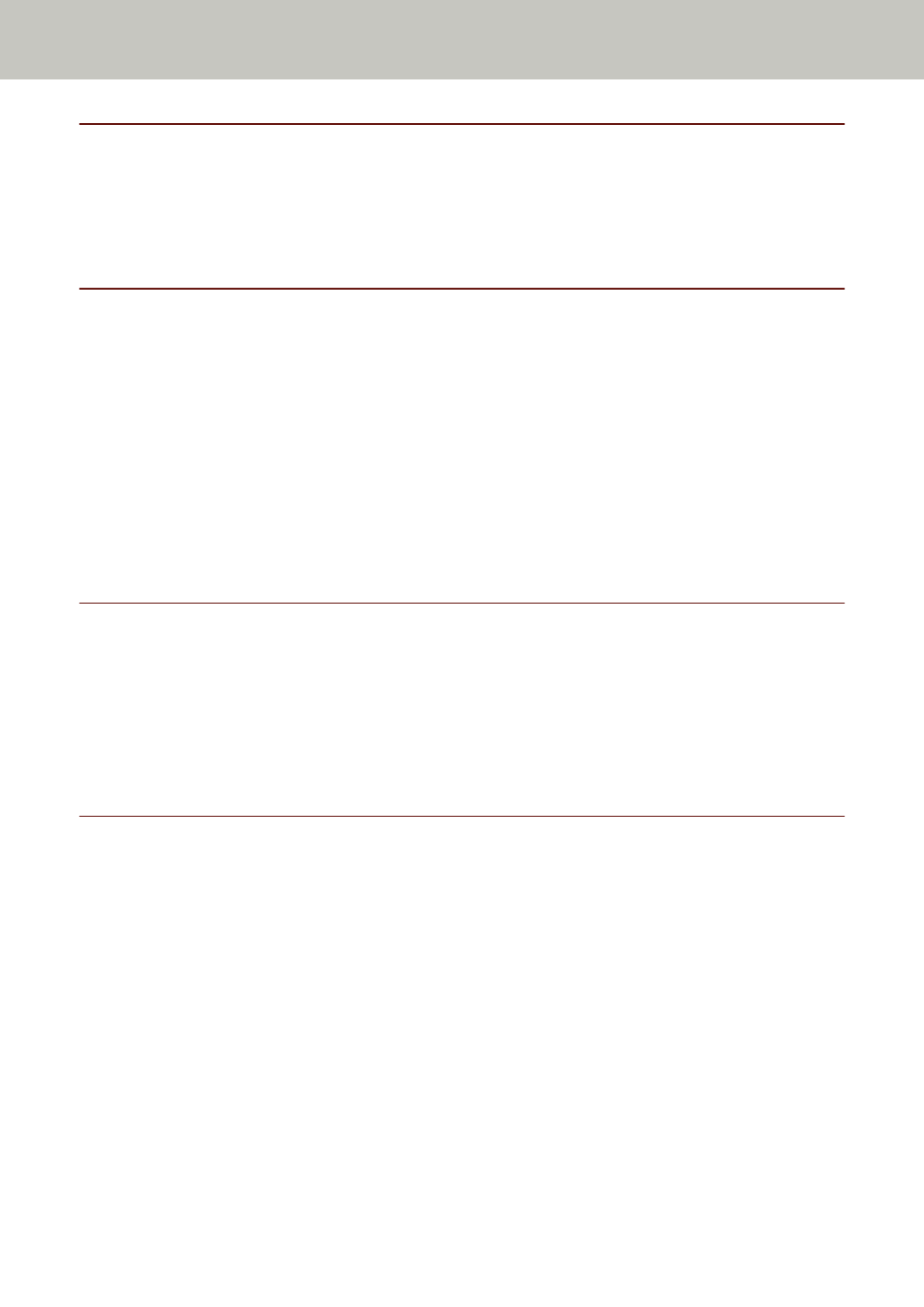
Arrow Symbols in This Manual
Right-arrow symbols (
→
) are used to separate icons or menu options which should be selected in
succession.
Example:Click [Start] menu
→
[Control Panel].
Screen Examples in This Manual
Microsoft product screenshots are reprinted with permission from Microsoft Corporation.
The screen examples in this manual are subject to change without notice in the interest of product
development.
If the actual displayed screen differs from the screen examples in this manual, operate by following
the actual displayed screen while referring to the user's manual of the scanner application that you
are using.
The screenshots used in this manual are of Windows 10. The actual windows and operations may
differ depending on the operating system. Also note that the screens and operations may differ
from this manual after the scanner application software is updated. In that case, refer to the
manual provided upon updating the software.
Notice
●
The contents of this manual are subject to change without notice.
●
PFU Limited assumes no liability for incidental or consequential damages arising from the use of
this product, and any claims by a third party.
●
Copying of the contents of this manual, in whole or in part, as well as the scanner applications is
prohibited under the copyright law.
Important Notes
The scanner may store various settings including user names or email addresses.
If you return, dispose of, or transfer ownership of the scanner, delete the information stored on
the scanner by yourself.
For details about how to delete this information, refer to the following:
●
Touch screen
-
Restore Factory Defaults (page 302)
-
[Initialize DirectScan Settings] in
●
fi Series Network Settings (browser)
-
Restore Factory Defaults (page 405)
-
Initialize DirectScan Settings (page 393)
Introduction
20
