Ricoh fi-8040 Desktop Scanner User Manual
Page 202
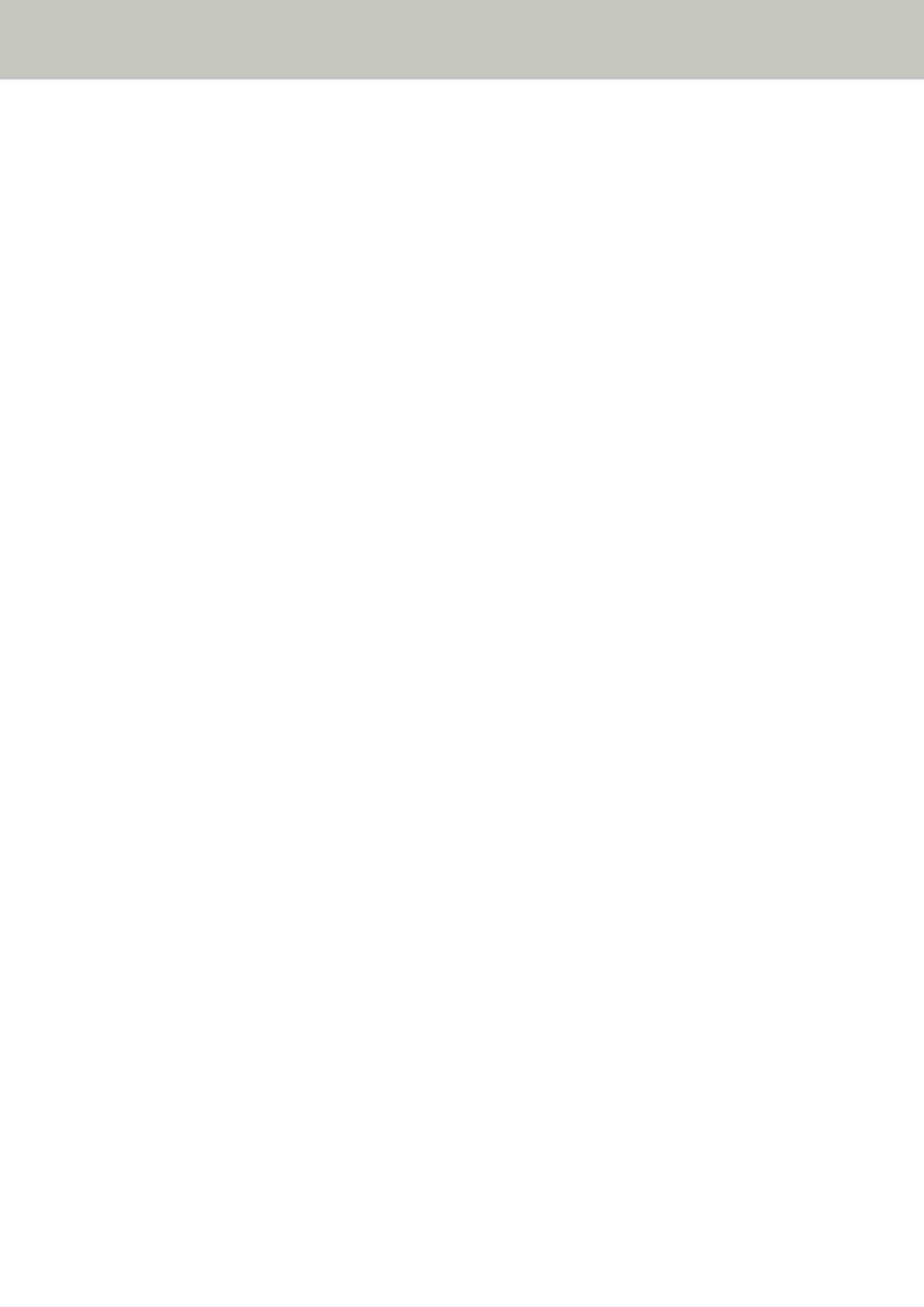
Cannot Connect the Scanner and a Computer via a Wired LAN
Check the following points
●
●
Is the network device (such as a switch, a hub, or a router) turned on? (page 203)
●
Is the firmware version for the network device the latest? (page 203)
●
Is the computer connected to a network device (such as a switch, a hub, or a router)? (page
203)
●
●
Are there any security limitations in the network? (page 203)
●
Is the network stable? (page 204)
●
Are there any security restrictions on the computer? (page 204)
●
Is the computer connected to a wired LAN? (page 204)
●
Is the scanner connected to another computer? (page 204)
●
Is the IP address of the scanner correct? (page 205)
●
Is the IP address of the scanner used for other communication devices? (page 205)
●
Is the DNS server information configured correctly? (page 205)
●
Does the DNS server function normally? (page 206)
●
If the problem still persists, check each item in
Before You Contact the Scanner Service
first, then contact the distributor/dealer where you purchased this
product. Refer to the contact information in the Contact List if supplied with this product, or
refer to the contact information in the Contact for Inquiries section if provided in Safety
Precautions supplied with this product, and then make an inquiry.
●
Is the scanner connected to a network device (such as a switch, a hub, or a router) via a LAN cable?
Solution
Connect the scanner to a network device (such as a switch, a hub, or a router) via a LAN cable.
Also, connect the LAN cable properly.
When the LAN cable is connected properly, take the following measures:
●
Replace the LAN cable.
●
Change the port on the network device, which the LAN cable is connected to.
●
Change the transmission method for the network device to "full-duplex" or "half-duplex".
Troubleshooting
202
