Ricoh fi-8040 Desktop Scanner User Manual
Page 244
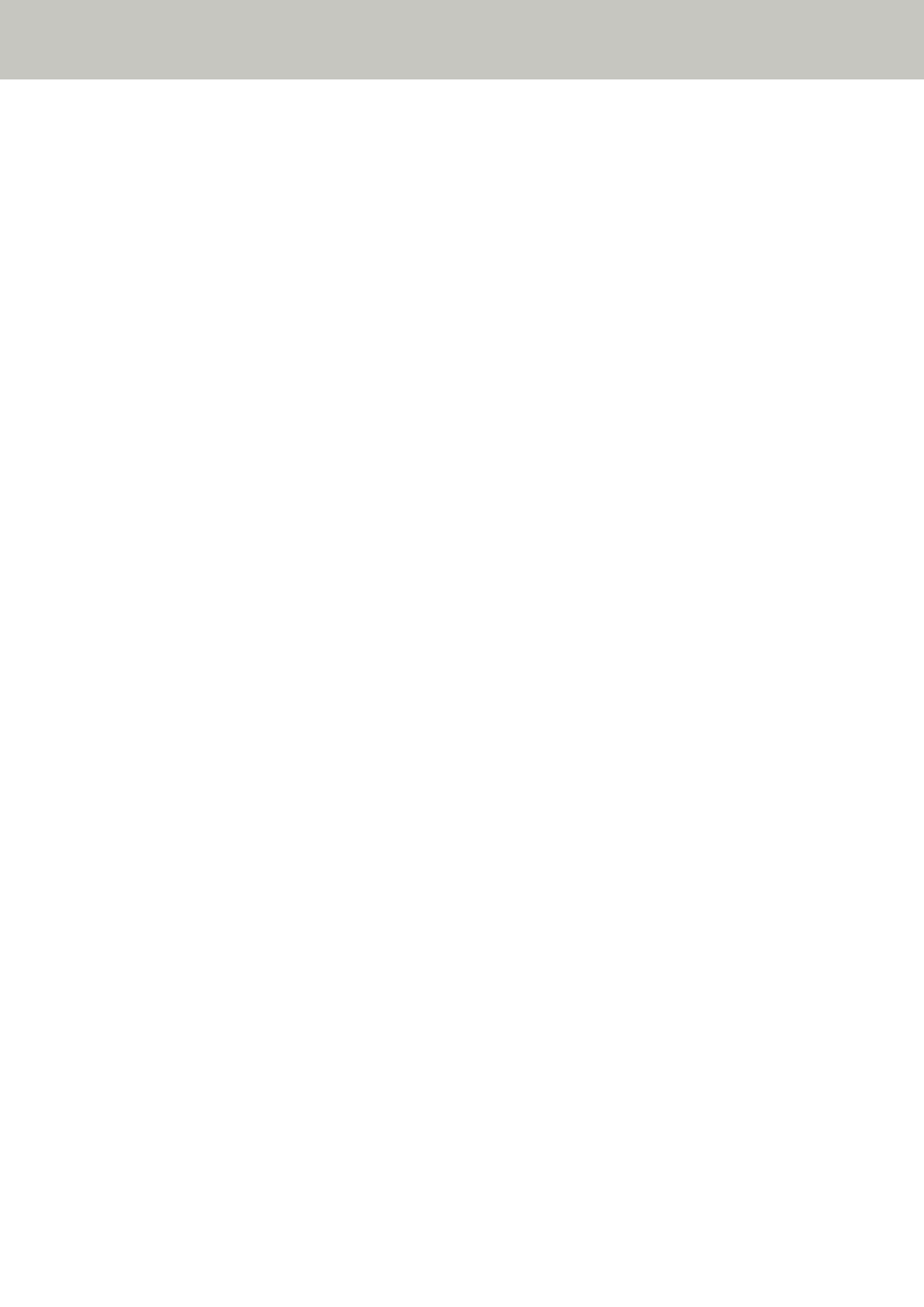
The Carrier Sheet Is Not Fed Smoothly/Paper Jams Occur
Check the following points
●
Did you scan just the Carrier Sheet continuously? (page 244)
●
Is the Carrier Sheet clean? (page 244)
●
Did you start the scan after loading the Carrier Sheet in the ADF paper chute (feeder)? (page
244)
●
Are the glass and rollers inside the ADF clean? (page 245)
●
Is the Roller Set S worn out? (page 245)
●
Is there any foreign matter in the ADF? (page 245)
●
Did you place a thick document inside the Carrier Sheet? (page 245)
If the problem still persists, check each item in
Before You Contact the Scanner Service
first, then contact the distributor/dealer where you purchased this
product. Refer to the contact information in the Contact List if supplied with this product, or
refer to the contact information in the Contact for Inquiries section if provided in Safety
Precautions supplied with this product, and then make an inquiry.
●
Did you scan just the Carrier Sheet continuously?
Solution
Feed about 50 sheets of PPC paper (recycled paper) before scanning with the Carrier Sheet.
The PPC paper can either be blank or printed.
●
Is the Carrier Sheet clean?
Solution
Perform one of the following.
●
Clean the Carrier Sheet.
For details, refer to
Cleaning the Carrier Sheet (page 165)
●
Replace the Carrier Sheet.
For information on purchasing the Carrier Sheets, contact the distributor/dealer where you
purchased this product. Refer to the contact information in the Contact List if supplied with
this product, or refer to the contact information in the Contact for Inquiries section if
provided in Safety Precautions supplied with this product, and then make an inquiry.
●
Did you start the scan after loading the Carrier Sheet in the ADF paper chute (feeder)?
Solution
Start the scan after loading the Carrier Sheet in the ADF paper chute (feeder).
For details, refer to the following:
●
Scanning Documents Larger than A4/Letter Size (page 116)
●
Scanning Photographs and Clippings without Damaging Them (page 119)
Troubleshooting
244
