For details, refer to – Ricoh fi-8040 Desktop Scanner User Manual
Page 331
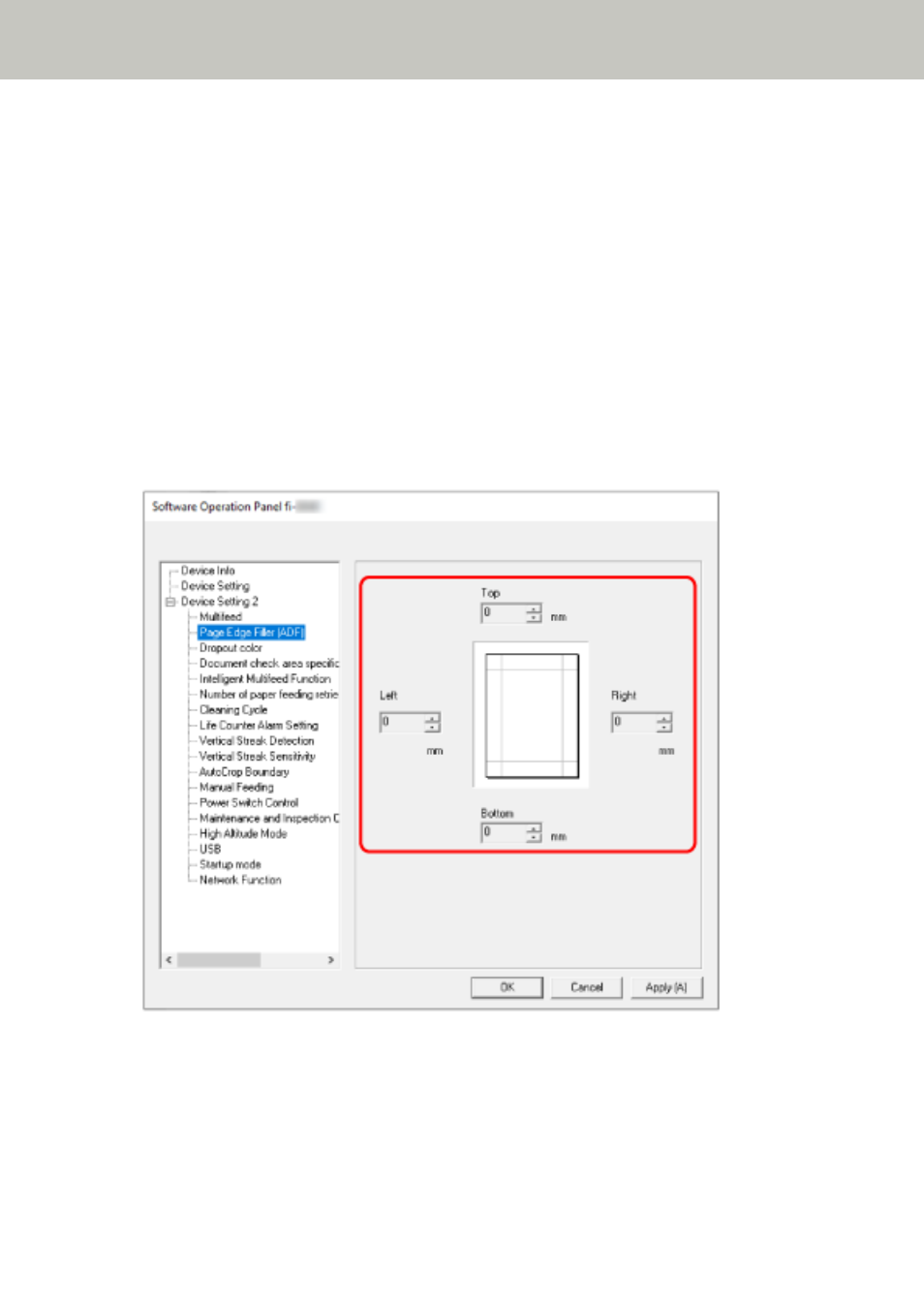
Removing Shadows/Streaks that Appear around Edges of Images [Page
Edge Filler (ADF)]
Configure the settings to fill in the shadow or streaks around the edge of the scanned image.
Depending on the condition of the documents that you scan, the shadow of a document may appear
as black streaks on the edges of the scanned image.
In this case, remove the black streaks by filling in the edges of the scanned image.
If the setting that disables cropping or the setting that stops scanning when the bottom edge of a
document is detected is configured in the scanner driver, the page edge filler will be applied.
1
Start up the Software Operation Panel.
For details, refer to
Starting Up the Software Operation Panel (page 303)
.
2
From the list, select [Device Setting 2]
→
[Page Edge Filler (ADF)].
3
Specify the width of each margin (Top/Bottom/Right/Left) to fill in.
The factory default setting is "0".
Scanner Settings (Software Operation Panel)
331
