Troubleshooting – Ricoh fi-8040 Desktop Scanner User Manual
Page 195
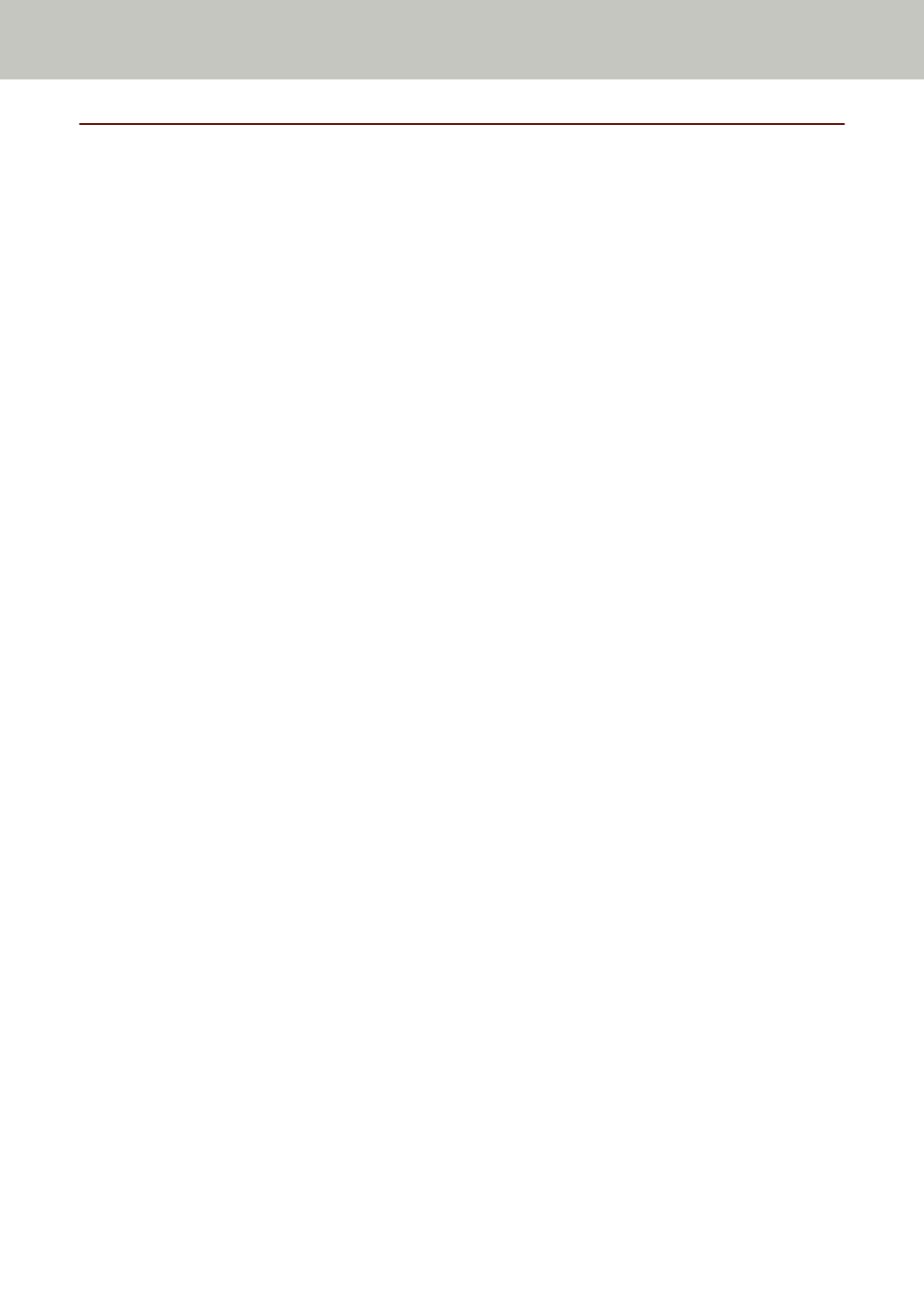
Troubleshooting
This section describes examples of troubles that you may encounter when using the scanner and also
describes the solutions to them.
Before you request for a repair, take measures by looking through the examples of the troubles and
solutions.
If the problem still persists, check each item in
Before You Contact the Scanner Service Provider (page
first, then contact the distributor/dealer where you purchased this product. Refer to the contact
information in the Contact List if supplied with this product, or refer to the contact information in the
Contact for Inquiries section if provided in Safety Precautions supplied with this product, and then
make an inquiry.
The following are examples of troubles that you may encounter.
●
Power of the scanner
●
The Scanner Cannot Be Powered ON (page 197)
●
The Touch Screen Switches Off (page 198)
●
Touch screen
●
The Touch Screen Does Not Function (page 199)
●
●
The Display on the Touch Screen Is Distorted (page 201)
●
Connection of the scanner
Wired LAN
●
Cannot Connect the Scanner and a Computer via a Wired LAN (page 202)
USB
●
Cannot Connect the Scanner and a Computer via the USB Cable (page 207)
Folder on the server/network
●
Cannot Connect the Scanner to the Server with the Specified IP Address (page 208)
●
Cannot Connect the Scanner to the Server with the Specified Host Name (page 211)
●
Cannot Connect to the Proxy Server (page 215)
●
Cannot Connect to the NTP Server (DirectScan) (page 218)
●
Cannot Use DirectScan (DirectScan) (page 221)
●
Scanning operations
●
Scanning Does Not Start (page 225)
●
Scanning Takes a Long Time (page 227)
Troubleshooting
195
