Setting to ignore certain overlap, For details, refer to, Setting – Ricoh fi-8040 Desktop Scanner User Manual
Page 346: Intelligent multifeed function
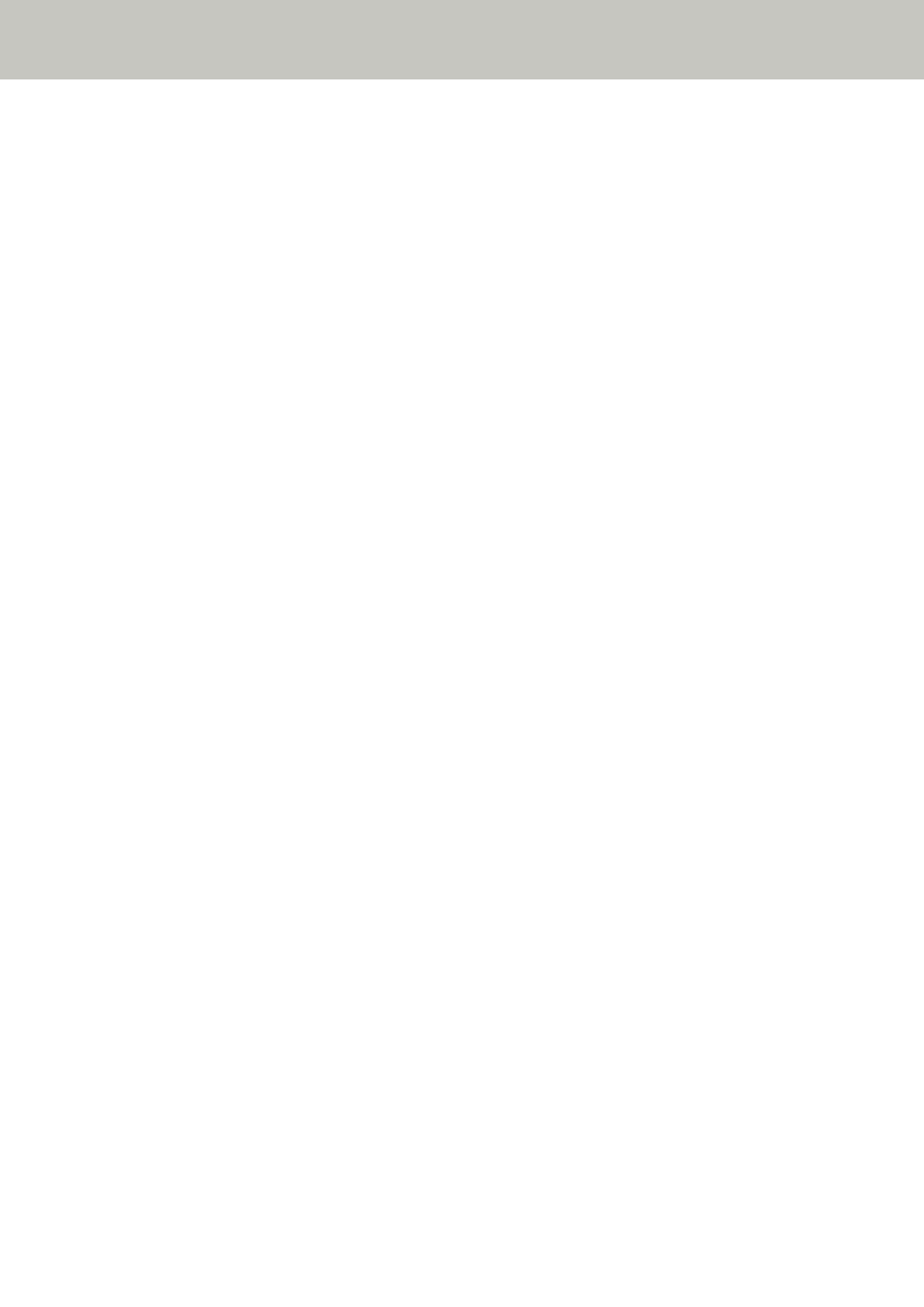
Setting to Ignore Certain Overlap Patterns [Intelligent Multifeed Function]
Configure the setting to automatically ignore certain patterns of overlapped documents when the
setting to detect overlapped documents is enabled.
Note that you first need to specify [Check Overlapping (Ultrasonic)] or [Check Overlapping and Length]
in the scanner driver and
Specifying a Method to Detect Overlapped Documents [Multifeed] (page 337)
on the Software Operation Panel before setting this item.
1
Start up the Software Operation Panel.
For details, refer to
Starting Up the Software Operation Panel (page 303)
.
2
From the list, select [Device Setting 2]
→
[Intelligent Multifeed Function].
3
Select an operation mode.
Manual mode
Specify whether overlapped documents are detected when re-scanning documents detected
as overlapped documents.
Does not memorize the size or location of the paper attachment.
Scanning will stop immediately if overlapped documents are detected.
Note that if the settings for the scanner driver are configured to stop the scan to check
images, scanning will stop after detected overlapped documents are scanned to the bottom
edge.
Auto mode 1
Specify whether the length and position of a piece of paper attached on a document
detected as overlapped documents are memorized as an overlap pattern.
If the overlap pattern is memorized, documents with the same overlap pattern are not
detected as overlapped documents from the next scan.
Scanning will stop after the detected overlapped documents are scanned to the bottom
edge.
In this operation mode, up to four overlap patterns can be memorized at a time (when one
sheet is scanned), and up to 32 overlap patterns can be memorized in total.
When the 33rd overlap pattern is detected, the first pattern that was memorized is
overwritten.
However, when turning the scanner off and on, the number of memorized overlap patterns
depends on the setting for [Remember overlap patterns at power-off] in the Software
Operation Panel.
Auto mode 2
Specify whether the length of the longest piece of paper attached on a document detected
as overlapped documents is memorized as an overlap pattern.
If the overlap pattern is memorized, a document with a piece of paper in the same length or
shorter attached is not detected as overlapped documents from the next scan.
Scanning will stop after the detected overlapped documents are scanned to the bottom
edge.
Only one overlap pattern can be memorized in this operation mode.
Scanner Settings (Software Operation Panel)
346
