How to install the software – Ricoh fi-8040 Desktop Scanner User Manual
Page 59
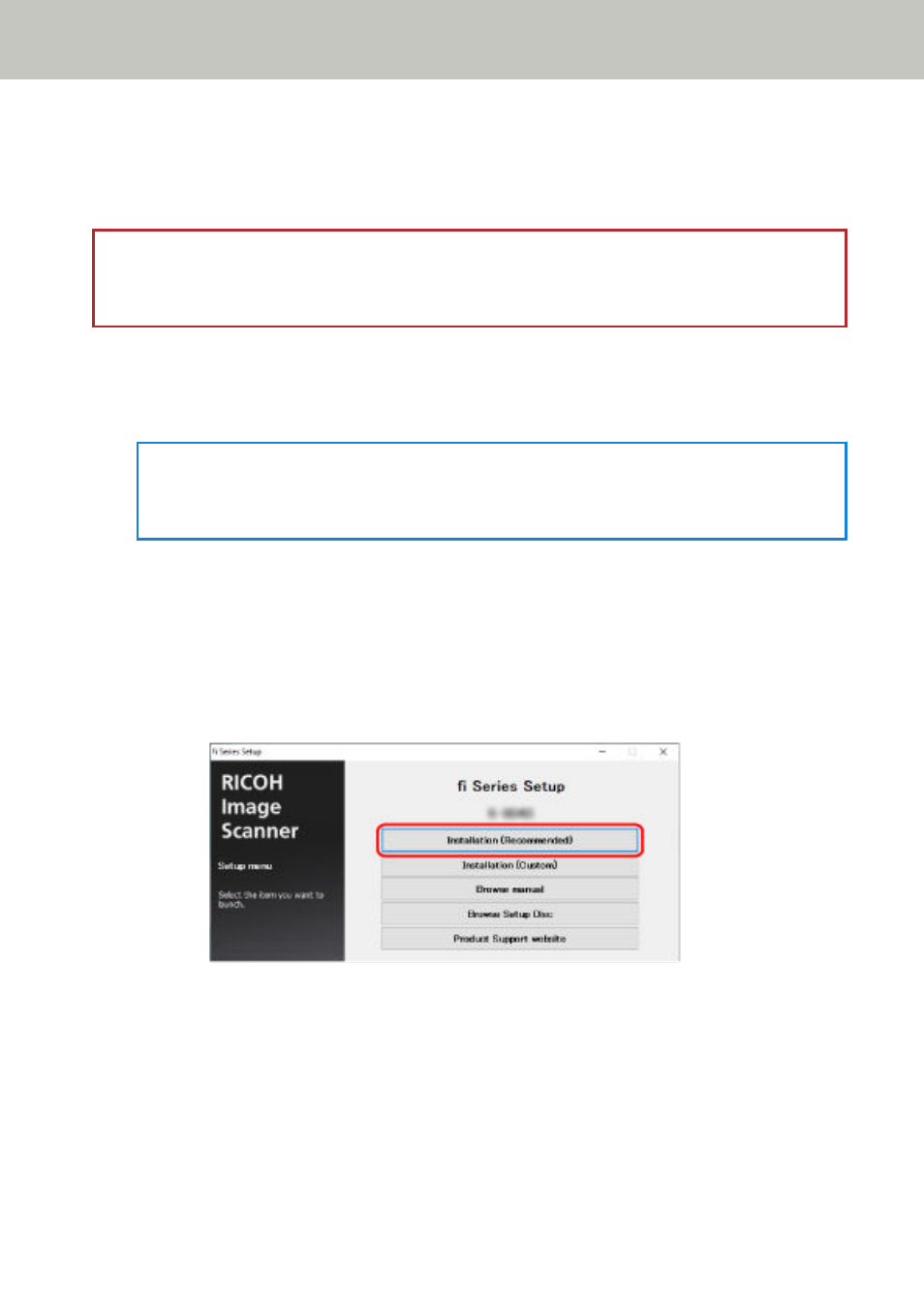
How to Install the Software
This section describes how to install the software that is required on the computer to which you want
to connect the scanner.
ATTENTION
If an old version of the software is installed, uninstall it first.
For the procedure to uninstall the software, refer to
Uninstalling the Software (page 414)
1
Turn on the computer and log onto Windows as a user with administrator privileges.
2
Insert the Setup DVD-ROM into the DVD drive.
The [fi Series Setup] window appears.
HINT
If the [fi Series Setup] window does not appear, double-click "Setup.exe" in the Setup DVD-
ROM via [File Explorer] or [Computer].
3
Click the scanner model name to be used (if the window for selecting a model name is
displayed).
4
Select either [Installation (Recommended)] or [Installation (Custom)].
●
For [Installation (Recommended)]
Select [Installation (Recommended)] to install all the software required to operate the scanner.
a
Click the [Installation (Recommended)] button.
b
In the window to select an installation method, select your desired installation method.
-
To download the latest software, select [Download & Install (Recommended)] and
download it from the download site.
-
To install the software from the Setup DVD-ROM, select [Install from Disc] and
proceed to the next step.
c
Install the software by following the instructions displayed in the window.
Scanner Setup
59
