Ricoh fi-8040 Desktop Scanner User Manual
Page 382
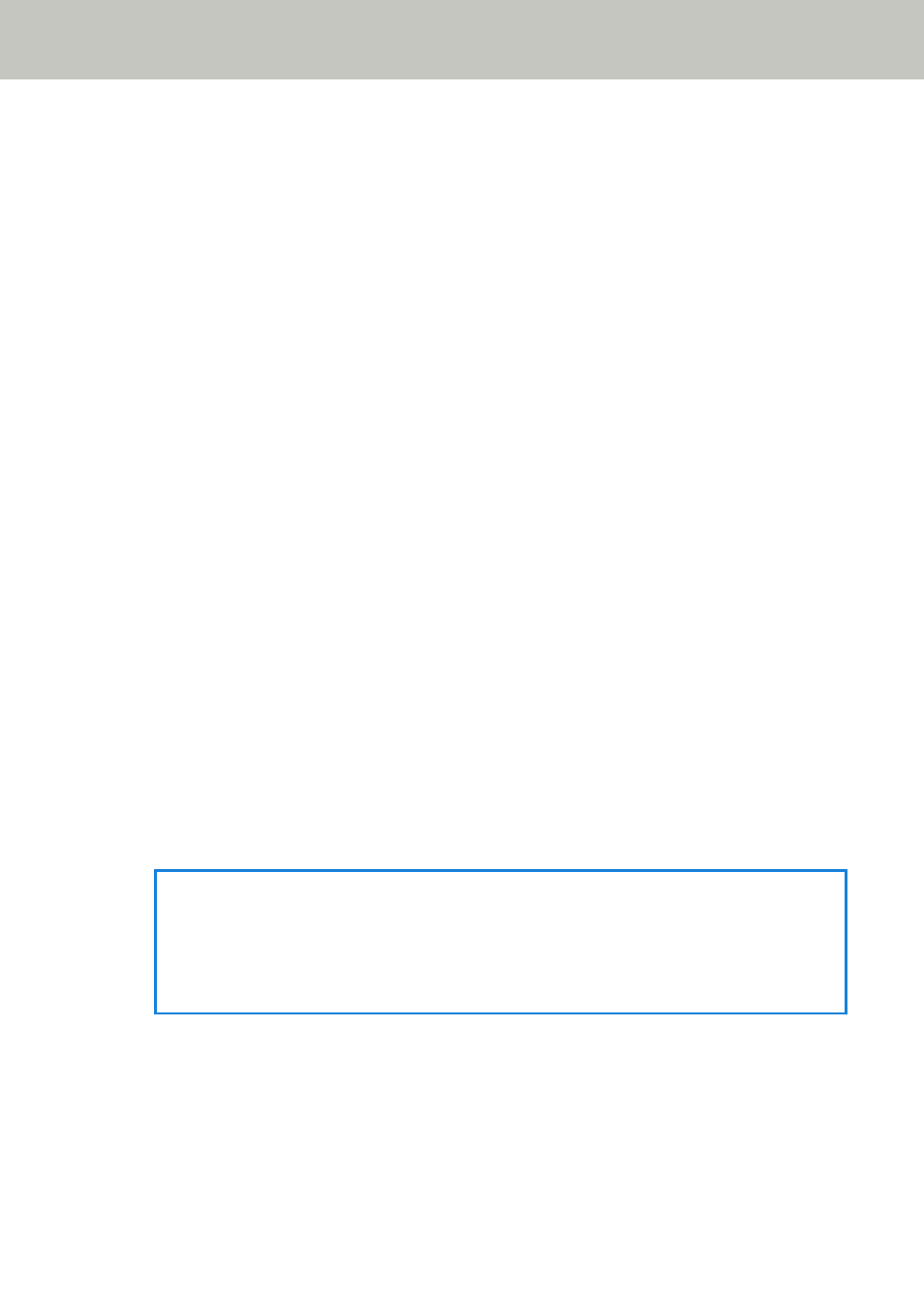
Job
Set jobs for DirectScan.
You can register the way to send images from a scanner (saving them to a folder or sending them
by email) and the scan settings as a job, according to the intended use of images.
Up to 25 jobs can be added.
The added jobs are listed.
Click [Job] under [DirectScan] to display the window.
[Create] button
Click this button to add a job. The [Create Job] window appears.
[Edit] button
Click this button to change the settings of the job. The [Edit Job] window appears.
[Remove] button
Click this button to delete the job.
●
[Create Job] Window/[Edit Job] Window
●
●
●
●
●
Display Name
Set a name for the job.
Enter a display name within 48 characters.
You cannot set the same name as a display name that is already registered.
The space before or after the character string is ignored.
HINT
If the display name contains characters that cannot be displayed on the touch screen of the
scanner (such as environment-dependent characters), the name may not display correctly on
the screen.
Make sure that the entered display name displays correctly on the touch screen.
Color
Set a color for a job button that you want to display on the touch screen.
Destination
Set a sending method for images.
Network Settings (fi Series Network Settings)
382
