Deleting a save destination – Ricoh fi-8040 Desktop Scanner User Manual
Page 141
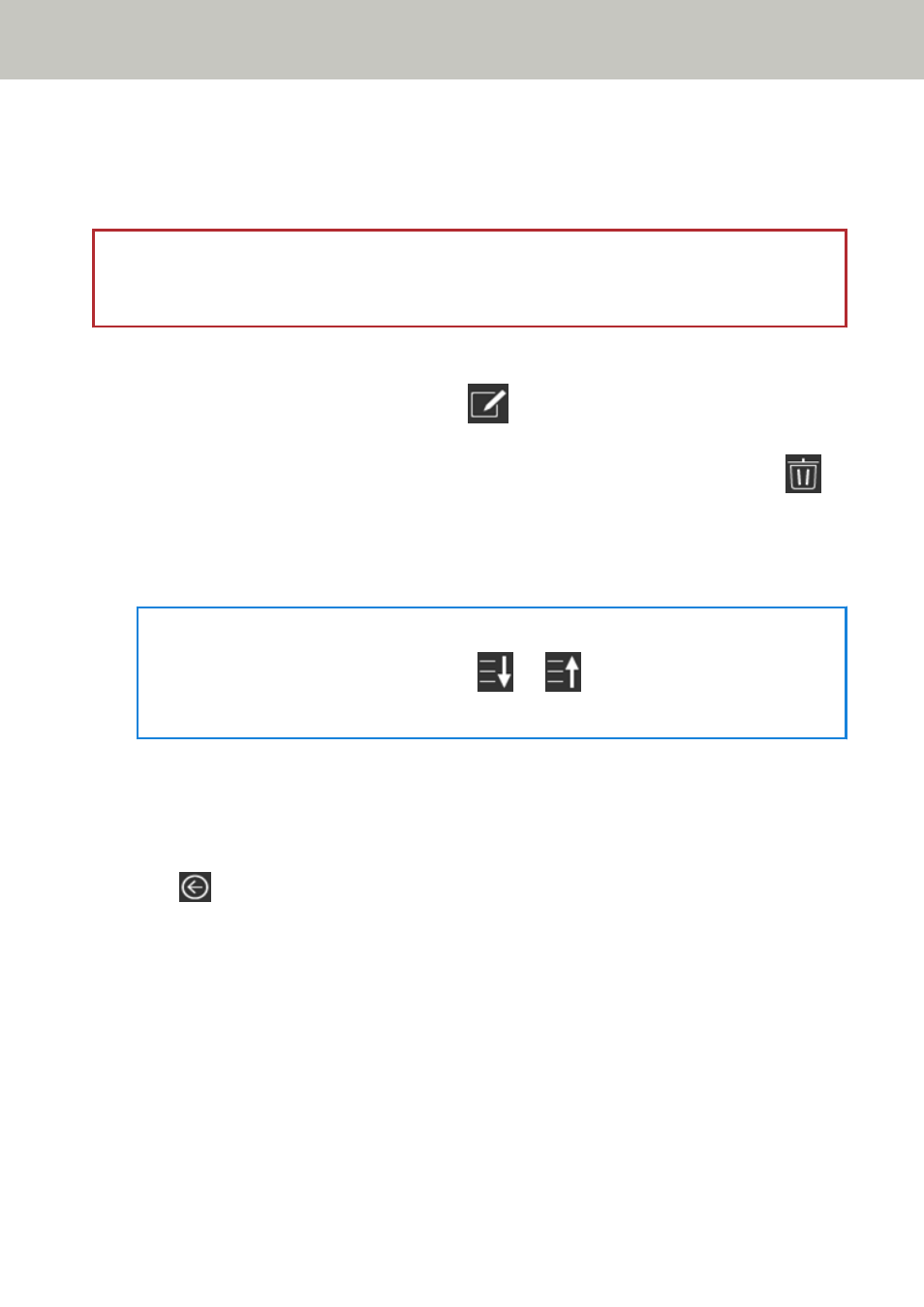
Deleting a Save Destination
This section explains how to delete save destinations for images when the destinations are no longer
required for DirectScan.
ATTENTION
When deleting save destinations, if there are jobs that are using the same save destinations, a
confirmation screen confirming whether those jobs should also be deleted will be displayed.
1
In the main screen, press the [Save to a folder] button.
2
In the [Select Save Destination] screen, press
.
3
In the [Edit Save Destination] screen, select the save destination to be deleted and press
.
●
You can select multiple save destinations to delete.
●
For details about the [Edit Save Destination] screen, refer to
Add Save Destination/Change Save
HINT
When you select a save destination and press
or
, the save destination moves up
or down by one.
4
In the screen to confirm the deletion, press the [Yes] button.
The save destination is deleted from the [Edit Save Destination] screen.
When the save destination is specified for jobs, the screen to confirm whether to change or
delete the jobs is displayed. Operate by following the instructions displayed on the screen.
5
Press
.
The save destination is deleted from the [Select Save Destination] screen.
Various Ways to Scan (DirectScan)
141
