Ricoh fi-8040 Desktop Scanner User Manual
Page 407
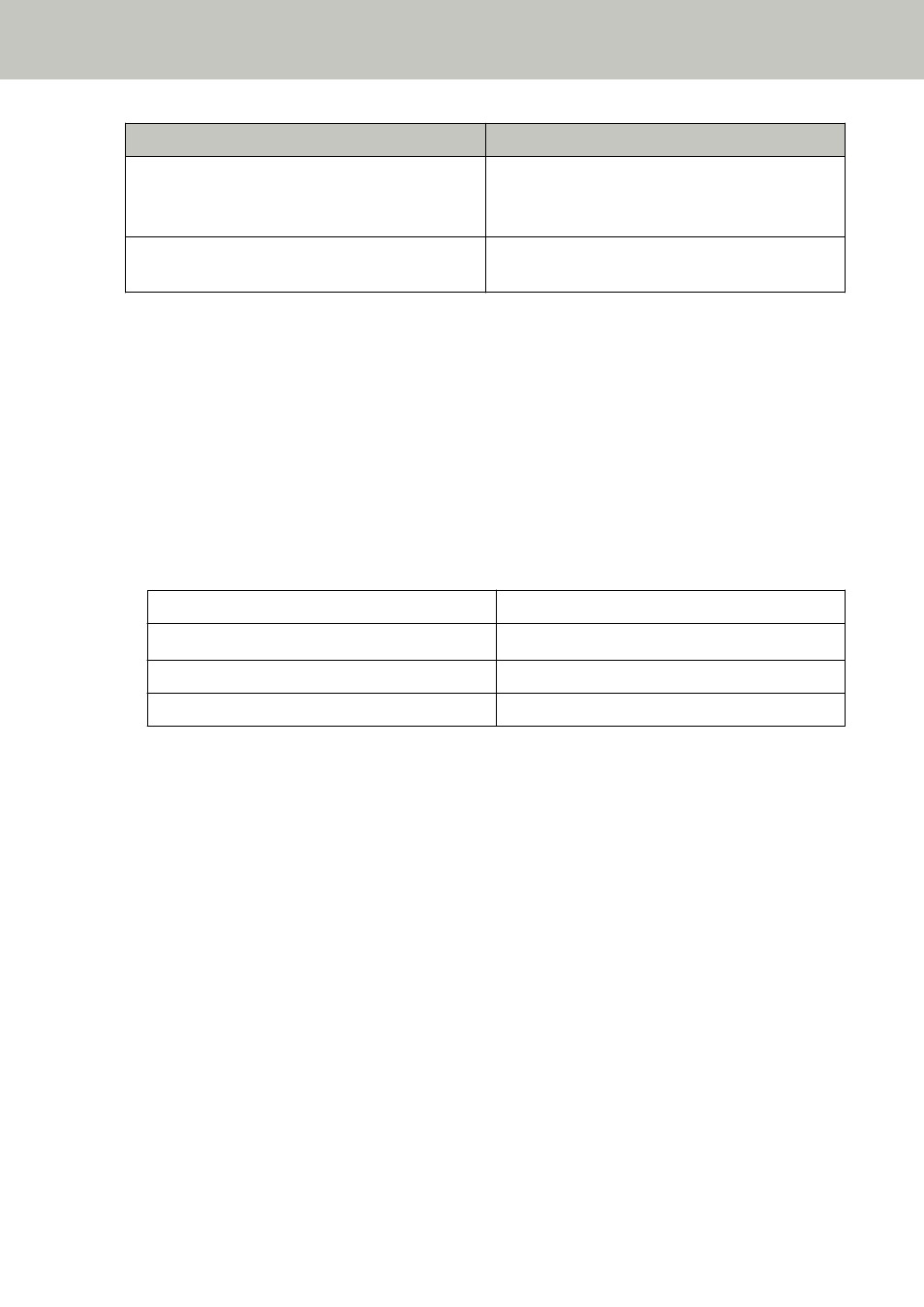
Item
Specification
Network protocol (wired LAN)
TCP/IP (IPv4/IPv6), DHCP, HTTP/HTTPS, DNS,
DDNS, UDP, ICMP, SMTP/SMTPS, SMTP-AUTH,
NTP, SMB, FTP/FTPS, SFTP
Touch screen
4.3-inch TFT color touch screen
Pressure-sensitive
*1:Long page scanning supports documents with a length up to 5,588 mm (220 in.) when the
resolution is set to 200 dpi or lower.
Long page documents are not supported for DirectScan.
*2:When scanning plastic cards from the ADF, load one card at a time in the ADF paper chute
(feeder).
When you scan an embossed card, it is recommended that the card should be loaded face-down
in the ADF paper chute horizontally.
*3:Note that this is the hardware limitation, and the software's processing time such as data
transfer time is added to the actual time of scanning.
The scanning speed is the same when the scanner is connected via a USB or via a wired LAN.
The measurement environment for scanning speed is as follows:
Operating system
Windows 10
CPU
Intel
®
Core
™
i3-10105 3.7 GHz
Memory
8 GB
Storage
SSD
*4:The capacity varies depending on the paper weight.
For details, refer to
Documents for Scanning (page 91)
.
*5:Use the USB cable that is supplied.
When connecting the USB cable to a USB hub, make sure you connect it to a USB hub that is
connected to the USB port of a computer.
Connection with USB 3.2 Gen1/USB 3.0/USB 2.0/USB 1.1 requires the USB port and the hub to
support USB 3.2 Gen1/USB 3.0/USB 2.0.
Also note that the scanning speed slows down when USB 1.1 is used.
If you connect the USB cable to the scanner, connect the USB cable with the USB logo on the
head of the cable facing upwards.
Appendix
407
