Ricoh fi-8040 Desktop Scanner User Manual
Page 418
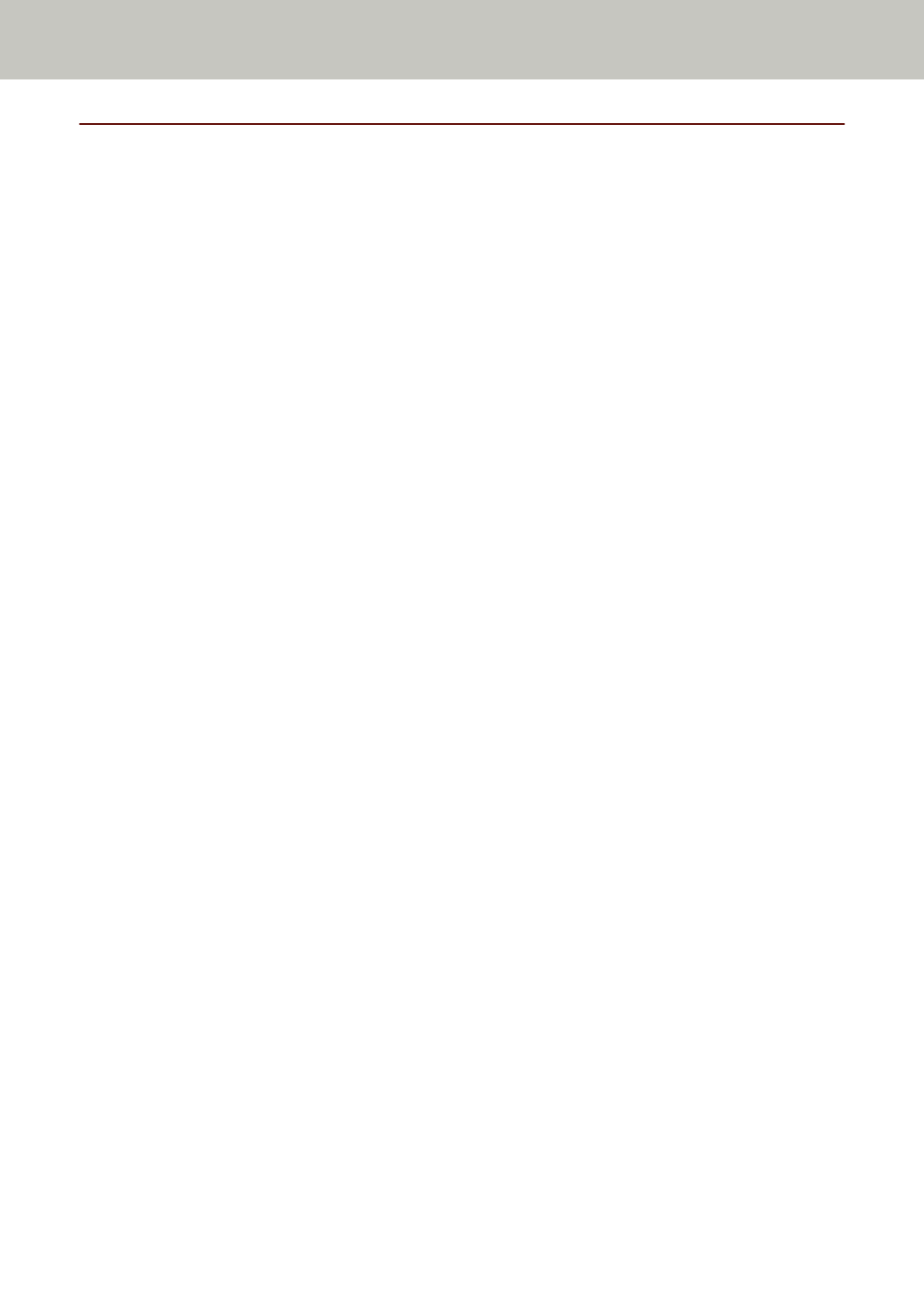
Notes for Applying Assets by Using the Scanner Central Admin Server/
Scanner Central Admin Desktop
This section describes notes for applying assets, such as the scanner settings and firmware, to scanners
connected to the network by using the Scanner Central Admin Server or Scanner Central Admin
Desktop.
For details about how to apply assets to other scanners by using the Scanner Central Admin Server,
refer to the Scanner Central Admin User's Guide.
For details about how to apply assets to other scanners by using Scanner Central Admin Desktop, refer
to the Scanner Central Admin Desktop Help.
●
Depending on the network environment, the communication between the Scanner Central
Admin Server or Scanner Central Admin Desktop and the scanner may fail due to the network
load.
In this case, use Scanner Central Admin Console or Scanner Central Admin Desktop to reduce the
number of scanners to which the assets are applied, and the maximum number of scanners which
can be connected together at the same time.
●
Assets such as the scanner settings and firmware will be applied to scanners in the following
cases:
-
When a scanner is turned on
-
When the scanner is in Fast mode and resumes from power saving mode
-
When logged out from the touch screen of the scanner connected to PaperStream NX Manager
-
When scanning is started from a user application for PaperStream NX Manager
Applying assets may take some time to complete. Therefore, it is recommended that the assets
be applied during the time in which business operations are not affected.
Appendix
418
