Entering and resuming from power saving mode – Ricoh fi-8040 Desktop Scanner User Manual
Page 63
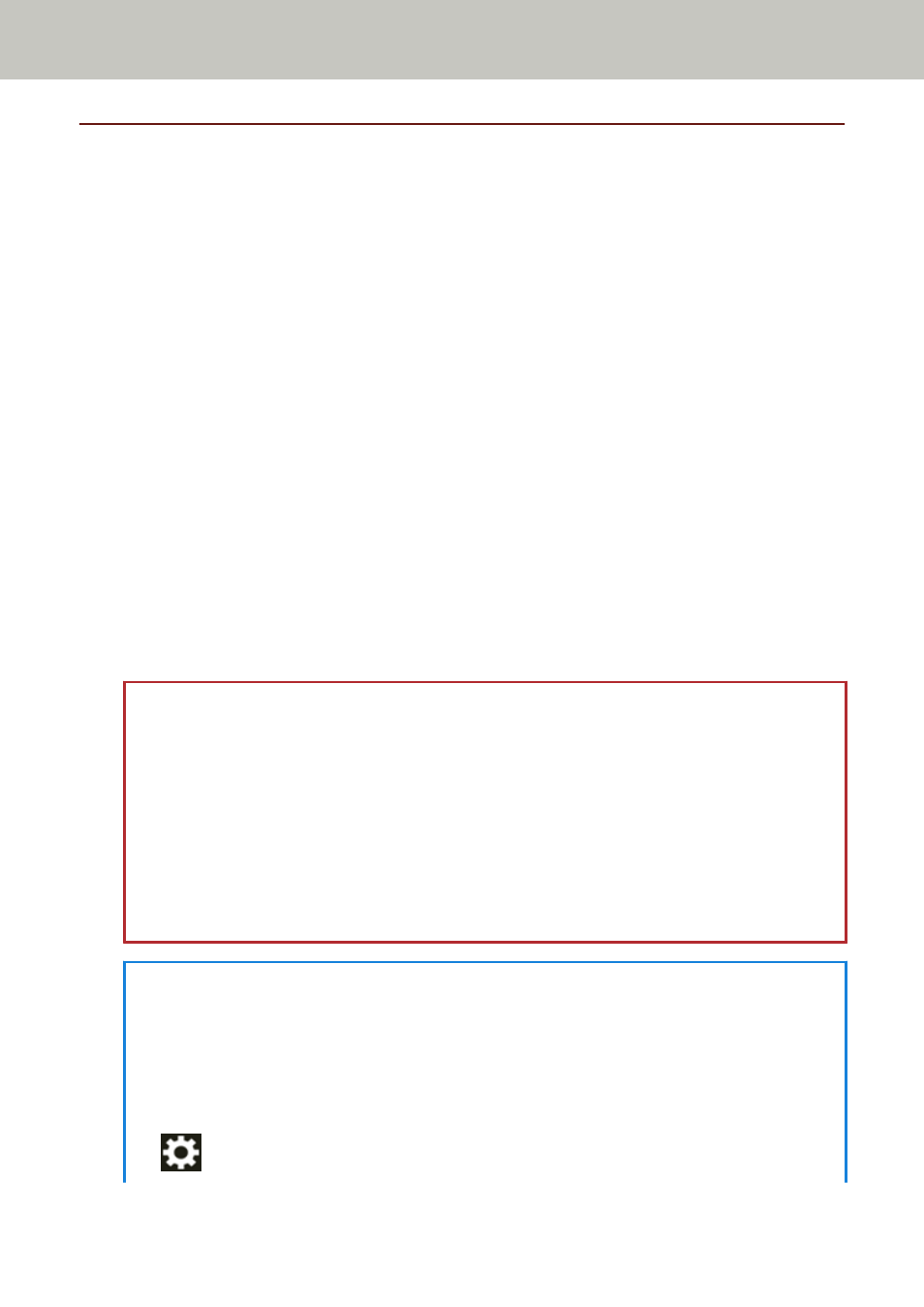
Entering and Resuming from Power Saving Mode
The scanner enters power saving mode when it is left on without being used for a certain period
of time.
Power saving mode keeps the power consumption low when the scanner has not been used for a
certain period of time.
Power saving mode has two types of settings.
●
Power Save
If the scanner is left powered on for 15 minutes (factory default setting) or longer without being
used, it automatically enters power saving mode.
When the scanner enters power saving mode, the touch screen switches off.
To resume from power saving mode, perform one of the following:
-
Load a document in the ADF paper chute (feeder).
-
Press the touch screen of the scanner.
-
Press the [Power] button on the scanner.
-
Scan a document with the image scanning application.
●
Auto Shutdown
The scanner is turned off automatically if it is left on without being used for a certain period of
time (4 hours for the factory default setting).
To turn the power back on after the power is turned off automatically, press the [Power] button.
For details, refer to
How to Turn the Power ON (page 61)
.
ATTENTION
●
If there is a document that remains on the paper path, the scanner may not enter power
saving mode. Remove the documents by referring to
When a Paper Jam Occurs (page 175)
●
Depending on the image scanning application being used, the scanner might not turn off even
if the [Power off after a certain period of time] check box is selected.
●
If the scanner is automatically turned off while you are using the image scanning application,
exit the application, and then turn the scanner back on.
●
For the operation of the power saving mode when [Fast] is selected for [Startup Mode], refer
to
.
HINT
●
You can change the waiting time for the scanner to enter power saving mode using one of the
following methods.
-
The [Power Save Mode] screen on the touch screen
Set [Power Save minutes].
The screen can be displayed in the following procedure:
→
[Scanner Settings]
→
[Power Management]
→
[Power Save Mode]
Basic Operations
63
