Scanner settings (touch screen), Setting items, For details, refer to – Ricoh fi-8040 Desktop Scanner User Manual
Page 269: For details about [send e-mail], refer to
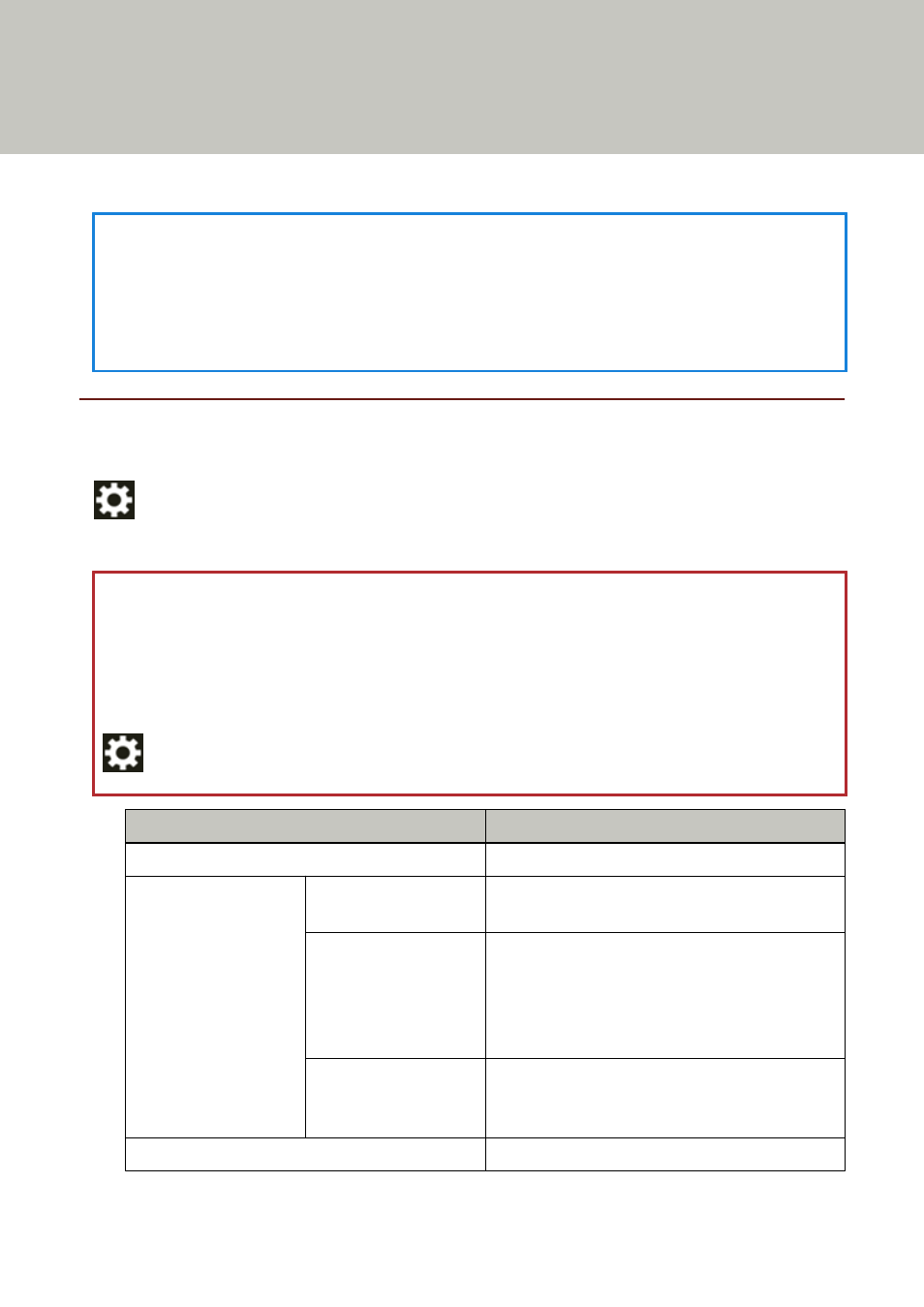
Scanner Settings (Touch Screen)
This section explains how to use the touch screen to configure the scanner settings.
HINT
Some settings can also be configured in the Software Operation Panel or fi Series Network Settings.
For details, refer to the following:
●
Scanner Settings (Software Operation Panel) (page 303)
●
Network Settings (fi Series Network Settings) (page 359)
Setting Items
The scanner settings can be changed in [Scanner Settings] on the screen that appears when you press
in the lower part of the touch screen.
This section shows a list of setting items that you can configure.
ATTENTION
An administrator password is required to display the [Scanner Settings] screen. The default password
is "password".
Change the administrator password to prevent the settings from being changed by other users.
Also, change the administrator password regularly.
The administrator password can be changed in the screen that appears in the following procedure:
→
[Scanner Settings]
→
[Admin Password]
Setting Item
Description
Set the usage method of the scanner.
Specify a startup mode for the scanner.
You can specify the waiting time for the
scanner to automatically enter power saving
mode or to be automatically turned off if it is
left on for a certain period of time without
being used.
Specify whether or not to turn on/off the
scanner by pressing the [Power] button on the
scanner.
Set a scanner name.
269
