Ricoh fi-8040 Desktop Scanner User Manual
Page 73
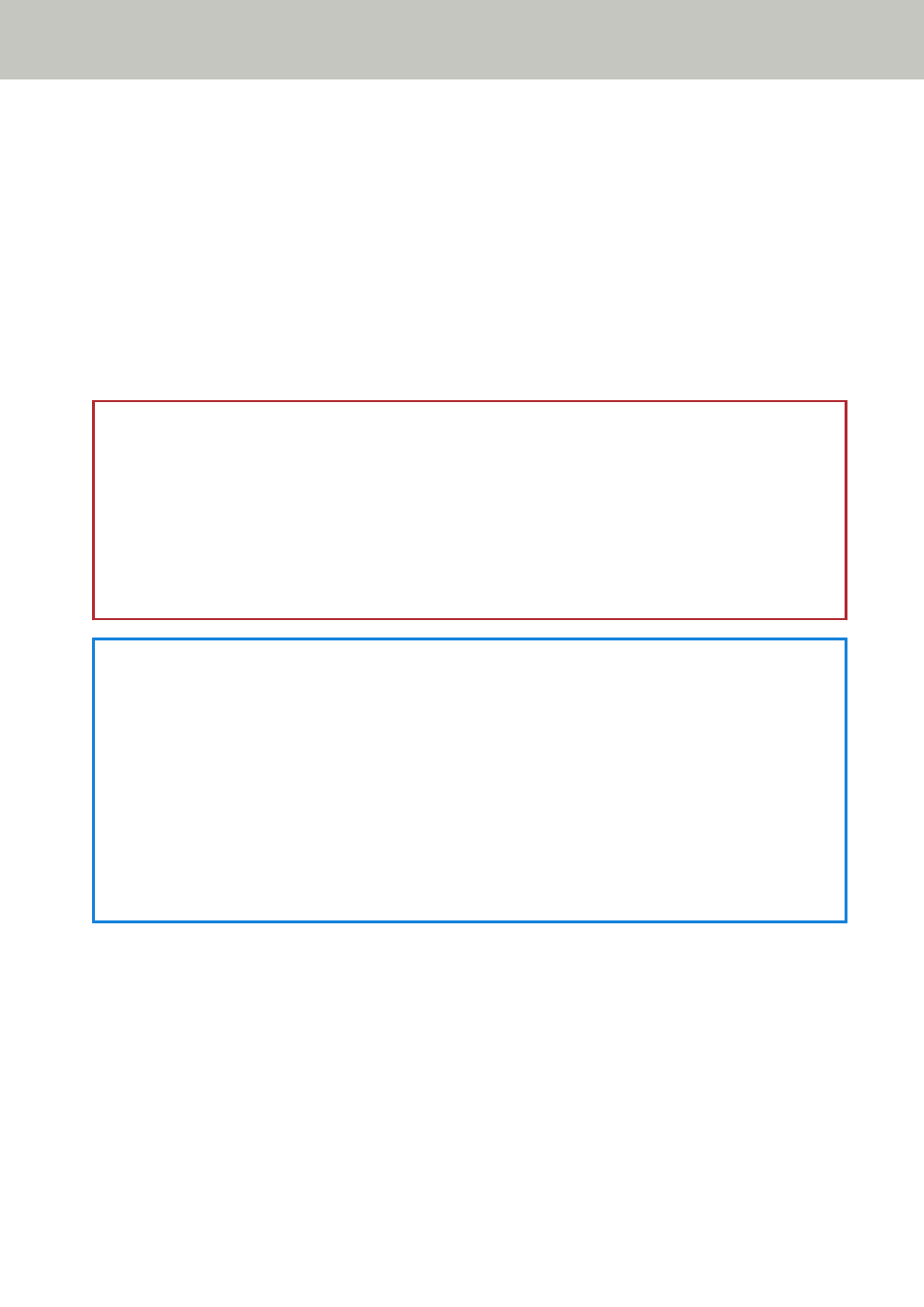
The scanner name depends on the scanner driver type and the scanner connection method. For
details, refer to the help for the scanner driver.
For some image scanning applications, selection of the scanner may not be needed.
To use the scanner connected to a network, you need to select the scanner in Scanner Selection
Tool beforehand.
For details about how to start up Scanner Selection Tool, refer to
.
7
In the setup window for the scanner driver, configure the scan settings.
For some image scanning applications, the setup window for the scanner driver may not appear.
8
Scan the document with the image scanning application.
ATTENTION
Do not perform any of the following operations.
Doing so stops a scan.
●
Disconnecting the USB cable
●
Disconnecting the LAN cable
●
Disconnecting the network
●
Logging off from the computer
HINT
When an image scanning application that allows profiles to be created, such as PaperStream
Capture, is installed on a computer, if a profile is associated with a function button of the scanner in
the scanning application settings, the profile name is displayed on the function button on the touch
screen of the scanner.
When the scanning application on the computer is ready to scan a document, in some cases, it is
possible to scan a document by pressing the [Scan] button of the scanner instead of operating the
scanning application to scan a document.
In that case, even when the profile name is displayed in place of the name of the function button
(Scan Button) on the touch screen, scanning can be started from the image scanning application on
the computer.
How to Perform a Basic Scan
73
