Ricoh fi-8040 Desktop Scanner User Manual
Page 228
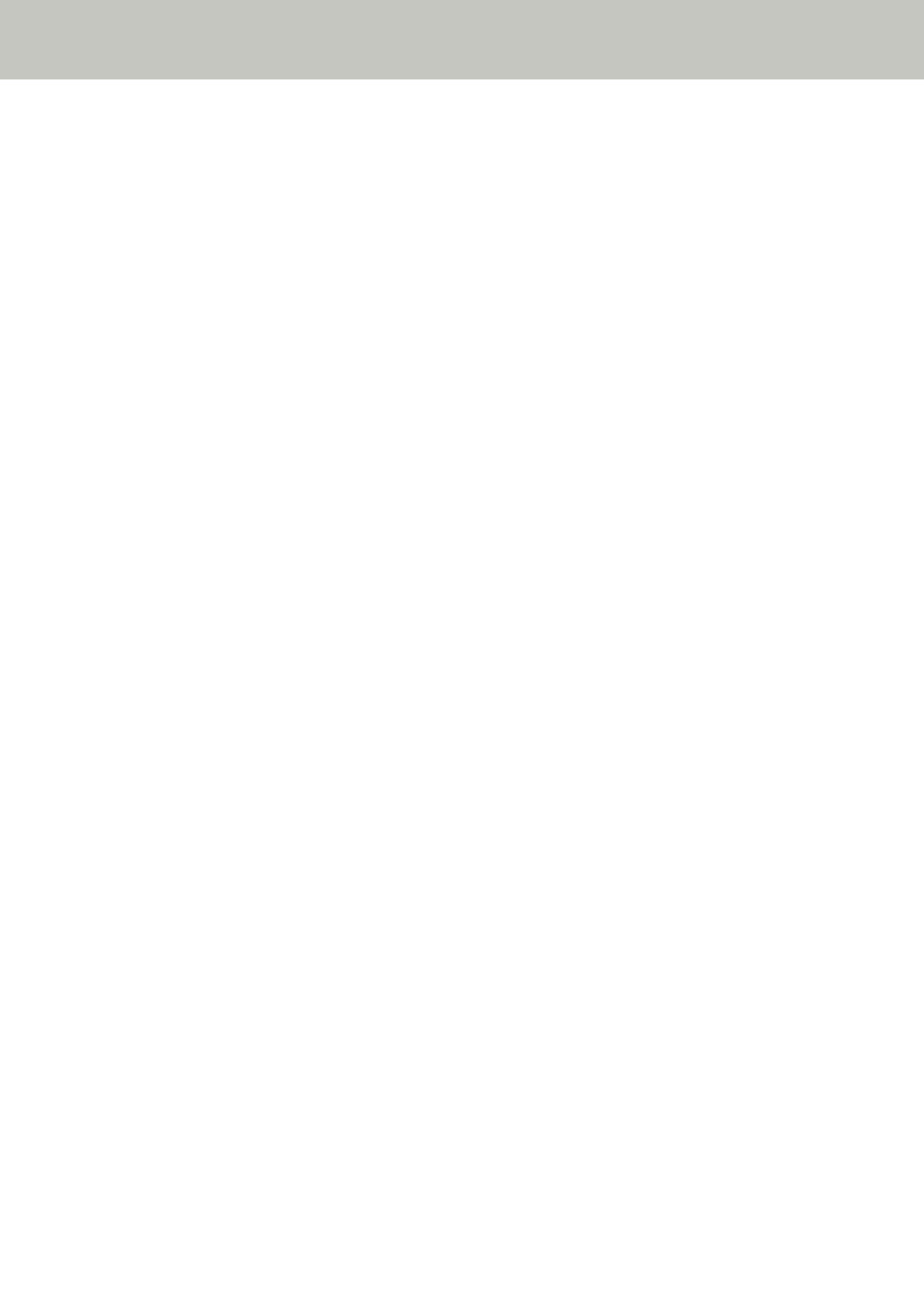
The Scanned Image of a Picture or Photo is Rough/Image Noise Appears
Check the following points
●
Did you configure the settings in the scanner driver to scan in black & white mode? (page
228)
●
Did you specify a lower resolution for scanning in the scanner driver? (page 228)
●
Are the glass and rollers inside the ADF clean? (page 228)
Also refer to "Image Output" in the help for the scanner driver and take measures
accordingly.
If the problem still persists, check each item in
Before You Contact the Scanner Service
first, then contact the distributor/dealer where you purchased this
product. Refer to the contact information in the Contact List if supplied with this product, or
refer to the contact information in the Contact for Inquiries section if provided in Safety
Precautions supplied with this product, and then make an inquiry.
●
Did you configure the settings in the scanner driver to scan in black & white mode?
Solution
Use a scanner driver to configure the scan settings that do not "binarize" (output in black and
white), and then perform a scan.
The scanned image may differ from the original image significantly if you simply "binarize"
(output in black & white) a picture or a photo.
●
Did you specify a lower resolution for scanning in the scanner driver?
Solution
If you scan a halftone printed document, patterned noise (moire) may appear on the image.
Specify a higher resolution in the scanner driver.
●
Are the glass and rollers inside the ADF clean?
Solution
Clean the dirty parts.
For details, refer to
.
Troubleshooting
228
