Network settings (fi series network settings), Starting up fi series network settings, For details, refer to – Ricoh fi-8040 Desktop Scanner User Manual
Page 359: Network settings (fi series
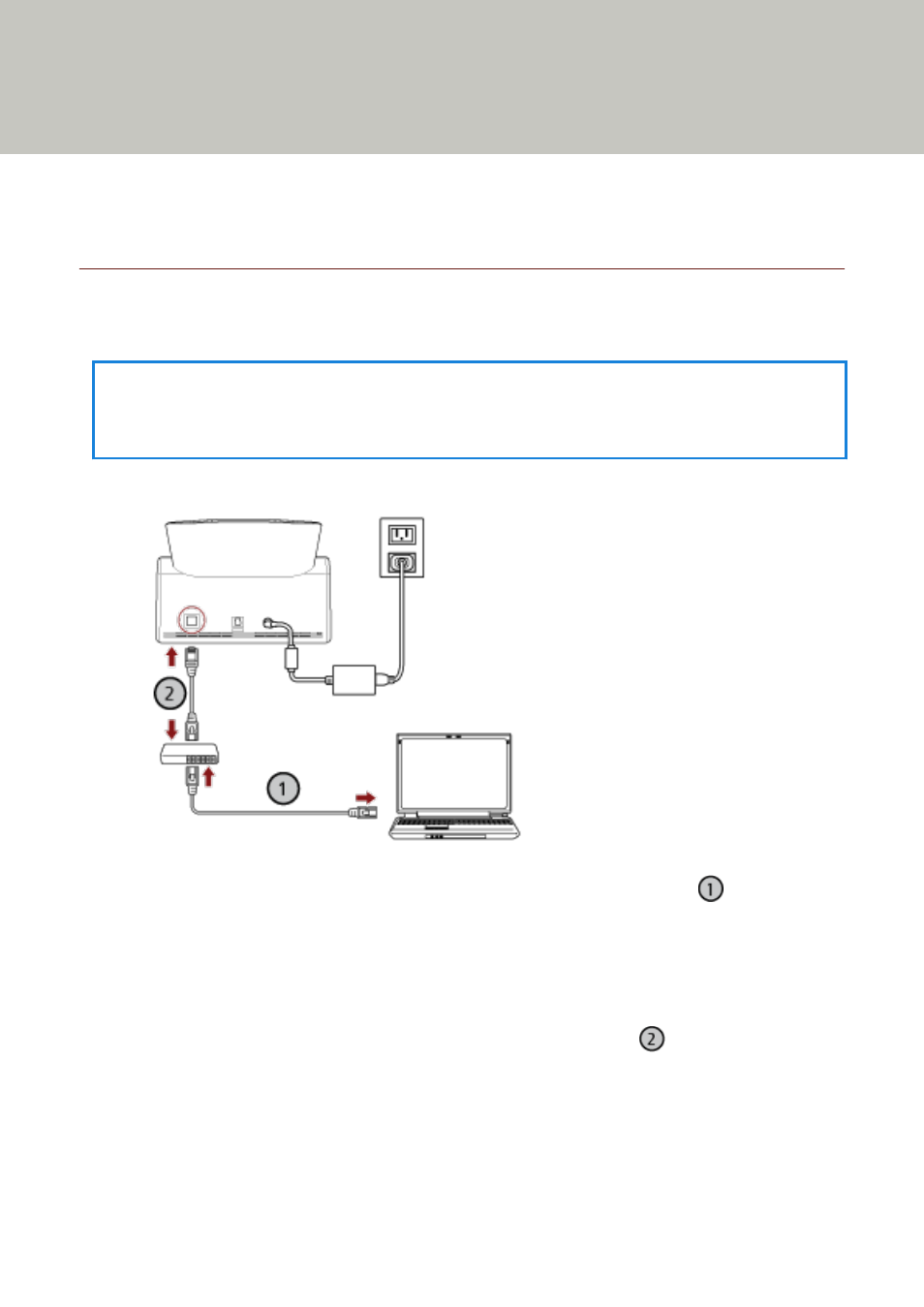
Network Settings (fi Series Network
Settings)
This section explains how to use fi Series Network Settings (browser) to configure the network settings.
The network settings for the scanner can be configured with a browser on the computer by using fi
Series Network Settings.
Starting Up fi Series Network Settings
Start Up fi Series Network Settings in the following procedure.
HINT
When the scanner is connected to the network and is selected with Scanner Selection Tool, you can
start up fi Series Network Settings (browser) for the found scanner.
1
Connect the scanner to the computer as follows.
a
Connect the computer to a network device via a wired LAN or Wi-Fi (
).
The procedure below shows an example of connecting the computer to a network device
via a wired LAN.
For details about how to connect the computer to the network, refer to your computer
manual.
b
Connect the scanner to the network device via a wired LAN (
).
2
Make sure that the scanner is connected to the network.
For details, refer to
How to Check the Network Connection for the Scanner (page 412)
.
3
Turn on the computer and enter the following URL into the URL input field of the browser to
establish a connection with the scanner.
359
