Ricoh fi-8040 Desktop Scanner User Manual
Page 383
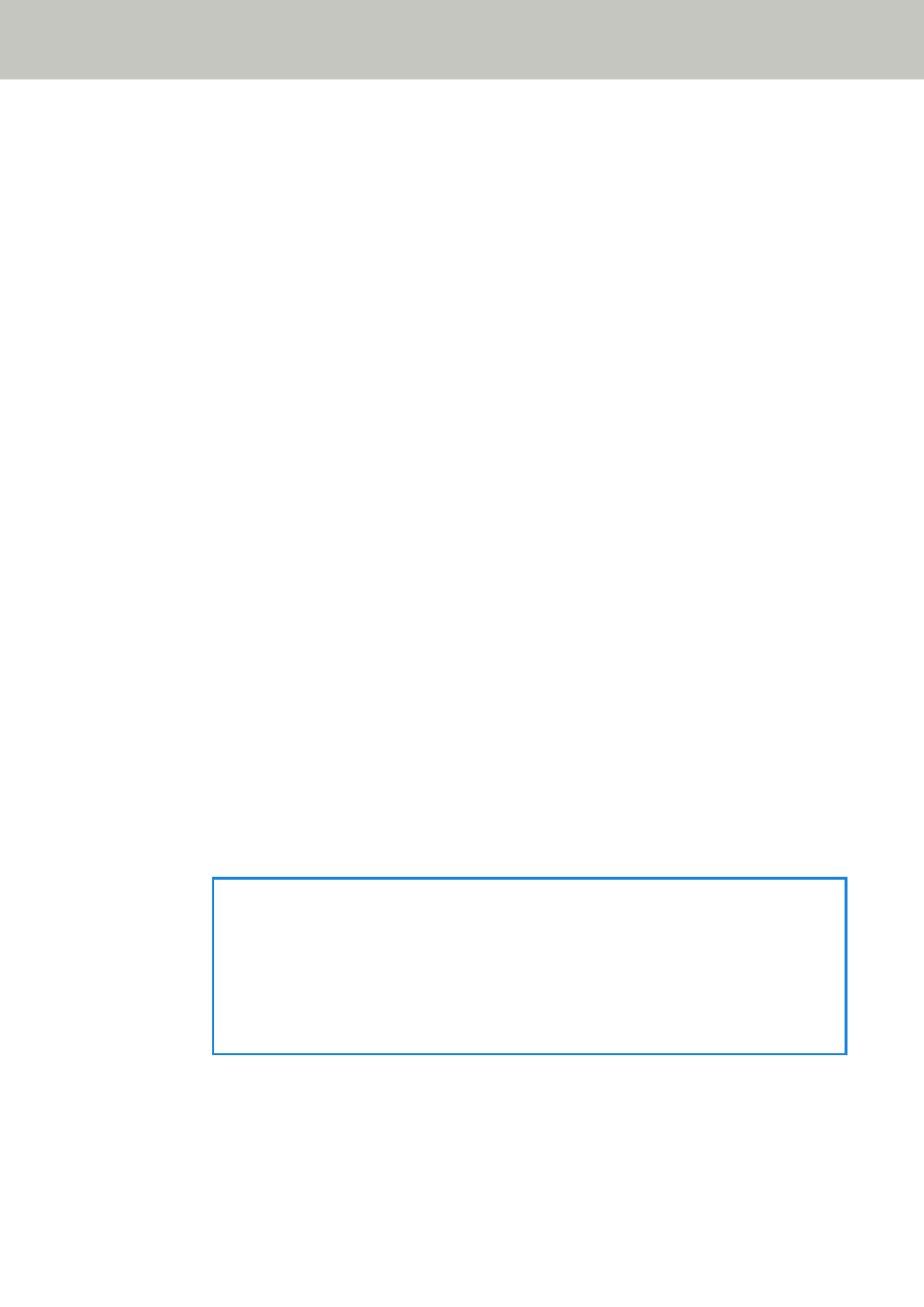
Destination Setting
Set whether images are saved to a folder on the network or sent by email.
●
Network Directory
This is the factory default setting.
When [Network Directory] is selected, specify the following item:
-
Output Folder Path
Select an image save destination from the list of output folder paths.
●
FTP
When [FTP] is set, specify the following items:
-
Output Folder Path
Select an image save destination from the list of output folder paths.
●
FTPS
When [FTPS] is selected, specify the following items:
-
Output Folder Path
Select an image save destination from the list of output folder paths.
●
SFTP
When [SFTP] is selected, specify the following items:
-
Output Folder Path
Select an image save destination from the list of output folder paths.
●
Email
When [Email] is selected, specify the following items:
-
E-mail Address
Set the recipient addresses for the email to be sent.
Click [E-mail Address] to display a list of recipients. Select the check boxes for the
recipients.
-
E-mail Subject
Enter the subject of emails to be sent within 48 characters.
The space before or after the character string is ignored.
HINT
●
If not specified, the email will be sent with the email subject that was set in the
[Send e-Mail] screen.
●
If the email subject line contains characters that cannot be displayed on the touch
screen of the scanner (such as environment-dependent characters), the subject line
may not display correctly on the screen.
-
E-mail Text
Enter the body of emails to be sent within 80 characters.
The space before or after the character string is ignored.
Network Settings (fi Series Network Settings)
383
