Scanning takes a long time – Ricoh fi-8040 Desktop Scanner User Manual
Page 227
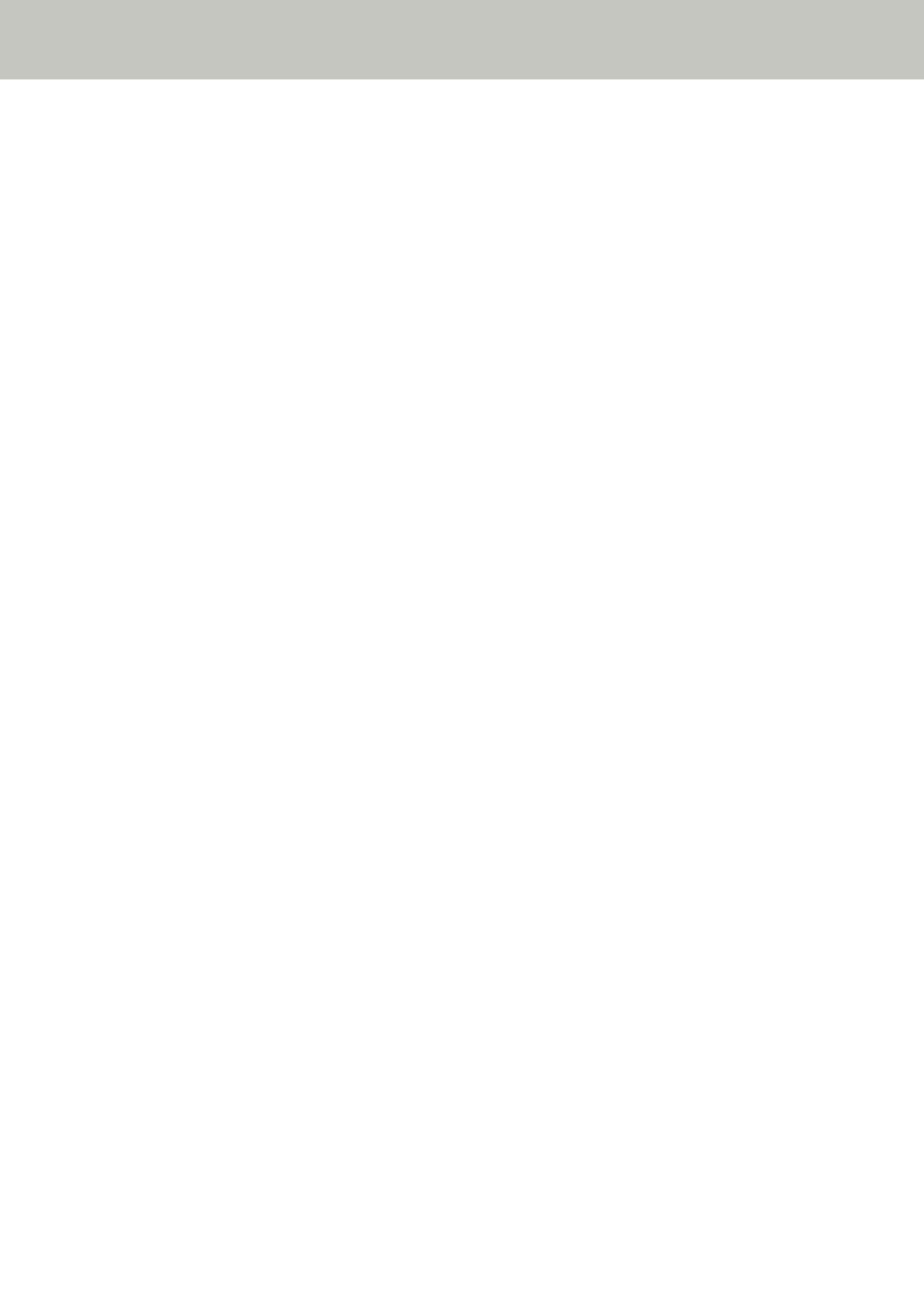
Scanning Takes a Long Time
Check the following points
●
●
●
Are the rollers clean? (page 227)
●
Does the computer meet the requirements of the measurement environment? (page 227)
If the problem still persists, check each item in
Before You Contact the Scanner Service
first, then contact the distributor/dealer where you purchased this
product. Refer to the contact information in the Contact List if supplied with this product, or
refer to the contact information in the Contact for Inquiries section if provided in Safety
Precautions supplied with this product, and then make an inquiry.
●
If a USB connection is used, is the USB cable connected to the USB 1.1 port on the computer?
Solution
If a USB connection is used, connect the USB cable to the USB 3.2 Gen1 (USB 3.0)/USB 2.0 port.
●
Did you start a scan while the computer was unstable (for example, immediately after computer
start-up or logon)?
Solution
When you start or log onto the computer, wait a while before starting a scan.
●
Are the rollers clean?
Solution
Clean the rollers.
For details, refer to
.
●
Does the computer meet the requirements of the measurement environment?
Solution
If the computer does not meet the requirements for CPU or memory in the measurement
environment (described in
Basic Specification (page 406)
), use another computer that meets
the requirements.
Troubleshooting
227
