Caution – Ricoh fi-8040 Desktop Scanner User Manual
Page 163
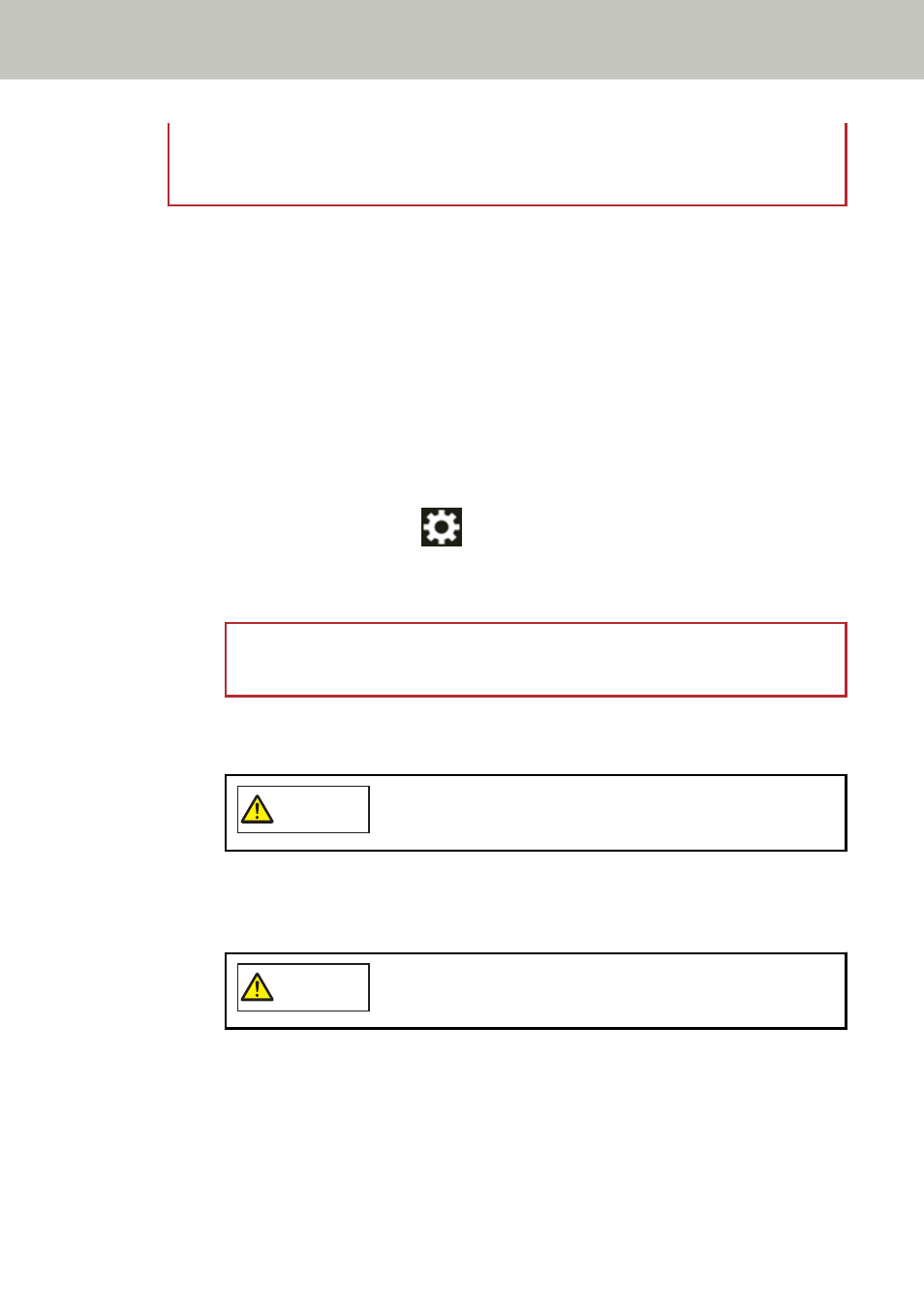
When a [Clean glass!] message shows that the glass section is dirty only on the one side,
the message may not disappear even if you clean it. In that case, clean both glass
sections.
6 Pick roller (× 2)
Gently wipe off any dirt or dust along the grooves as you rotate the roller manually, taking
care not to damage the roller surface. Make sure that it is wiped properly because black
residue on the rollers will affect the feeding performance.
7 Feed roller (× 2)
8 Eject roller (× 2)
The power must be turned on to rotate the feed/eject rollers for cleaning.
a
Plug in the power cable and turn on the scanner.
For details, refer to
How to Turn the Power ON (page 61)
b
On the touch screen, press
→
[Cleaning & Maintenance]
→
[Cleaning]
→
[Cleaning Wipe].
The [Cleaning Wipe] screen is displayed.
ATTENTION
Do not start scanning with an image scanning application during cleaning.
c
Open the ADF.
For details, refer to
CAUTION
When the ADF is open, it might close accidentally. Be careful
not to get your fingers caught.
d
On the touch screen, press the [Start] button on the [Cleaning Wipe] screen.
The feed/eject rollers rotate a certain amount simultaneously.
If you press and hold the [Start] button, the feed/eject rollers rotate continuously.
CAUTION
Be careful not to touch the rollers with your hand while they
are rotating.
e
Put a piece of cloth moistened with Cleaner F1 or a sheet of Cleaning Wipe against
the surface of the rotating feed/eject roller, and wipe horizontally to clean dirt and
dust off the whole surface.
Make sure that it is wiped properly because black residue on the rollers will affect
the feeding performance.
Daily Care
163
