Ricoh fi-8040 Desktop Scanner User Manual
Page 226
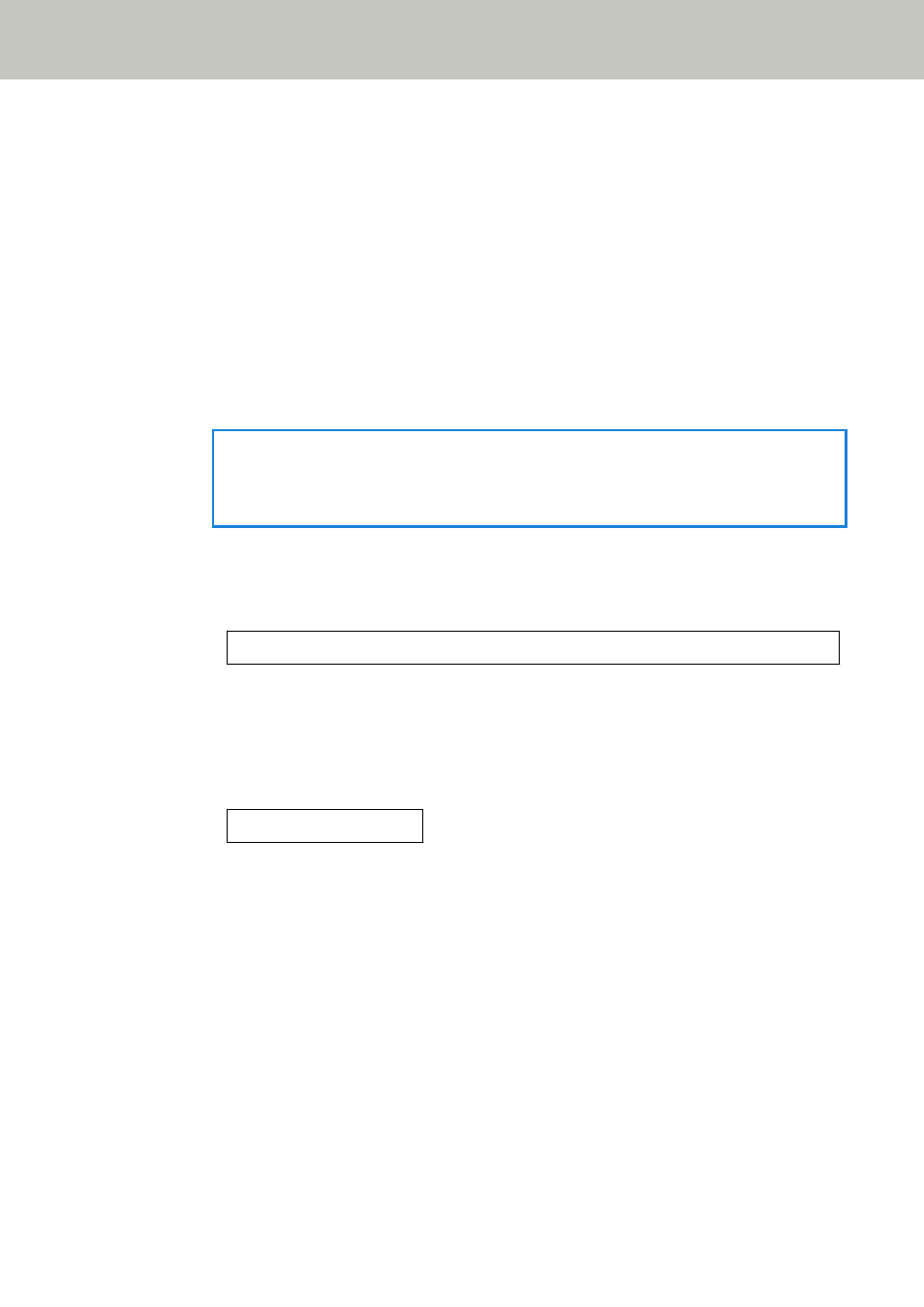
●
Have WinHTTP proxy settings been configured on the computer?
When the scanner is connected to a computer via a wired LAN, scanning may not be started even if
the scanner is selected in Scanner Selection Tool.
Solution
Configure the settings on the computer so that the computer can access the scanner.
Change the WinHTTP proxy settings by the following procedure:
1
Open the command prompt on the computer as an administrator.
2
Run the following command to check the proxy server name and port number.
netsh winhttp show proxy
HINT
The proxy server name and port number are displayed as follows:
"
ProxyServerName:PortNumber"
3
Execute one of the following commands.
●
When a proxy server is set
Change the settings so as to not use a proxy server.
netsh winhttp set proxy proxy-server="XXXXXX:YYYY" bypass-list=ZZZ.ZZZ.ZZZ.ZZZ
XXXXXX: Proxy server name
YYYY: Port number used
ZZZ.ZZZ.ZZZ.ZZZ: Scanner IP address (*1) (*2)
●
When a proxy server is not set
Resetting the settings may enable the computer to access the scanner.
netsh winhttp reset proxy
*1:The IP address of the scanner can be checked on the touch screen or operator panel of the
scanner, or in the IP Address Setting Tool.
*2:The IPv4 address format is shown below as an example.
The following format is used for an IPv6 address:
ZZZZ:ZZZZ:ZZZZ:ZZZZ:ZZZZ:ZZZZ:ZZZZ:ZZZZ
Troubleshooting
226
