Ricoh fi-8040 Desktop Scanner User Manual
Page 242
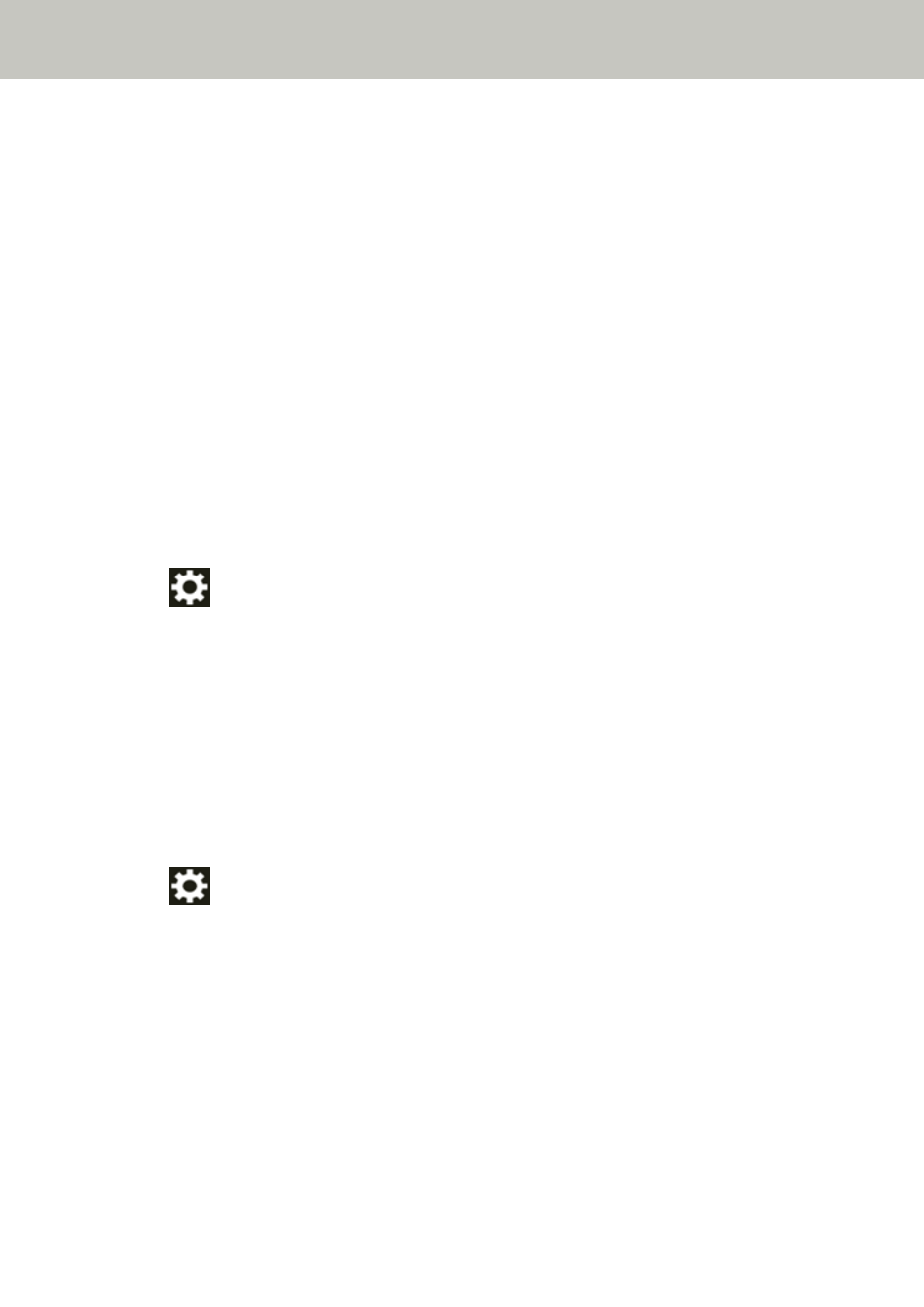
A Shadow Appears at the Top or the Bottom of the Image
Check the following points
●
Have you adjusted the offset (position to start the scan)? (page 242)
●
Did you use the page edge filler function to fill in the shadow around the edge? (page 242)
If the problem still persists, check each item in
Before You Contact the Scanner Service
first, then contact the distributor/dealer where you purchased this
product. Refer to the contact information in the Contact List if supplied with this product, or
refer to the contact information in the Contact for Inquiries section if provided in Safety
Precautions supplied with this product, and then make an inquiry.
●
Have you adjusted the offset (position to start the scan)?
Solution
Use one of the following methods to adjust the offset in the sub-scanning direction.
●
The [Offset] screen on the touch screen
Adjust the offset for [Sub-scan ADF front] and [Sub-scan ADF back].
The screen can be displayed in the following procedure:
→
[Scanner Settings]
→
[Image]
→
[Offset]
●
Software Operation Panel
For details, refer to
Adjusting the Starting Position for Scanning [Offset Setting/Vertical
magnification Adjustment] (page 329)
.
●
Did you use the page edge filler function to fill in the shadow around the edge?
Solution
Use one of the following methods to fill in the shadow around the edge.
●
The [Page Edge Filler Area] screen on the touch screen
The screen can be displayed in the following procedure:
→
[Scanner Settings]
→
[Image]
→
[Page Edge Filler Area]
●
Software Operation Panel
For details, refer to
Removing Shadows/Streaks that Appear around Edges of Images [Page
.
●
Scanner driver
For details, refer to the help for the scanner driver.
Troubleshooting
242
