How to change the way the scanner is used, How to change the way, To change the main screen – Ricoh fi-8040 Desktop Scanner User Manual
Page 411: If the above screen is not displayed, refer to
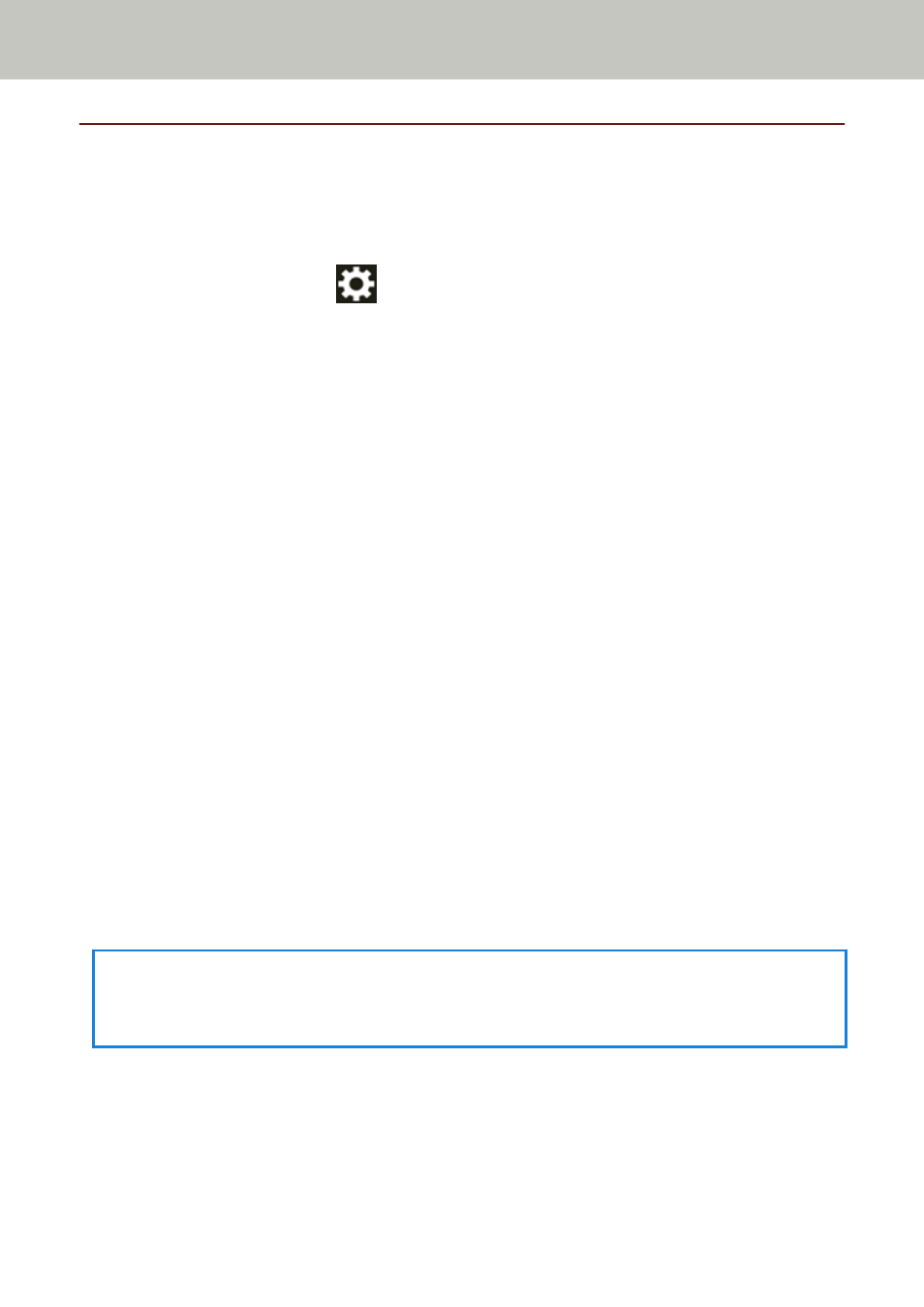
How to Change the Way the Scanner Is Used
This section explains how to change the way that the scanner is used.
After you change the way that the scanner is used, the main screen on the touch screen changes in
accordance with the usage method.
1
On the touch screen, press
→
[Scanner Settings]
→
[How to use].
2
In the [How to use] screen, perform the following operations.
●
Using the scanner connected to a computer
a
Press [Use the scanner connected to a computer].
b
Press the [Set] button.
●
Using the scanner by itself (DirectScan)
a
Press [Use the scanner by itself (DirectScan)].
b
To use the screen that shows the job list as the main screen for DirectScan, set [Show
the job list initially] to on.
c
Press the [Next] button.
d
On the [NTP Server] screen, specify the NTP server to connect to, then press the [Sync
Time] button.
e
Press the [Set] button.
●
Using the scanner connected to PaperStream NX Manager
a
Press [Use by connecting to PaperStream NX Manager] and press the [Next] button.
b
In the [PaperStream NX Manager] screen, set PaperStream NX Manager to be used.
c
Press the [Check connection] button to check the connection to PaperStream NX
Manager.
d
Press the [Set] button.
For details about the screens, refer to
Scanner Settings (Touch Screen) (page 269)
HINT
The way that the scanner is used can also be set in fi Series Network Settings.
For details, refer to
Network Settings (fi Series Network Settings) (page 359)
.
Appendix
411
