Ricoh fi-8040 Desktop Scanner User Manual
Page 203
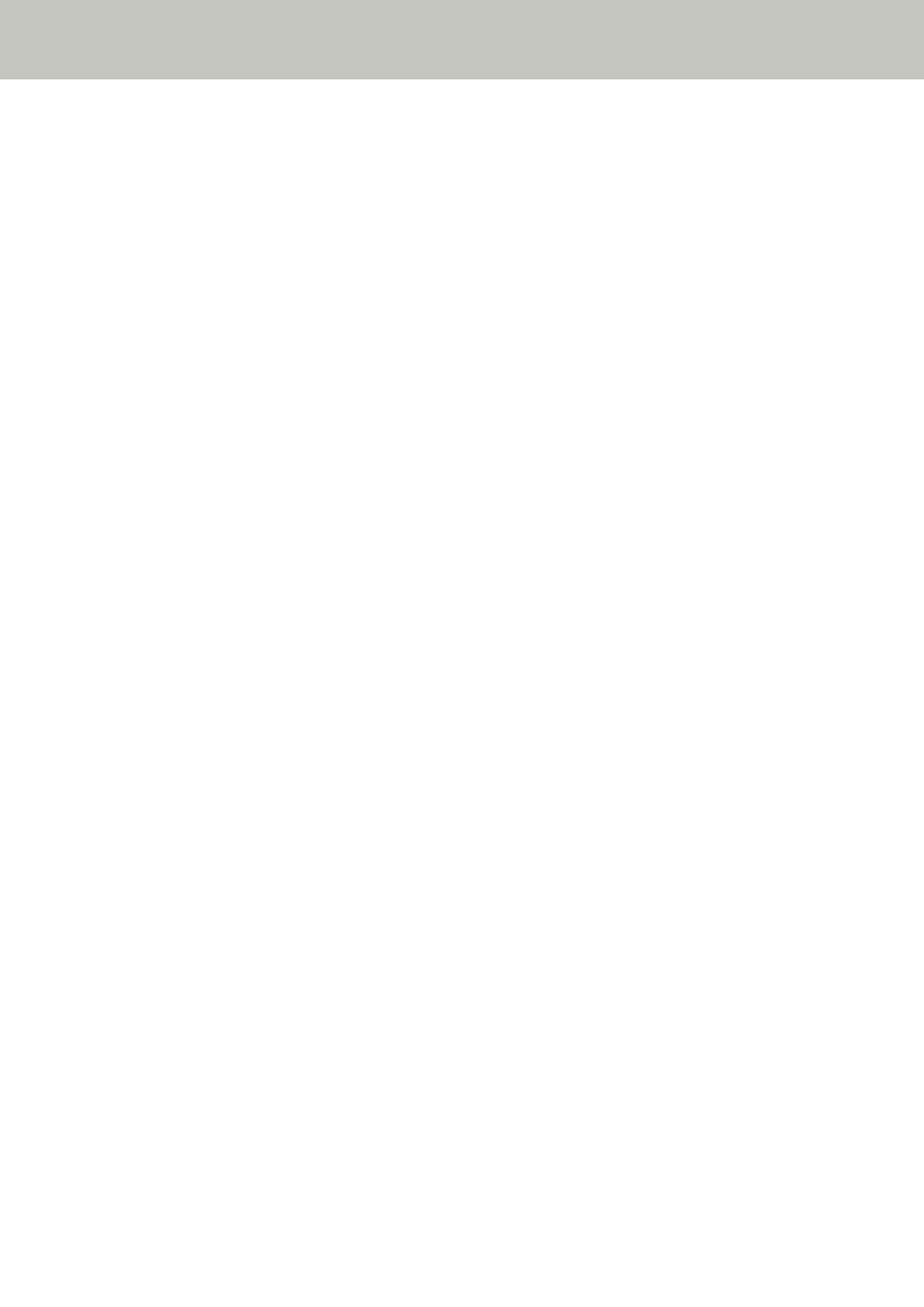
●
Is the network device (such as a switch, a hub, or a router) turned on?
Solution
Turn on the network device (such as a switch, a hub, or a router).
Also, check that there is no error or malfunction on the network device.
For errors that occur on the network device, refer to the manual of your network device.
●
Is the firmware version for the network device the latest?
Solution
If the firmware version for the network device is not the latest, unexpected operations may
occur.
Contact the network administrator to check the firmware version, and consider updating it to
the latest version.
For details about how to update the firmware for the network device, refer to the manual of
your network device.
●
Is the computer connected to a network device (such as a switch, a hub, or a router)?
Solution
Connect the computer to a network device (such as a switch, a hub, or a router).
For details, refer to the manual of your computer.
●
Did you configure the settings related to communication conditions on a network device (such as a
switch, a hub, or a router)?
Solution
When the following are set on the network device (such as a switch, a hub, or a router), take
measures accordingly.
●
Protocol filter function is enabled.
Allow the protocol which is to be used for communication.
●
MAC address filtering is enabled.
Configure the network device (such as a switch, a hub, or a router) with the MAC address of
the scanner.
For the settings on the network device, refer to the manual of your network device.
●
Are there any security limitations in the network?
Solution
The access limitations for users may be configured in the network.
For details, contact the network administrator.
Troubleshooting
203
