Touch screen – Ricoh fi-8040 Desktop Scanner User Manual
Page 32
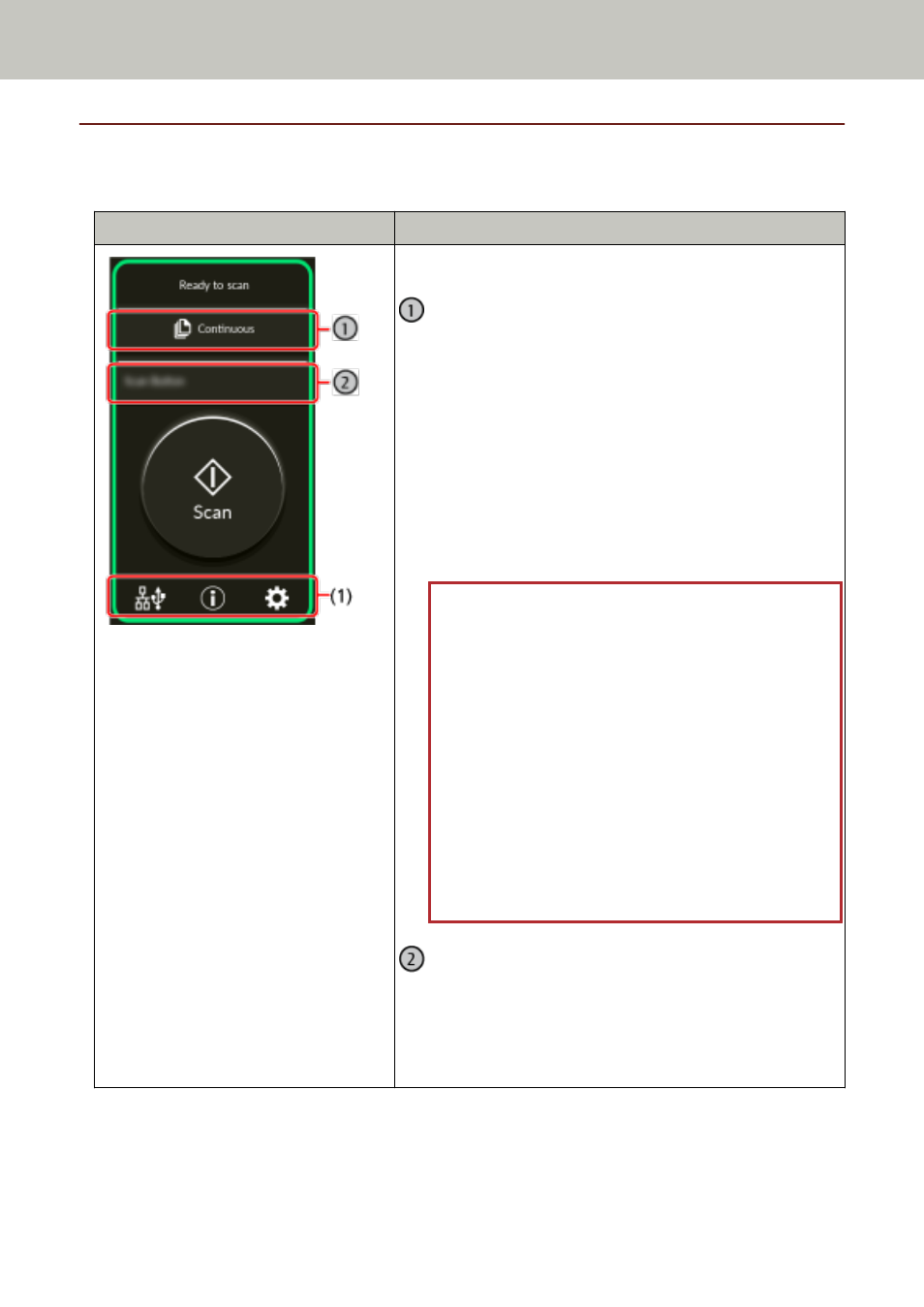
Touch Screen
This section explains the screens and icons displayed on the touch screen.
Screen
Description
The main screen of the scanner connected to a computer.
Feed mode button
Press the button to change the document feeding mode
to one of the following. Every time you press the
button, it switches to the other type.
●
[Continuous] or [Manual - Continuous]
When [Continuous Feed Mode] is disabled for [Manual
Feeding] in the scanner settings, [Continuous] is
displayed. When it is enabled, [Manual - Continuous]
is displayed.
●
Manual - Single
ATTENTION
●
When the feed mode is set to [Manual - Single],
document overlapping will not be detected.
Manual Single Mode is the mode for scanning a
document folded in half or a multi-layered
document such as an envelope. Therefore, even if
the setting for detecting overlapped documents is
enabled, such documents are not detected as
overlapped documents.
●
When Manual Single Mode is enabled in the
scanner driver, the feed mode is set to Manual
Single Mode, regardless of what is displayed on the
feed mode button.
Function button
The name of the function to be used for scanning is
displayed.
Press the button to select a function to be assigned to
the [Scan] button in the [Function Selection] screen.
Scanner Overview
32
