Ricoh fi-8040 Desktop Scanner User Manual
Page 114
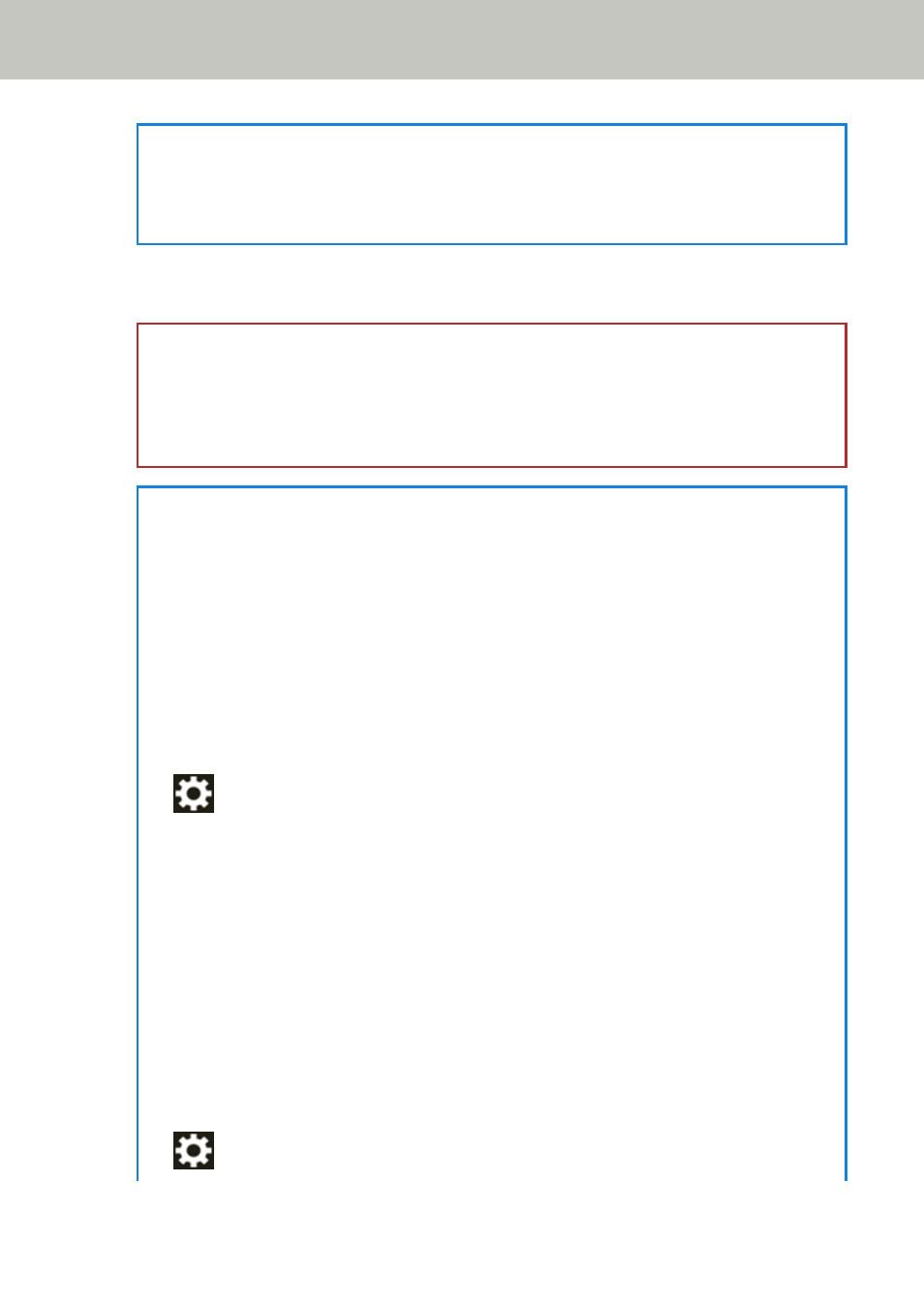
HINT
The setting for switching the feed mode to Manual Single Mode can also be configured in the
scanner driver. Note that priority is given to the scanner driver setting.
For details, refer to the help for the scanner driver.
3
Scan the document with the image scanning application.
For details, refer to the manual/help of the image scanning application.
ATTENTION
Manual Single Mode is the mode for scanning a document folded in half or a multi-layered
document such as an envelope.
Therefore, even if the setting for detecting overlapped documents is enabled, such documents
are not detected as overlapped documents.
HINT
●
In Manual Single Mode, the scanner will wait for documents to be loaded in the ADF paper
chute (feeder) until the timeout time elapses after scanning is started or a document is
ejected.
To end a scan before the timeout time elapses, press the [Pause] button.
Scanning will finish if no document is loaded within the timeout time.
You can set a timeout time as follows.
-
The [Manual Feeding] screen on the touch screen
Set [Timeout seconds]. The scanner waits for the next document to be loaded within a
specified time.
The screen can be displayed in the following procedure:
→
[Scanner Settings]
→
[Paper Source/Feeding]
→
[Manual Feeding]
-
Software Operation Panel
For details, refer to
Waiting Time in Manual Feeding [Manual Feeding] (page 348)
.
●
When the feed mode is switched to Manual Single Mode, Manual Single Mode is cleared
after a scan is complete.
To keep scanning in Manual Single Mode for subsequent scans, set [Manual Feed Mode] to
[Continue].
When [Continue] is selected for [Manual Feed Mode], scans are performed in succession in
Manual Single Mode until the feed mode button is pressed and switched to [Continuous] or
[Manual - Continuous].
The [Manual Feed Mode] setting can be changed to [Continue] by the following methods:
-
The [Manual Feeding] screen on the touch screen
The screen can be displayed in the following procedure:
→
[Scanner Settings]
→
[Paper Source/Feeding]
→
[Manual Feeding]
Various Ways to Scan
114
