Ricoh fi-8040 Desktop Scanner User Manual
Page 282
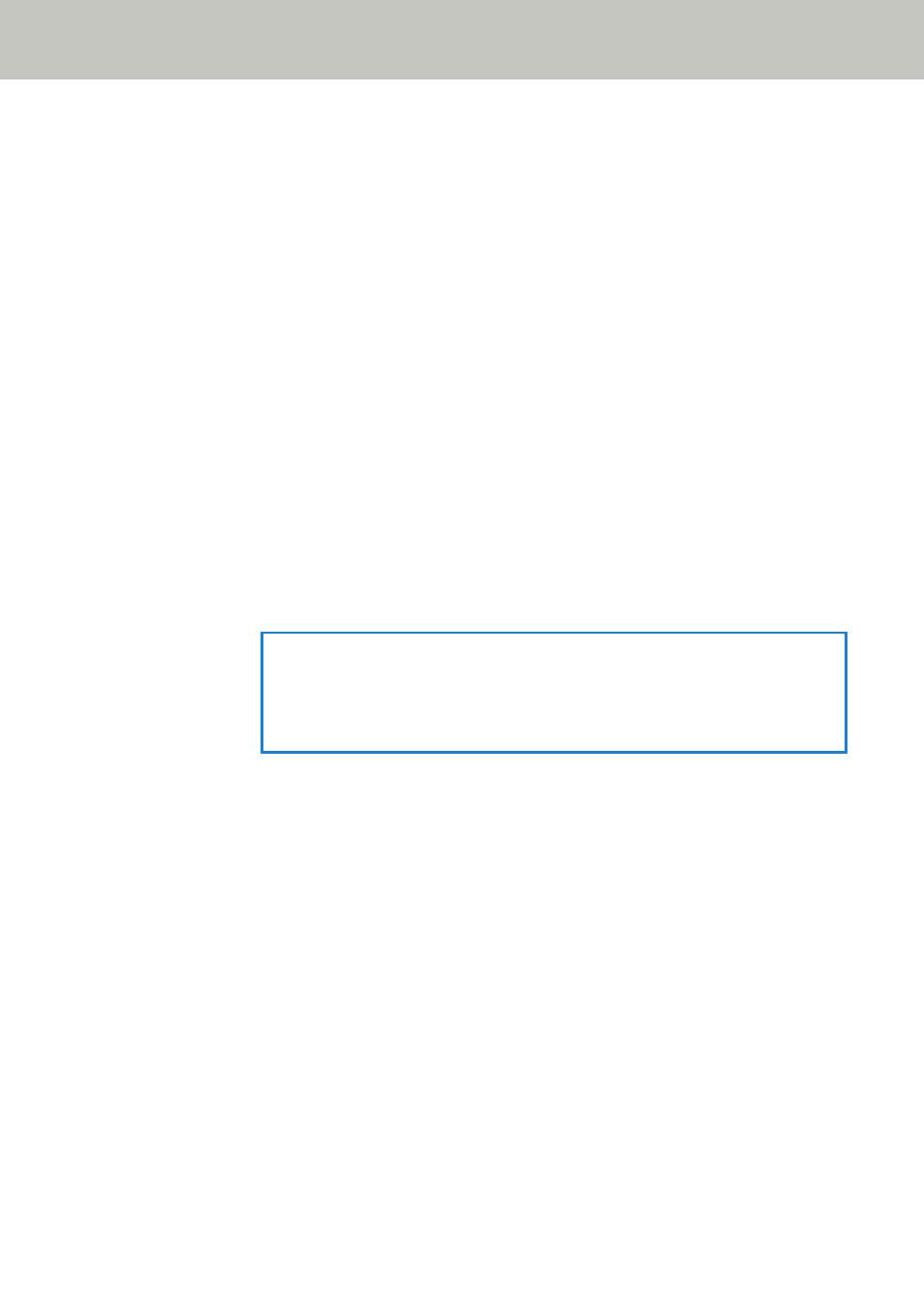
Username
Set the user name used for connecting to the SMTP server. When user name and
password authentication is not being used, this does not need to be set.
The space before or after the character string is ignored.
Password
Set the password used for connecting to the SMTP server. When user name and
password authentication is not being used, this does not need to be set.
Spaces before and after the character string are maintained.
Encryption
Specify whether to encrypt communications when emails are sent.
●
None
This is the factory default setting.
●
TLS
When [TLS] is set for [Encryption], specify the following item:
●
Validate server certificates
Set whether to validate server certificates using CA certificates registered on the
scanner.
The factory default setting is set to off.
HINT
When using a CA certificate, you can register the certificate in fi Series
Network Settings.
For details, refer to
Network Settings (fi Series Network Settings) (page 359)
.
Sender's E-mail Address
Set the email address of the sender for emails to be sent.
The space before or after the character string is ignored.
E-mail Subject
Enter the subject of emails to be sent within 48 characters.
The space before or after the character string is ignored.
E-mail Text
Enter the body of emails to be sent within 80 characters.
The space before or after the character string is ignored.
Maximum E-mail Size (MB)
Specify the size limit of emails to be sent between 1 and 20.
The factory default setting is "5".
When the size of the scanned images reaches the size limit specified for this item
during a scan, the scan is stopped and an error message is displayed. In that case,
Scanner Settings (Touch Screen)
282
