Ricoh fi-8040 Desktop Scanner User Manual
Page 296
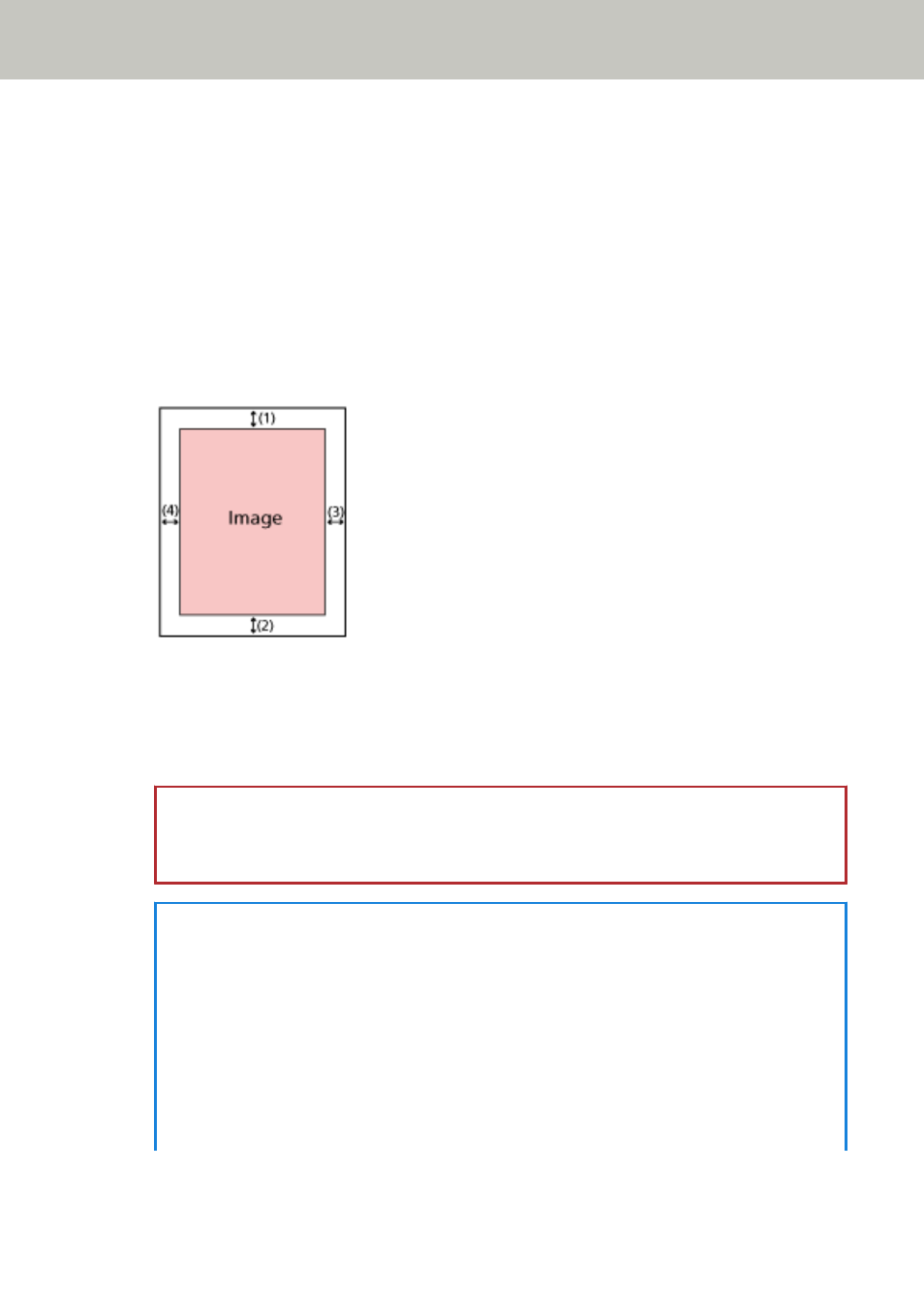
Top (mm)
Specify the width of the top margin to fill in. The factory default setting is "0".
Bottom (mm)
Specify the width of the bottom margin to fill in. The factory default setting is "0".
Right (mm)
Specify the width of the right margin to fill in. The factory default setting is "0".
Left (mm)
Specify the width of the left margin to fill in. The factory default setting is "0".
(1): Top = 0 to 15 mm
(2): Bottom = -7 to 7 mm
(3): Right = 0 to 15 mm
(4): Left = 0 to 15 mm
(in 1 mm increments)
ATTENTION
Note that if the target range of page edge filler is too wide, some characters near the edge
may appear missing.
HINT
●
You can change the background color to black or white in the scanner driver.
For details, refer to the help for the scanner driver.
●
Depending on the value you specify for the bottom margin, the page edge filler function
operates as follows:
-
1 to 7 mm
Fills in the specified area with the background color from the bottom edge of the image
towards the inside.
-
-1 to -7 mm
Scanner Settings (Touch Screen)
296
