Configuring not to detect certain overlap patterns – Ricoh fi-8040 Desktop Scanner User Manual
Page 126
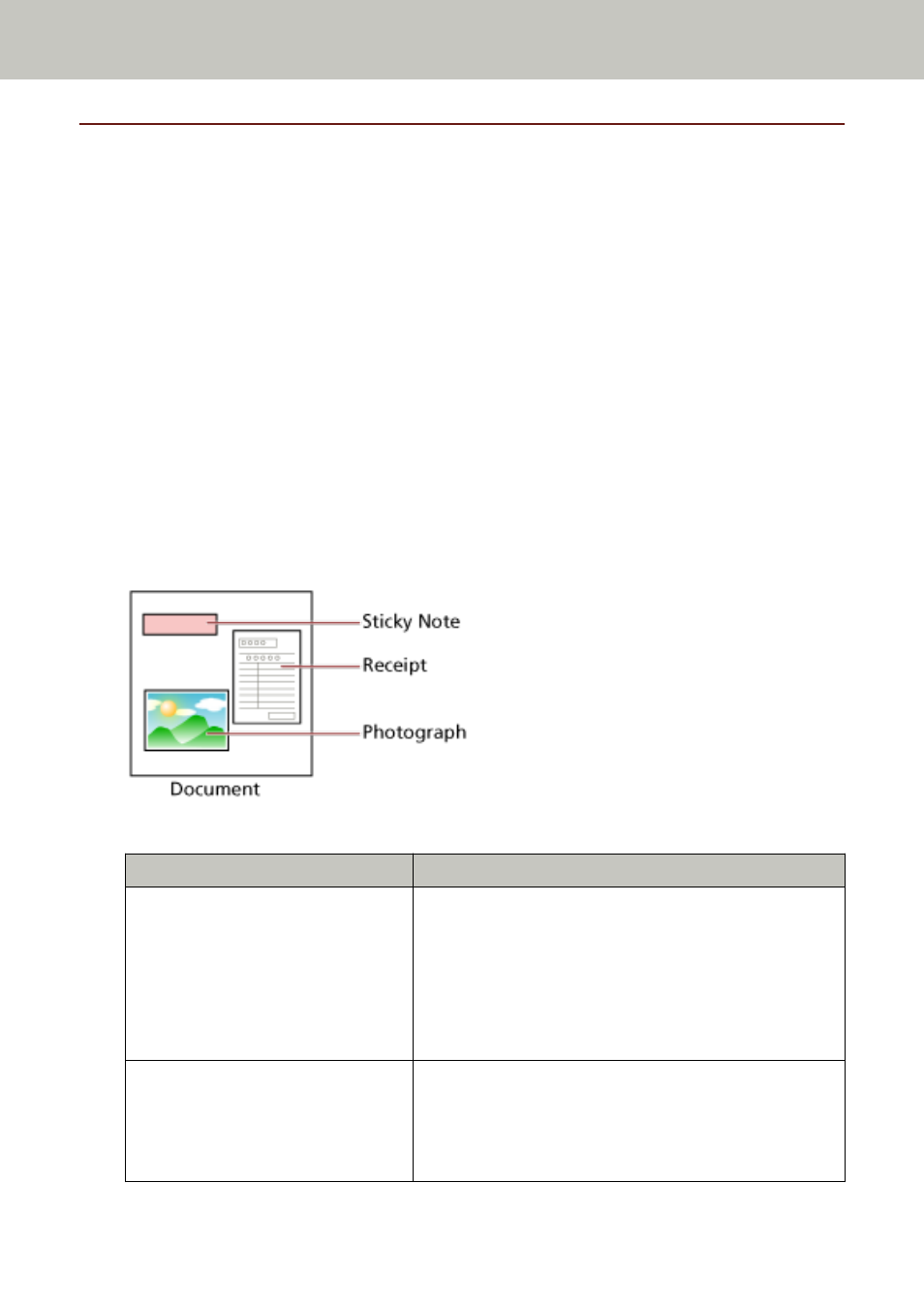
Configuring Not to Detect Certain Overlap Patterns
If detecting overlapped documents during a scan is set, when you scan a document with a paper
attachment such as a sticky note, receipt, or photo, it is detected as overlapped documents, and
the scan may stop. Use the intelligent multifeed detection function not to detect these types of
documents.
This function has two modes, a mode that is used to configure the settings manually by a user
every time the scanner detects overlapped documents, and a mode that is used to configure the
settings automatically by the scanner based on the overlap patterns (length and location) for
paper attachments such as sticky notes, receipts, or photos that the scanner has memorized.
To use this setting, detecting overlapped documents needs to be set in advance.
●
[Multifeed Detection] in the scanner driver
For details, refer to the help for the scanner driver.
●
[Multifeed Detection] on the touch screen
For details, refer to
Multifeed Detection (page 288)
.
●
[Multifeed] in the Software Operation Panel
For details, refer to
Specifying a Method to Detect Overlapped Documents [Multifeed] (page
The following operation modes are available.
Operation Mode
Description
●
Manually Bypass
(Touch screen)
●
Manual mode
(Software Operation Panel)
Specify whether or not to detect overlapped documents
every time they are detected.
Scanning will stop immediately if overlapped documents
are detected.
Note that if the setting for stopping the scan to check
images is set to on in the scanner driver, scanning will
stop after overlapped documents are ejected.
●
Automatically Bypass (combination
of length and position)
(Touch screen)
●
Auto mode 1
Specify the setting not to automatically detect overlapped
documents when the paper attachment is the same
length and in the same location as memorized.
Scanning will stop after the overlapped documents are
ejected.
Various Ways to Scan
126
