Ricoh fi-8040 Desktop Scanner User Manual
Page 43
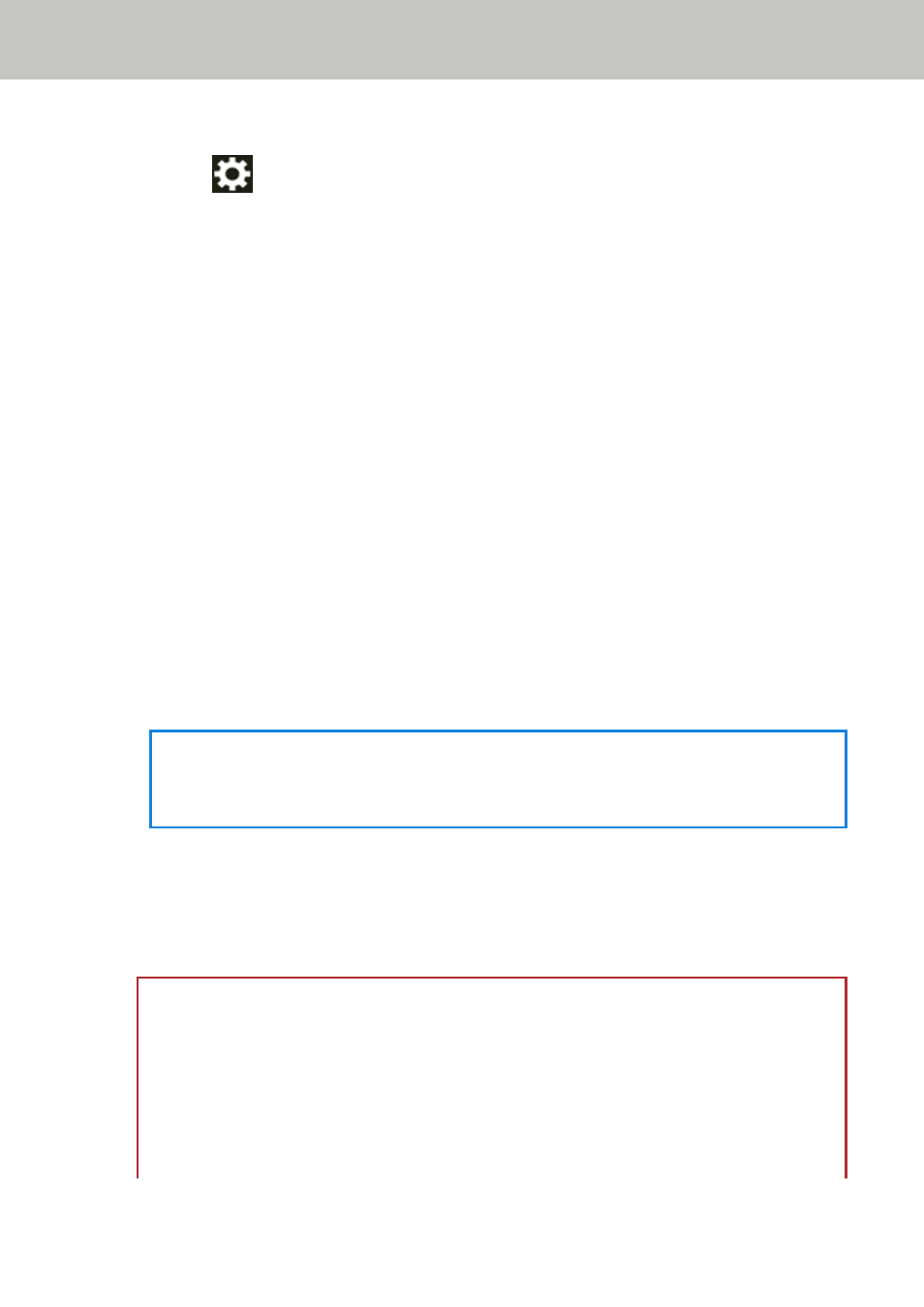
7
If necessary, specify the following items in [Scanner Settings] on the screen that appears when
you press
in the lower part of the touch screen.
Scanner Settings (Touch Screen) (page 269)
●
Scanner name
Set a scanner name.
●
IP address (IPv4)
Set an IPv4 address of the scanner.
When setting the IP address manually, set [Subnet Mask] and [Default Gateway] as well.
●
IP address (IPv6)
Set an IPv6 address of the scanner.
When setting the IP address manually, set [Subnet prefix length] and [Default Gateway] as well.
●
DNS Server
Configure the DNS servers.
When configuring the DNS servers manually, set the IP addresses for [Primary DNS] and
[Secondary DNS].
●
Dynamic DNS
Set this item to obtain an IP address of the scanner automatically.
Enable this option when you want to specify a scanner name (host name) and search for a
scanner in Scanner Selection Tool for fi Series.
For details, refer to "Dynamic DNS" in
.
●
Proxy Server
Set this item to use a proxy server.
HINT
This setting can be configured when linking the scanner to the Scanner Central Admin Server
directly.
●
Scanner Central Admin
Set this item to use Scanner Central Admin Server or Scanner Central Admin Desktop in order
to manage scanners.
●
Network Encryption
Specify whether to encrypt network communications.
ATTENTION
An administrator password is required to display the [Scanner Settings] screen. The default
password is "password".
Change the administrator password to prevent the settings from being changed by other
users.
Also, change the administrator password regularly.
The administrator password can be changed in the screen that appears in the following
procedure:
Scanner Setup
43
