Ricoh fi-8040 Desktop Scanner User Manual
Page 291
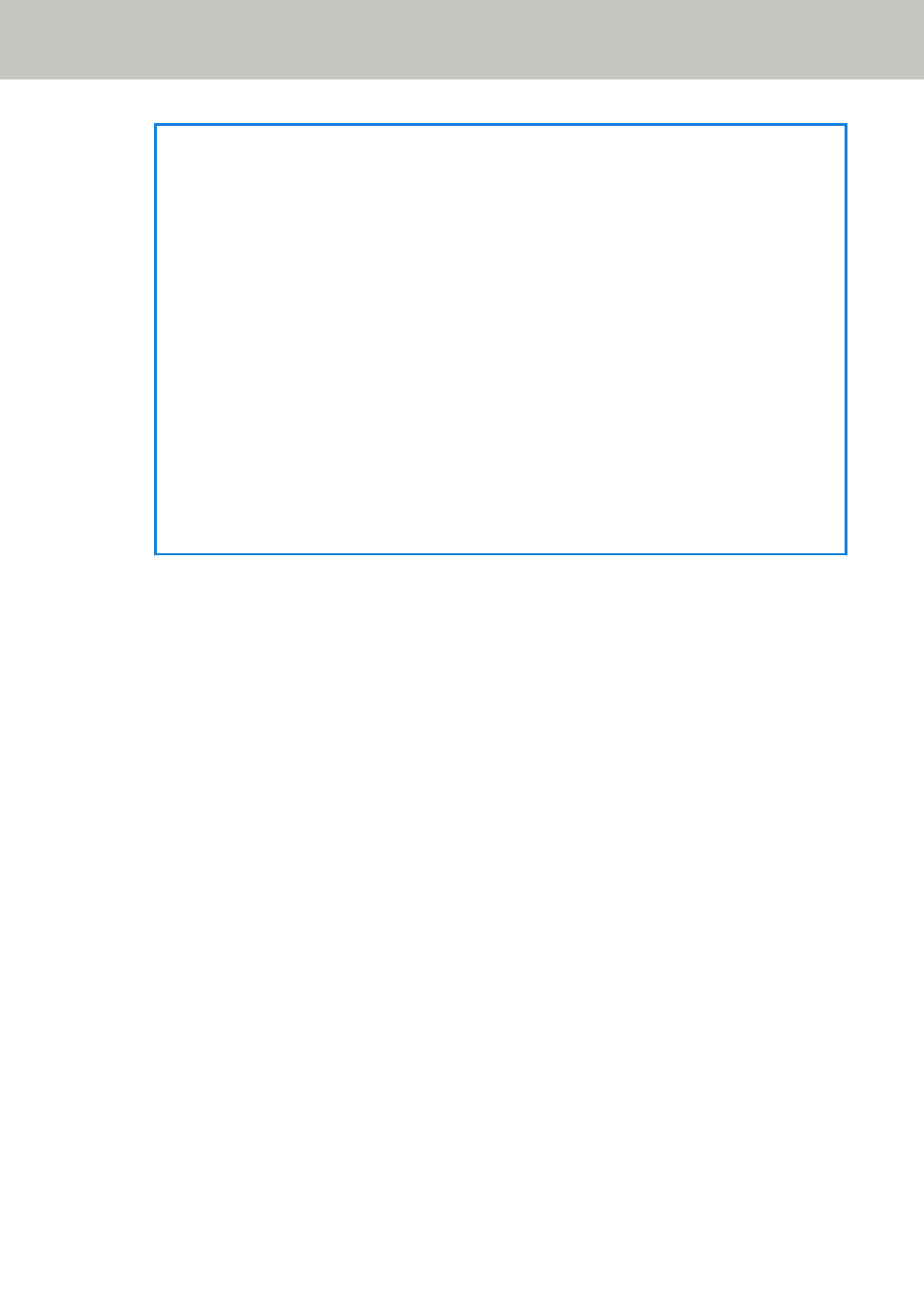
HINT
●
When the start and end positions are both "0", overlapped documents are detected in the
whole document regardless of the setting for [How to set the detection area].
●
To disable the detection of overlapped documents for the whole document, select [Set the
disabled area] for [How to set the detection area], and set the start position to "0" and
the end position to equal the document length or longer.
●
If the start position is set at the length that is longer than the document length,
overlapped documents are detected in the whole document when [Set the disabled area]
is selected for [How to set the detection area], and overlapped documents are not
detected anywhere in the whole document when [Set the enabled area] is selected for
[How to set the detection area].
●
To detect overlapped documents, the area must be at least 5 mm in length.
Configure the setting so that the value of the end position minus the start position is 6
mm or more.
●
For examples of the overlapping detection area settings, refer to
for the Area to Detect the Overlapping of Documents (page 343)
.
Intelligent Multifeed Detection
Configure the setting to automatically ignore certain patterns of overlapped documents when
the setting to detect overlapped documents is enabled.
Note that you first need to specify [Check Overlapping (Ultrasonic)] or [Check Length] in the
scanner driver and "
Multifeed Detection Area (page 290)
" on the touch screen before setting
this item.
For details about the settings on the touch screen, refer to
Configuring Not to Detect Certain
.
Operation mode
Set the operation mode.
Manually Bypass
Specify whether overlapped documents are detected when re-scanning documents
detected as overlapped documents.
Does not memorize the size or location of the paper attachment.
Scanning will stop immediately if overlapped documents are detected.
Note that if the settings for the scanner driver are configured to stop the scan to
check images, scanning will stop after detected overlapped documents are scanned to
the bottom edge.
This is the factory default setting.
Automatically Bypass (combination of length and position)
Specify whether the length and position of a piece of paper attached on a document
detected as overlapped documents are memorized as an overlap pattern.
Scanner Settings (Touch Screen)
291
