Manual discovery, Hosts files, Options for adding a single system – HP Systems Insight Manager User Manual
Page 89: Hosts files options for adding a single system
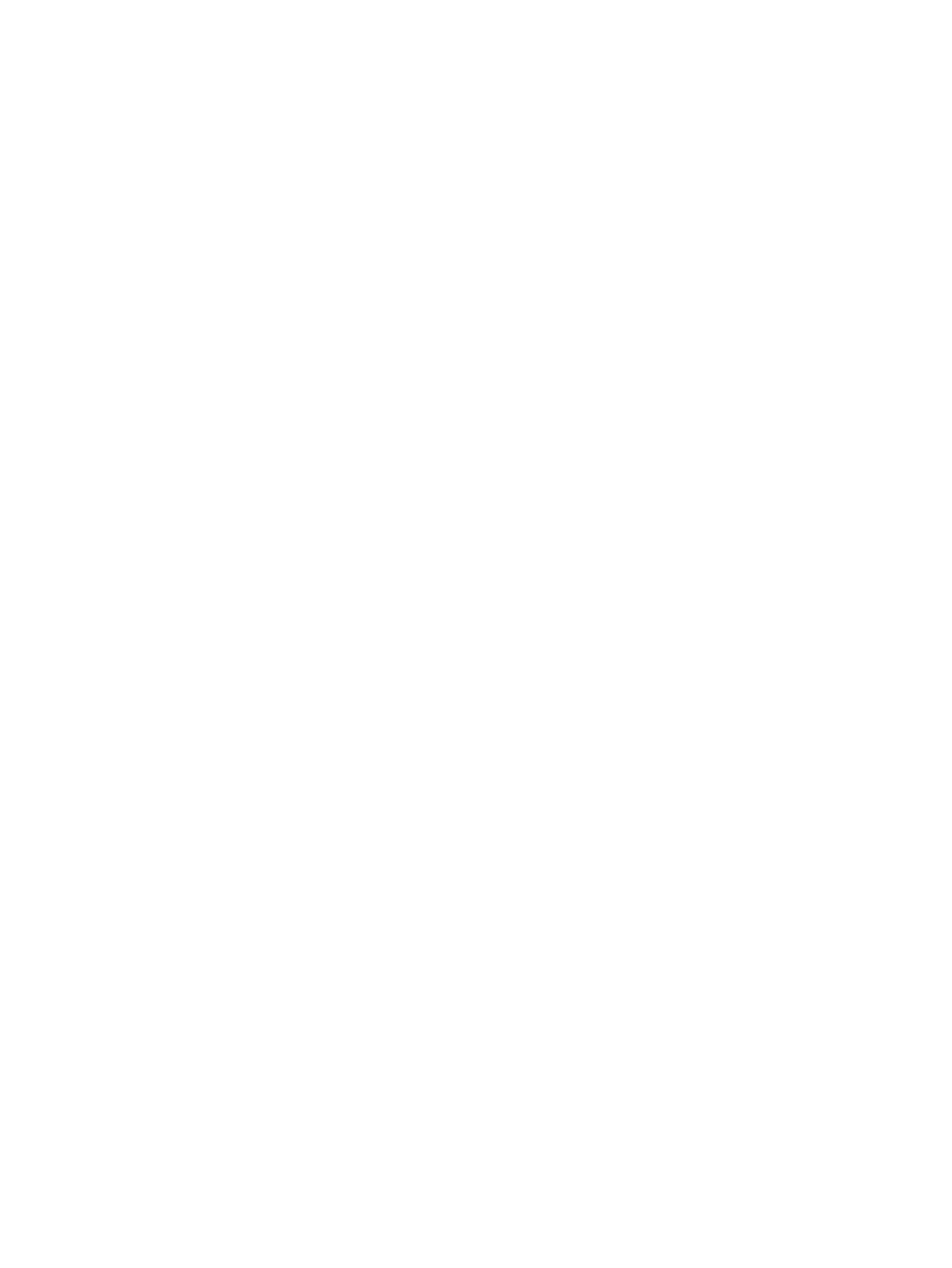
Manual discovery
Manual discovery enables you to bypass a full discovery. With manual discovery, you can:
•
Add a single system to the HP SIM database
•
Add multiple systems through hosts files
•
Create and import an HP SIM hosts file
•
Import a hosts file that was created or exported from Insight Manager (WIN32) (the hosts file automates
the process of adding systems or restoring system information)
•
Create or import a generic hosts file to automate the process of adding systems or restoring system
information
•
Set up systems before they are physically on the network
The system is added to the database with the IP address as the system name. After the system is up on
the network and identification runs, the system name is updated with the system name instead of the
IP address.
You can access the manual discovery page by:
•
Selecting Options
→Discovery and clicking the Manual tab
•
Clicking Manual in the Do this now to finish the installation section of the introductory page
•
Clicking discovery in the Manage section of the Home page
Hosts files
Hosts files are used by manual discovery to manually add multiple
to the HP Systems Insight Manager
(HP SIM)
, and are usually used one time to import systems. Use an existing
, a file created
from the HP SIM database, or an HP SIM exported hosts file as the basis for adding systems. Typically, the
file is a listing of the names of systems, their IP addresses, and any alias names that are used on the system.
Importing the hosts file bypasses the need for an immediate discovery. For example, in the case of a
catastrophic system failure, you could import a backup hosts file as the basis for reconfiguring your
management environment and automatically repopulating the database. Adding the systems using the hosts
file utility does not replace systems in the database. For example, if a system listed in the hosts file has the
same IP address as an existing system, the duplicate is ignored. Any systems that previously existed in the
database are not modified.
You can import hosts files from the following sources:
•
The HP SIM database, which imports the system data, creates a hosts file, and sorts the data types
according to your selection
•
Another system that has an existing hosts file
Click the Hosts Files tab on the Discovery page to create and manage hosts files.
Options for adding a single system
•
Know the IP address or host name of the system. If you know at least one of these, HP SIM can find the
other by validating the information with the
(DNS) for the network.
•
To add a
and its nodes, enter each IP address separately.
•
Decide if you want to set the
, subtypes, or WBEM credentials as well as the product model.
•
Specify the WBEM Settings for the system on the System Protocol Settings page. You can override
the default user name and passwords by selecting use values specified below and entering appropriate
user names and passwords.
•
Specify the SNMP settings for this system to be unique or match the global discovery settings. The
current system default settings are displayed. If you override the default and specify a different value,
that community string must be supported on the system. If it is not and one of the defaults is supported,
then HP SIM reverts back to the default value. You can modify the following settings:
Manual discovery
89
