Deleting user accounts and user groups, Command line interface – HP Systems Insight Manager User Manual
Page 130
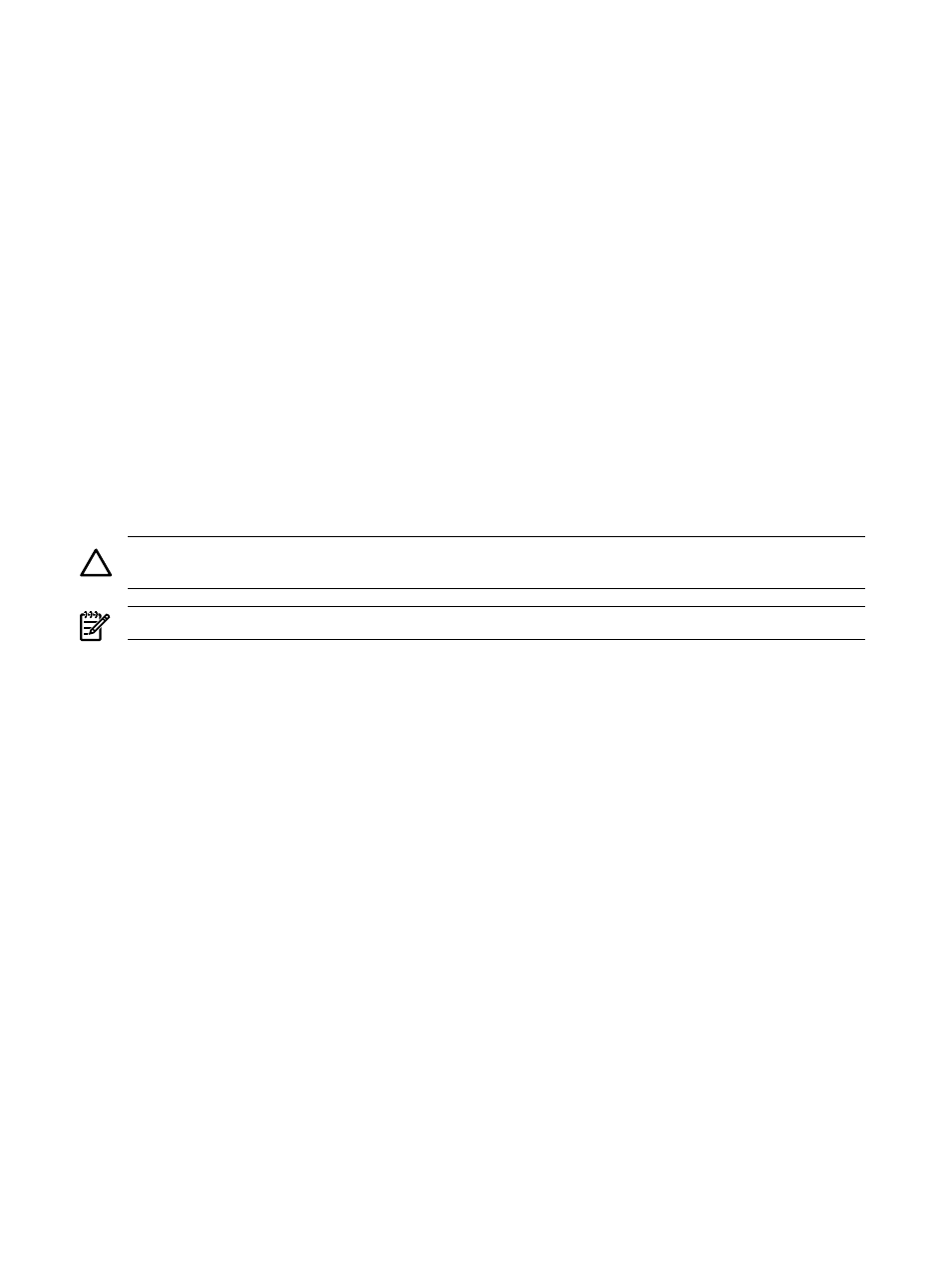
Related procedures
•
•
•
•
Deleting user accounts and user groups
•
Related topics
•
•
Deleting user accounts and user groups
If an HP Systems Insight Manager (HP SIM)
or user group is deleted from the operating system
or, disabled, or locked out and the user account is already signed in to HP SIM, the signed in user is not
affected. Therefore, to remove a signed in user from HP SIM, the user account must be deleted from within
HP SIM. Deleting the user account from HP SIM forces the user account to sign out if it is already signed in
to HP SIM.
When deleting a user group, all members of the group lose membership in that group, which causes those
users' authorizations, configuration rights, and login IP address restrictions to be updated based on their
new group memberships. For users that are no longer members of any user group, they are deleted from
HP SIM.
CAUTION:
Deleting a user or user group deletes the ability to sign in as well as all associated
and
owned by the affected
NOTE:
You cannot remove the last user account with
.
To delete a user account or user group:
1.
Select Options
→Security→Users and Authorizations→Users.
2.
Select the users and groups to be deleted.
3.
Click Delete. A confirmation box appears.
4.
Click OK to delete the selected users and user groups, or click Cancel to cancel the deletion process
and return to the Users section. If deleting a user group also deletes any members of the group, a
second confirmation box appears, listing which users will be deleted. Click OK to continue and delete
all listed users, or click Cancel to cancel the deletion process and return to the Users section.
The users, user groups, associated authorizations, and tasks are permanently deleted.
Command line interface
Users with full configuration rights can use the mxuser command to modify users and user groups from the
(CLI).
Users with limited configuration rights can use the mxexec command to launch command tools on one or
more systems from the CLI. For assistance with this command, see the associated manpage.
See
“Using command line interface commands”
for information on accessing the manpage.
Related procedures
•
•
•
Editing user accounts and user groups
•
130 Users and authorizations
