Performing initial setup, Initial setup process, Performing initial – HP Systems Insight Manager User Manual
Page 71: Setup
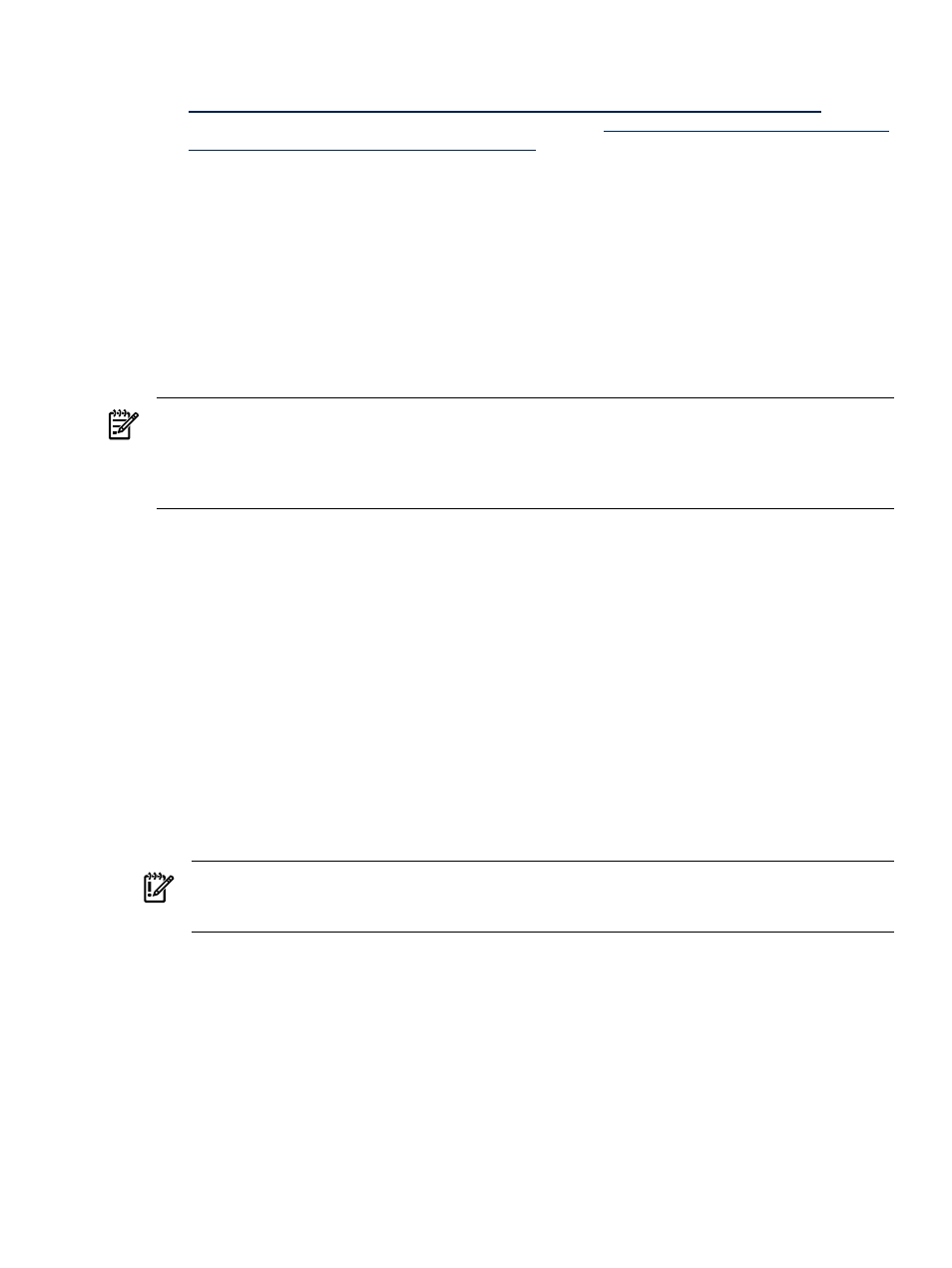
4.
Preconfigure the System Management Homepage and version control components. For more information
about preconfiguring the SMH component, see
System Management Homepage Installation Guide at
and for
version control, see
HP Version Control Installation Guide at
5.
Install the ProLiant or Integrity Support Packs on remote systems. Run the Initial HP ProLiant Support Pack
Install to install the latest HP ProLiant Support Pack on Windows systems. For details, see
HP ProLiant Support Pack on Windows systems for the first time”
6.
Run the Configure or Repair Agents feature. For more information, see
“Configuring the managed system
software using the Configure or Repair Agents feature from the CMS”
Performing initial setup
The initial setup involves setting up
, configuring
, configuring event handling,
adding
, and defining authorizations. It assumes that you just completed the installation of your
(CMS). If you bypassed or canceled the First Time Wizard, the following steps assist
you in setting up your environment to run HP Systems Insight Manager (HP SIM).
NOTE:
The First Time Wizard starts the first time a user with
signs in to HP SIM. If
the wizard is canceled before completion, it restarts each time a user with full configuration rights signs in.
You can cancel and disable the wizard from automatically starting by selecting the Do not automatically
show this wizard again
checkbox. The wizard can be manually started by selecting Options
→First Time
Wizard
.
If you are a new administrator of an existing
, it might be useful for you to familiarize
yourself with these steps even though your CMS has already been through the initial setup. The steps in this
process are common
that HP SIM administrators perform on a regular basis.
Initial setup process
When you first start HP SIM, the introductory page appears with a section called Do this now to finish
the installation
. To get started using HP SIM:
1.
Setting up managed systems
Setting up managed systems involves installing the required
and configuring HP SIM software. See
for more information.
2.
Configure storage systems
If you have
on your network, you must install and configure
their
before HP SIM can discover them. See
“Configuring HP SIM with storage systems”
for more information.
3.
Configuring protocol settings
Configuring the protocol settings defines what
are added to
HP SIM using discovery in the next step. See
for more information.
If you ran the First Time Wizard, the protocol settings might already be configured.
IMPORTANT:
If you have storage systems on your network, you must add the user name and password
for each
to the Default WBEM settings section of the Global Protocol Settings page.
If you do not add this information, your storage systems will not be discovered.
4.
Configuring discovery: automatic or manual
Discovery is the process that HP SIM uses to find and
identify the
on your network and populate the
with that information. A system must
first be discovered to collect data and track
. There are two ways to discover new
systems:
•
Searches the network for systems running specific protocols. It runs
automatically every 24 hours, but the process can be manually executed or scheduled to execute
at other times.
If you ran the First Time Wizard, discovery might already be completed.
•
Used to add a single system or a group of systems to the HP SIM database.
See
“Configuring automatic discovery”
for information on automatic discovery or
for information on manual discovery.
Performing initial setup
71
