System view columns, Selection, Health status – HP Systems Insight Manager User Manual
Page 197: Management processor, Software status
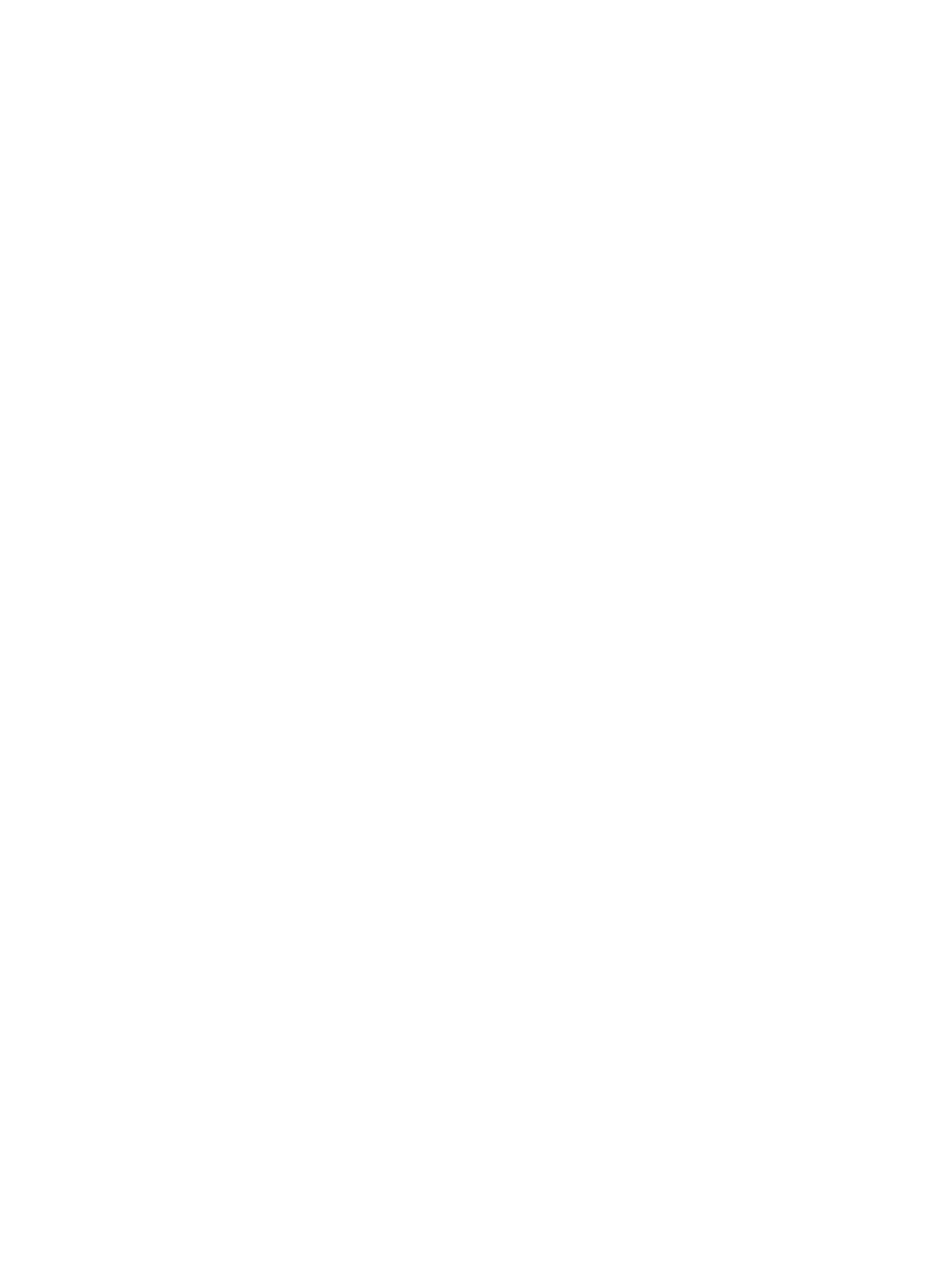
System view columns
Sort columns by clicking the column header for ascending or descending order. The column that the table
is sorted by includes an up or down arrow in the column heading. Place your cursor over a column name
for a brief description of the column. The columns are not available when you select the icons, picture, or
tree
views. See:
•
•
•
•
•
HP ProLiant Essentials Performance Management Pack
•
HP ProLiant Essentials Vulnerability and Patch Management Pack
•
HP ProLiant Essentials Virtual Machine Management Pack
•
HP ProLiant Essentials Provisioning and Recovery Pack
•
•
•
•
•
•
•
See
“Customizing the system table view page”
for more information on customizing columns.
Selection
Select the checkbox in this column to select a system. You can select more than one system. This option is
available in the table view, tree view, and icon view. Select the checkbox in the column heading or select
Select "collection name" itself
to select or deselect all displayed systems.
Health status
The HS column displays the overall system health status, which is determined by the default Hardware Status
Polling task and is a roll up of all the status sources, which can be SNMP, WBEM, DMI, HTTP, and cluster
status. By clicking the status icon in this column, the HP Management Agents or the HP Instant Toptools
for Servers
page displays. If the system does not have Web Agents or Instant Toptools installed, the System
Page
displays. See
for more information.
The hardware status displayed for container systems, such as Serviceguard or a complex, is the actual
hardware status for the container itself. For clusters, it is the ping status.
Management processor
The MP column displays the status icon of the management processor, if the system has an Integrated
Lights-Out (iLO) board installed. Otherwise, the Informational icon is displayed. Clicking the status icon
displays the management processor login page.
Software status
The SW column, available for servers only, indicates both the availability of software updates and how
critical they are. See
for more information on the software status types.
If you click an Unknown status, HP SIM displays the Legacy Version Control page.
If HP Version Control Agent (VCA) is installed on the system, clicking the software status icon for that system
displays HP Version Control Agent Software Inventory page. If you hover your cursor over the status
icon and the VCA is not installed on the system, a message appears that states Version Control Agent
not found
.
System table view page 197
