Removing disk thresholds, Setting disk thresholds – HP Systems Insight Manager User Manual
Page 317
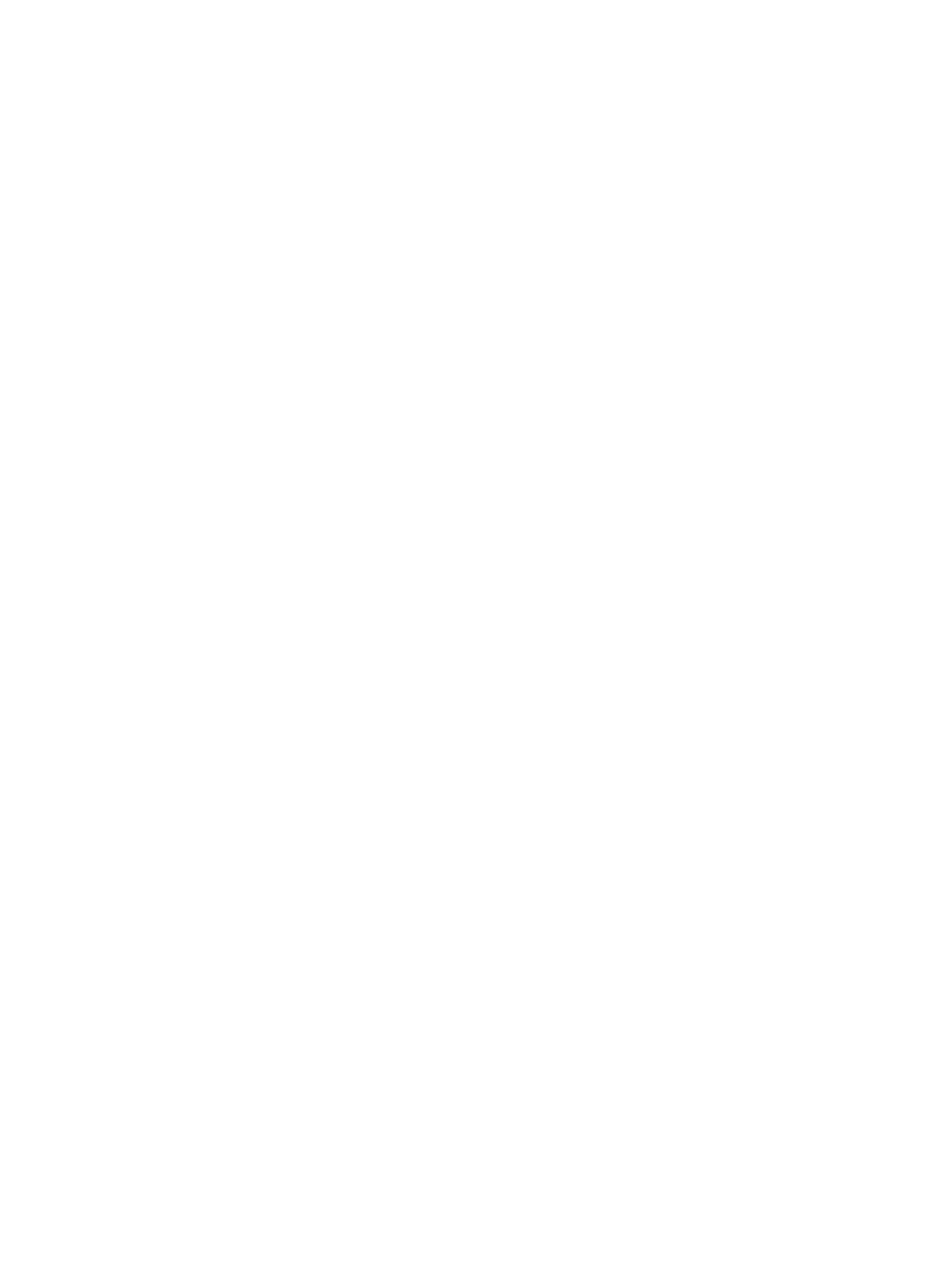
•
When you save the thresholds, disabled thresholds are deleted. A Reset Warning Disk Percent
Usage Threshold
can never be higher than the critical threshold minus 3%. For example, if the critical
threshold is 95%, the valid range for the warning threshold is 6% to 92%.
•
The Agent Polling Interval value is the polling interval in seconds that determines how often the agents
check if the current values exceed the threshold. A common value is 120 seconds.
Removing disk thresholds
Removing disk thresholds is another task that you can perform in HP SIM. Use this task to remove disk
thresholds from systems in an associated list. This task only removes disk thresholds that were set by HP SIM
or by browsing directly to the HP Insight Management Agent. Any thresholds set by Insight Manager (WIN32),
including disk thresholds, are not removed by this task.
To remove disk thresholds, select Configure
→Disk Thresholds→Remove All Disk Thresholds. The
Remove All Disk Thresholds
window appears. To select target systems, see
for more
information. After the target systems are selected, click Schedule to schedule when the task will run, or click
Run Now
to run the task immediately. The All Scheduled Tasks page appears.
Related procedures
•
•
Setting disk thresholds
You can create a
list to use with this
, specifying system characteristics, or use existing system
lists. Specify the disk
to be set on supported systems.
To set disk thresholds:
1.
Select Configure
→Disk Thresholds→Set Disk Thresholds. The Set Disk Thresholds page appears.
2.
Select target systems and click Next. See
for more information.
3.
In the Specify the disk thresholds to be set on supported systems section, enter the following
information:
•
Critical disk percent usage threshold (percent)
•
Reset critical disk percent usage threshold at (percent)
•
Warning disk usage threshold (percent)
•
Reset warning disk usage threshold at (percent)
•
Agent polling interval (seconds)
See
for guidelines on setting these parameters.
4.
Click Previous to return to the previous page. Click Schedule to schedule when the task runs, or click
Run Now
to run the task immediately. The Task Results page appears. See
for
more information on scheduling the task.
Related procedures
•
•
Related topic
▲
Creating a task to delete disk thresholds on a monthly basis
The following example describes the necessary steps to set up a task that removes all disk thresholds on a
monthly basis from the HP Systems Insight Manager (HP SIM) database.
Disk thresholds 317
