Installing software and firmware – HP Systems Insight Manager User Manual
Page 390
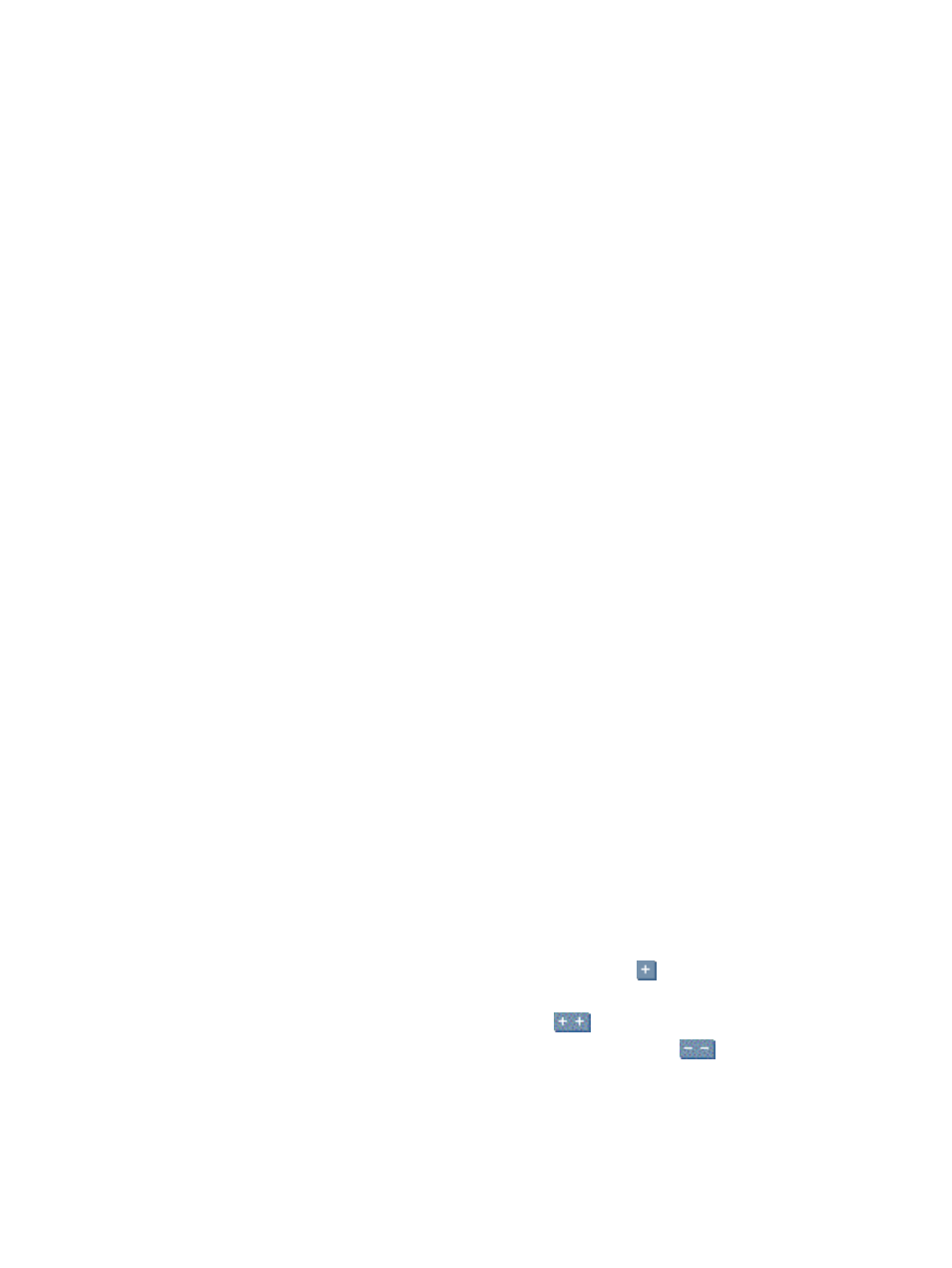
When the
indicates that an item is not current, identify the software or firmware items
that have available updates, read the item descriptions, and determine whether the update is appropriate
for the server.
In the event a repository has been configured and a Reference Support Pack has not, the status is based on
a comparison between the installed software or firmware versions and the newest components available
from the configured repository.
In the event a repository and Reference Support Pack have been configured, the status is based on a
comparison between the installed software or firmware versions and the software or firmware versions in
the Reference Support Pack.
Related procedures
•
Installing Software and Firmware
•
Installing ROM firmware updates
•
Initial ProLiant Support Pack Install
Related topics
•
About the Version Control Agent
•
About the Version Control Repository Manager
Installing Software and Firmware
To update managed servers with the most current software, HP SIM provides software update capabilities
that use the
(VCA) and
HP Version Control Repository Manager
(VCRM).
Automated software updates through HP SIM have the following restrictions:
•
Updates can be performed only on ProLiant servers that have the VCA installed and trust the HP SIM
server. The Install Software and Firmware feature can only be used with third-party systems running the
VCA.
Note: See
for information regarding trust relationships. After the trust relationship
is established, click Last Update to update the display to trusted.
•
Updates require HP ProLiant Support Pack or components, version 5.3 or later. The Install Software
and Firmware feature does not support third-party software.
•
Updates are supported on Linux, Windows NT 4.0, Windows 2000, and Windows Server 2003
operating systems.
•
Updates cannot be made on the CMS.
To install software and firmware:
1.
Select Deploy
→Deploy Drivers, Firmware and Agents→Install Software and Firmware. The Install
Software and Firmware
page appears.
2.
Select target systems. See
for more information.
3.
Click Next.
4.
Under Select Items to Install, select the repository from which to retrieve the catalog.
Note: This section only displays
that are authorized by the current
name.
5.
Under Contents of selected version control repository, click the
icon to drill down and view
the contents of the Version Control Repository that you selected.
Note: To expand the tree to display all contents, click the
icon located in the upper-left corner of
the Contents of selected Version Control Repository section. Click the
icon to collapse the
listings.
Select the components you want to install.
6.
Click Next.
The Select Install Options section appears. The items are installed in the order in which they are listed.
390 Tools that extend management
