Editing system properties for a single system, System information, Editing system – HP Systems Insight Manager User Manual
Page 507: Properties for a single system, Editing system properties for a single, System
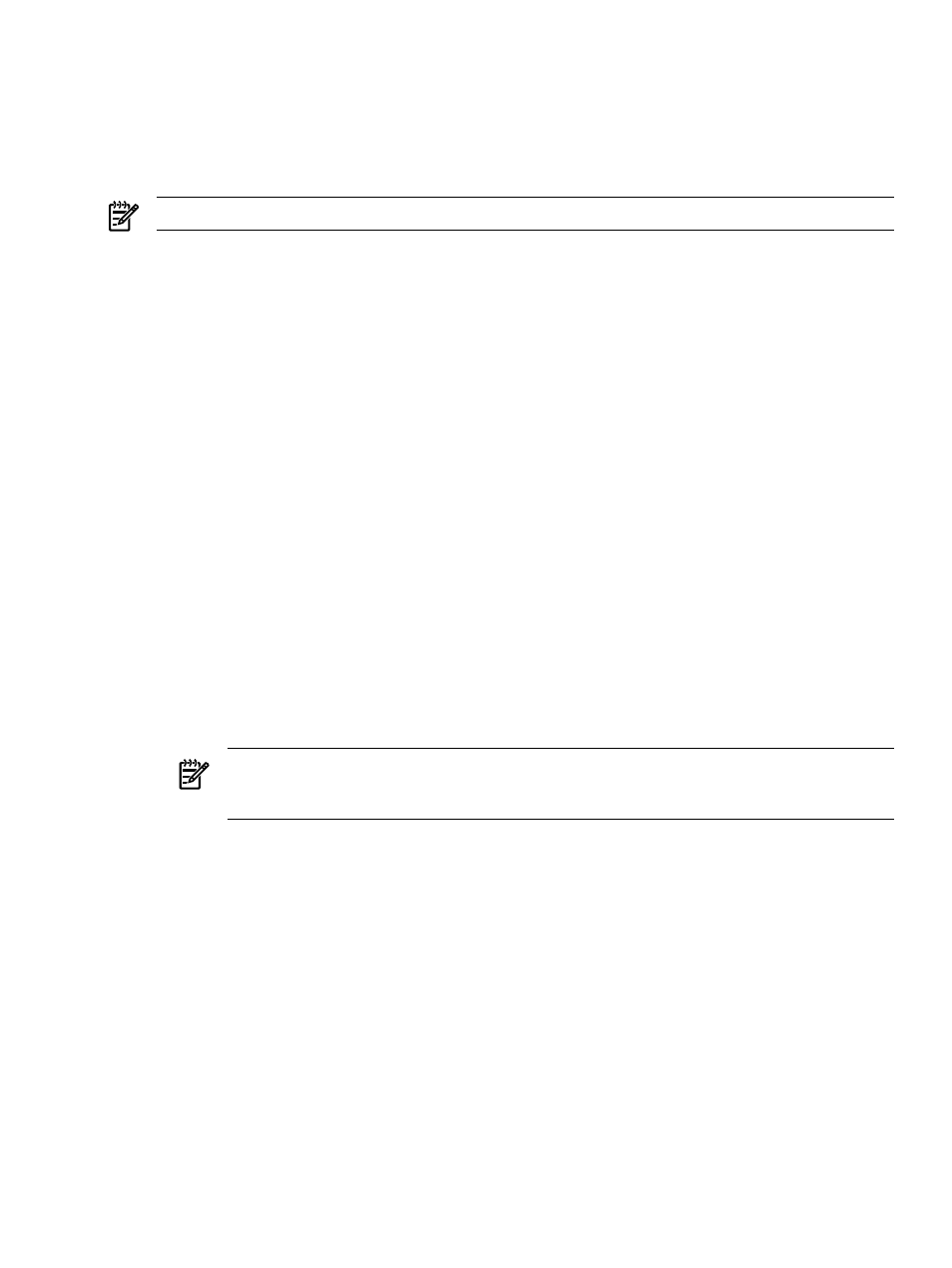
You can suspend or resume monitoring using one of the following methods:
•
Suspend or resume monitoring for a single system
Click the Tools & Links tab on the System
Page
, and click the Suspend/Resume Monitoring link.
•
Suspend or resume monitoring for multiple systems
Select Options
→System Properties→Suspend
or Resume Monitoring
.
NOTE:
You must have full configuration rights to access these tools.
Related procedures
•
Editing system properties for a single system
•
Editing system properties for multiple systems
•
Suspending or resuming system monitoring for a single system
•
Suspending or resuming system monitoring for multiple systems
Related topic
▲
Editing system properties for a single system
The Edit System Properties link allows you to re-configure system properties for a single system through
its System Page which is made up of the following sections.You must be authorized to use the
EDIT_SYSTEM_PROPERTIES
tool on the system you want to update.
System information
The information in this section is obtained during
and
. You can update these properties
as described below.
•
Identification
This section includes the following information:
•
Preferred System Name
With this property, you have the capability to specify how the system
(including the CMS) appears in the HP Systems Insight Manager (HP SIM) user interface. The
Restore Default Name
button sets the displayed name back to the name originally discovered
by HP SIM.
NOTE:
If you change the preferred name, a warning message appears stating that any lists
referring to this system by name might no longer work, and any subsequent discoveries of a system
using the new name cause the system name change to be changed back to the host (DNS) name.
•
Prevent the Discovery process from changing this system name
When checked, this prevents
Discovery from overwriting the preferred system name.
•
Serial number
This is the serial number of the system. Any user-entered value will be overwritten
by Identification, regardless of the checkbox setting described below. This field is read-only if it
is set by Discovery. For Contract and Warranty data collection, if you want to override the serial
number obtained by Discovery, enter a number in the Customer-Entered serial number field.
•
Product Description
All properties are configurable.
•
System type
. This is the System type for the system, click the down arrow and select the
appropriate System type.
•
System subtype 1 - 8
. This is the System subtype for the system, click the down arrow and select
the appropriate System subtype. You can provide up to eight different system subtypes.
•
Product model
. This is a free form field and you can enter the system model number here.
•
Hardware description
. This is a free form field describing the hardware.
•
Operating system description
. This is the name of operating system running on the system, if
any.
System properties 507
