Command line interface – HP Systems Insight Manager User Manual
Page 118
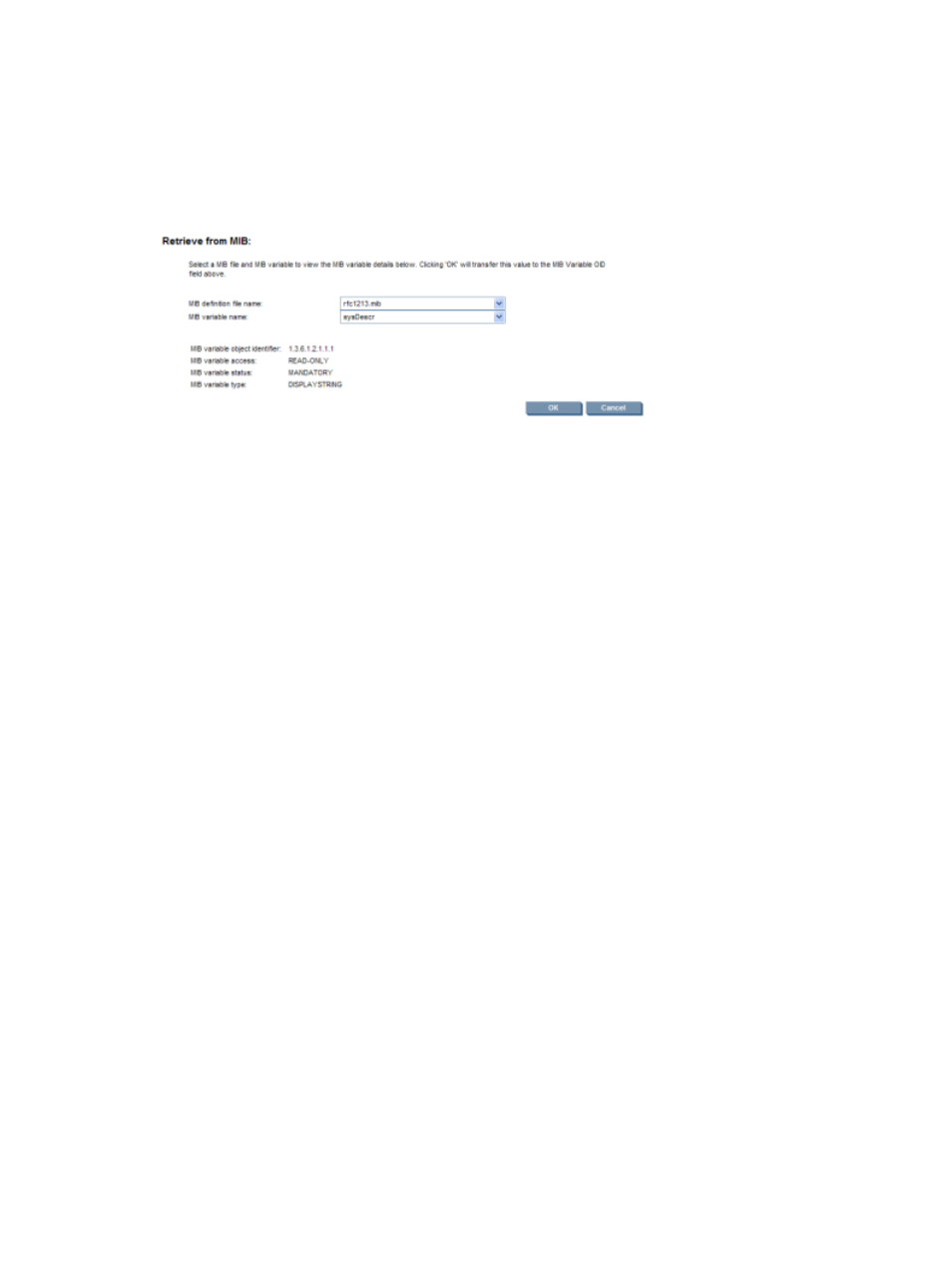
5.
(Optional) Specify MIB variable object identifier by clicking Retrieve from MIB. The Retrieve from
MIB
section appears.
You might need to do this if you have systems that return the same system object identifier that you
would like to classify as different products based on some SNMP variable that returns a different value
for each class. For example, if you have Windows NT servers from different vendors that return the
same Windows NT system object identifier, you can specify rules using the Windows NT system object
identifier as the system object identifier and a vendor-specific MIB variable and value combination to
create separate rules for each vendor.
a.
Click the down arrow in the MIB definition file name box to select the MIB definition file.
b.
Click the down arrow in the MIB variable name box to select the MIB variable name.
c.
Click OK to close the Retrieve from MIB section, and place the MIB Variable Object Identifier
information in the field.
6.
Select the Object value by clicking Retrieve from system. The Retrieve from system section appears.
a.
Enter the Object identifier, Community string, and Target hostname or IP address.
b.
Click Get response to view the Response SNMP data type and the Response value.
c.
Click OK to close the Retrieve from system section, and place the information in the Object
value
field.
7.
Select the Object value Data Type by clicking the down arrow and selecting either string or integer.
8.
Select the Object value Compare Rule by clicking the down arrow.
9.
Enter a Priority (applies only if there is more than one rule with the same system object identifier).
10. In the System Type field, click the down arrow, and select the system type.
11. In the Subtype field, click the down arrow, and select the system subtype.
12. In the Product Name field, enter the product name for the new rule.
13. In the Custom management page field, enter a URL. The URL displays this web page as a system link
on the System Page of systems identified using this rule. Enter the special keywords $ipaddress and
$hostname
anywhere in this URL. They are replaced by the actual IP address or host name of the
system when the link is placed on the System Page.
14. Click Launch to verify that you can browse to the URL.
15. Click OK to save the new rule, or click Cancel to cancel all changes and close the New rule section.
Command line interface
Use the mxstm command to add SNMP and DMI (Windows only) rules from the command line. For assistance
with this command, see the HP-UX or Linux manpage by entering man mxstm at the command line. See
“Using command line interface commands”
for more information on the command and how to access the
manpage.
Related procedures
•
•
118 Discovery and identification
