Deploying openssh to multiple systems using rdp, Installing openssh using rdp – HP Systems Insight Manager User Manual
Page 343
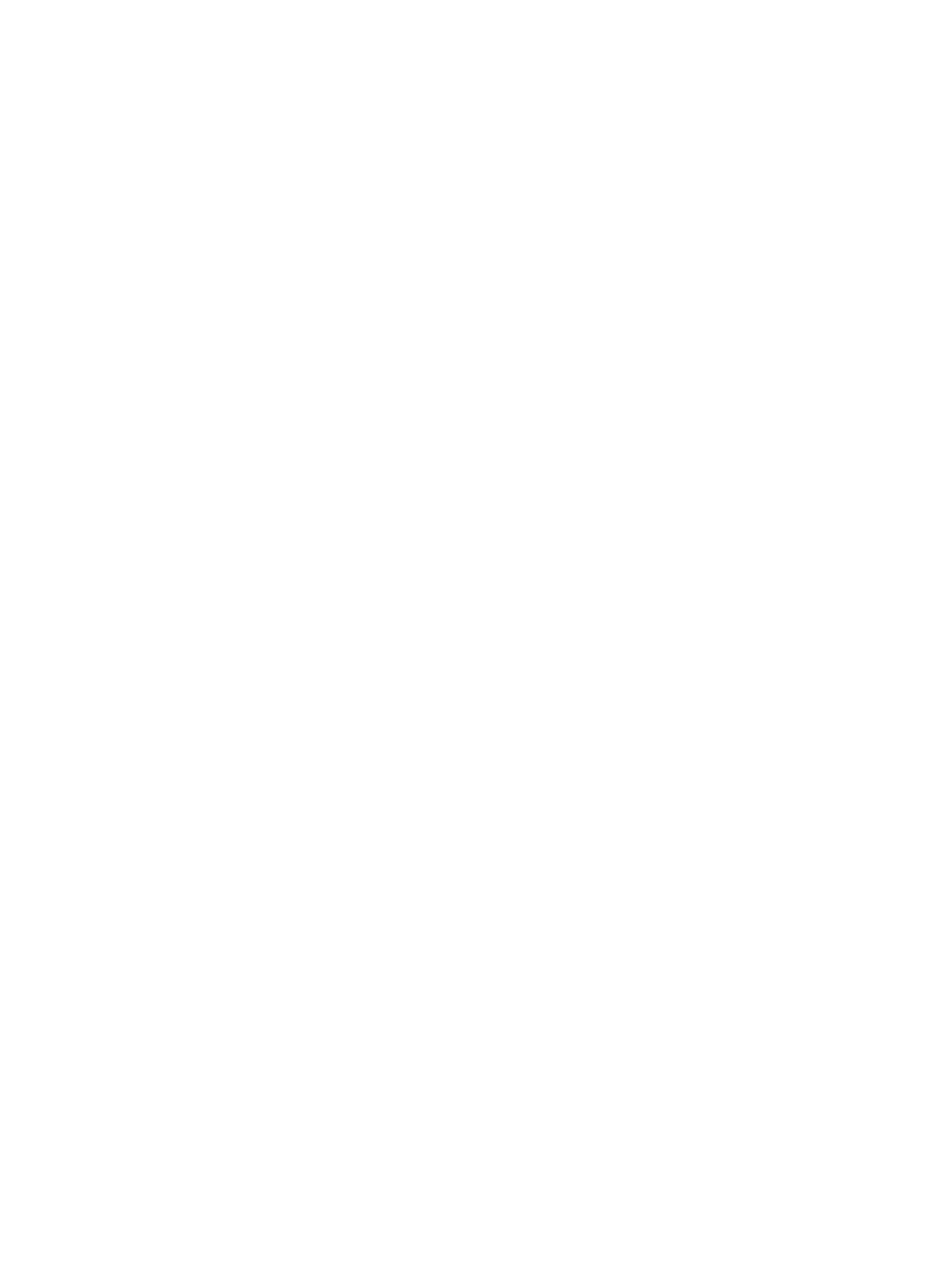
1.
Select Deploy
→Deploy Drivers, Firmware and Agents→Install OpenSSH. The Install OpenSSH
page appears.
2.
Select the target systems. See
for more information on selecting target systems.
3.
Click Next.
4.
From the Enter credentials for an administrator account on the target system(s): section:
a.
In the User name field, enter the Windows administrator user name.
b.
In the Password field, enter the administrator password for the Windows user name entered in
the previous step.
c.
In the Password (Verify) field, reenter the Windows administrator password exactly as it was
entered in the Password field.
d.
In the Domain field, enter the Windows domain.
Note: Leave Domain field blank if the administrator account on the target systems is a local account.
5.
Click Schedule to schedule the install, or click Run Now to run the installation immediately. See
for more information on scheduling the installation.
If you clicked Run Now, the Tasks Results page appears. See
for more
information on the Task Results page.
Related procedures
•
•
•
•
Initial ProLiant Support Pack Install
•
Deploying OpenSSH to multiple systems using RDP
•
Creating an OpenSSH task through the CLI
Deploying OpenSSH to multiple systems using RDP
OpenSSH can be installed on a target server using HP ProLiant Essentials Rapid Deployment Pack (RDP),
and then the HP Systems Insight Manager (HP SIM) public key can be copied to target systems.
Installing OpenSSH Using RDP
1.
Copy the OpenSSH install component to the Deployment Server.
2.
Create a new job.
3.
Add a Copy File task by selecting Add >> Copy File to.
4.
Ensure that the Copy File option is selected.
5.
For the Source path:, enter the complete path where the OpenSSH installer is located. For example,
if OpenSSH_3.7.1p1-1.exe is in folder C:\temp\OpenSSH, enter the source path as
C:\temp\OpenSSH\OpenSSH_3.7.1p1-1.exe
.
6.
Under Destination path:, enter the location where you want this file to be copied on the target server.
For example, if you want the file to be copied to the C:\temp\OpenSSH folder on the target server,
enter the destination path as C:\temp\OpenSSH\OpenSSH_3.7.1p1-1.exe.
7.
Click Finish.
8.
Add a Run Script task to the job by clicking Add >> Run Script.
9.
Ensure that the Run this script option is selected.
10. In the box below Run this script, enter the following:
C:\temp\OpenSSH\OpenSSH_3.7.1p1-1.exe /SILENT /NORESTART
11. Select the Windows radio button in the In which OS would you like to run this script? section.
12. Click Finish.
13. Drag this event and drop it on any system on which you want OpenSSH installed.
Installing OpenSSH 343
