Printing an event collection view, Event severity types – HP Systems Insight Manager User Manual
Page 226
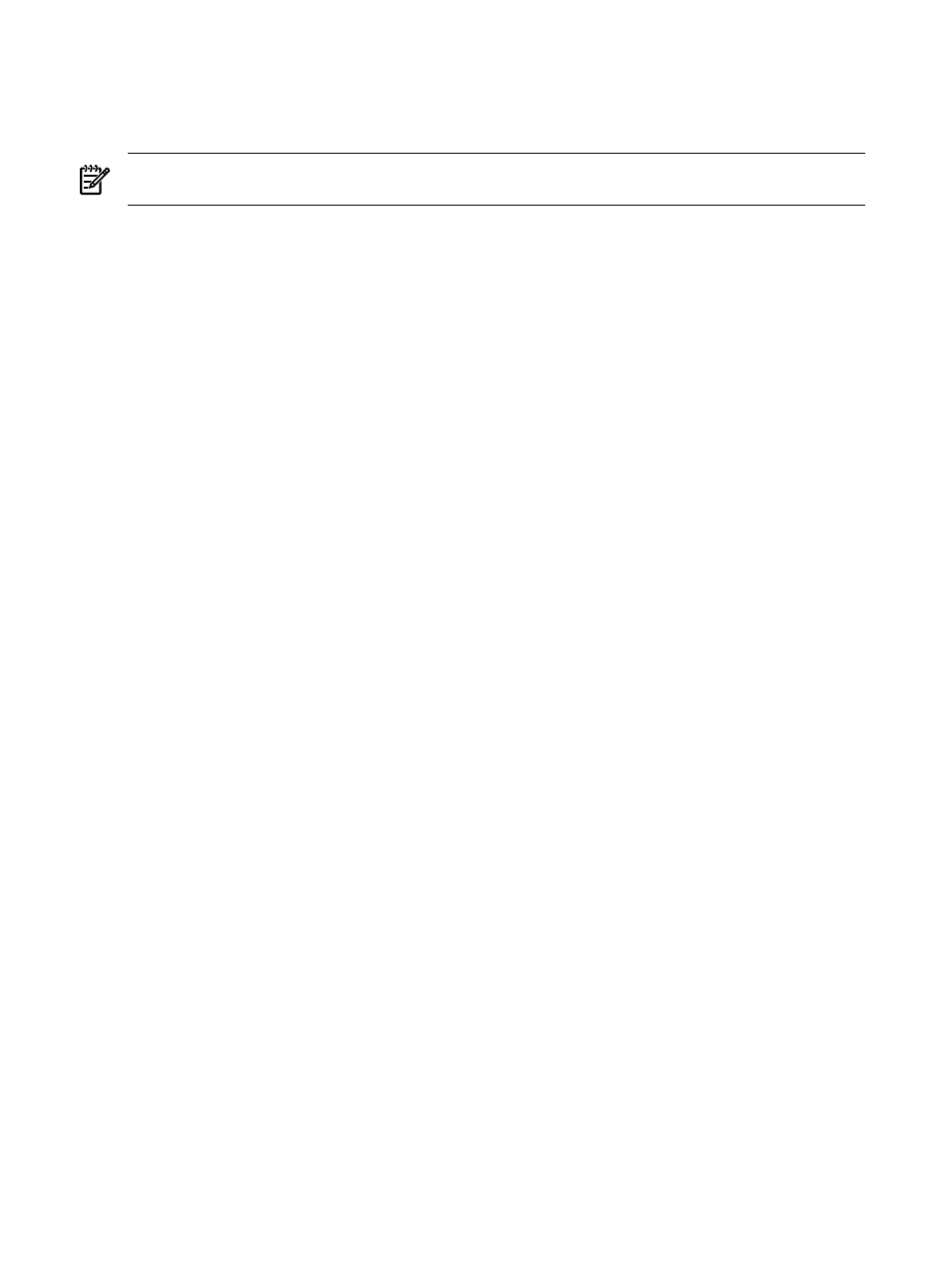
1.
On the event table view page, select the events for which you want to enter comments.
2.
Click Enter Comments. The Enter Comments section displays.
3.
Enter the comments and click OK to update the database, or click Cancel to return to the event table
view page.
NOTE:
Comments that are added to events in HP Systems Insight Manager (HP SIM) are not transferred
to HP Storage Essentials.
Related procedures
•
Customizing the event table view page
•
Clearing events from the collection
•
Deleting events from the database
•
•
Printing an event collection view
Related topics
•
Navigating the event table view page
•
•
Printing an event collection view
1.
On the event view page, click Print.
A printable window appears.
2.
When the report appears, select File
→Print in the browser menu.
Because certain print options are not supported in HP SIM, you cannot perform the following tasks:
•
Change the Orientation to Landscape in the Print dialog box (see Printing Problems in
for a workaround to this issue)
•
Cancel printing after the print job has been executed, but you can access the operating systems print
queue and cancel the print job
•
Print to a file
•
Print specific selections, you can print the entire list only
•
Print the table view page if you close the browser immediately after issuing a print request
Related procedures
•
Customizing the event table view page
•
Clearing events from the collection
•
Deleting events from the database
•
•
Related topics
•
Navigating the event table view page
•
•
Event severity types
HP Systems Insight Manager (HP SIM) reports the following severity levels for
:
226 Monitoring systems, clusters, and events
