Storage server, Associations, System tab for management processors – HP Systems Insight Manager User Manual
Page 358: System status, Storage server associations
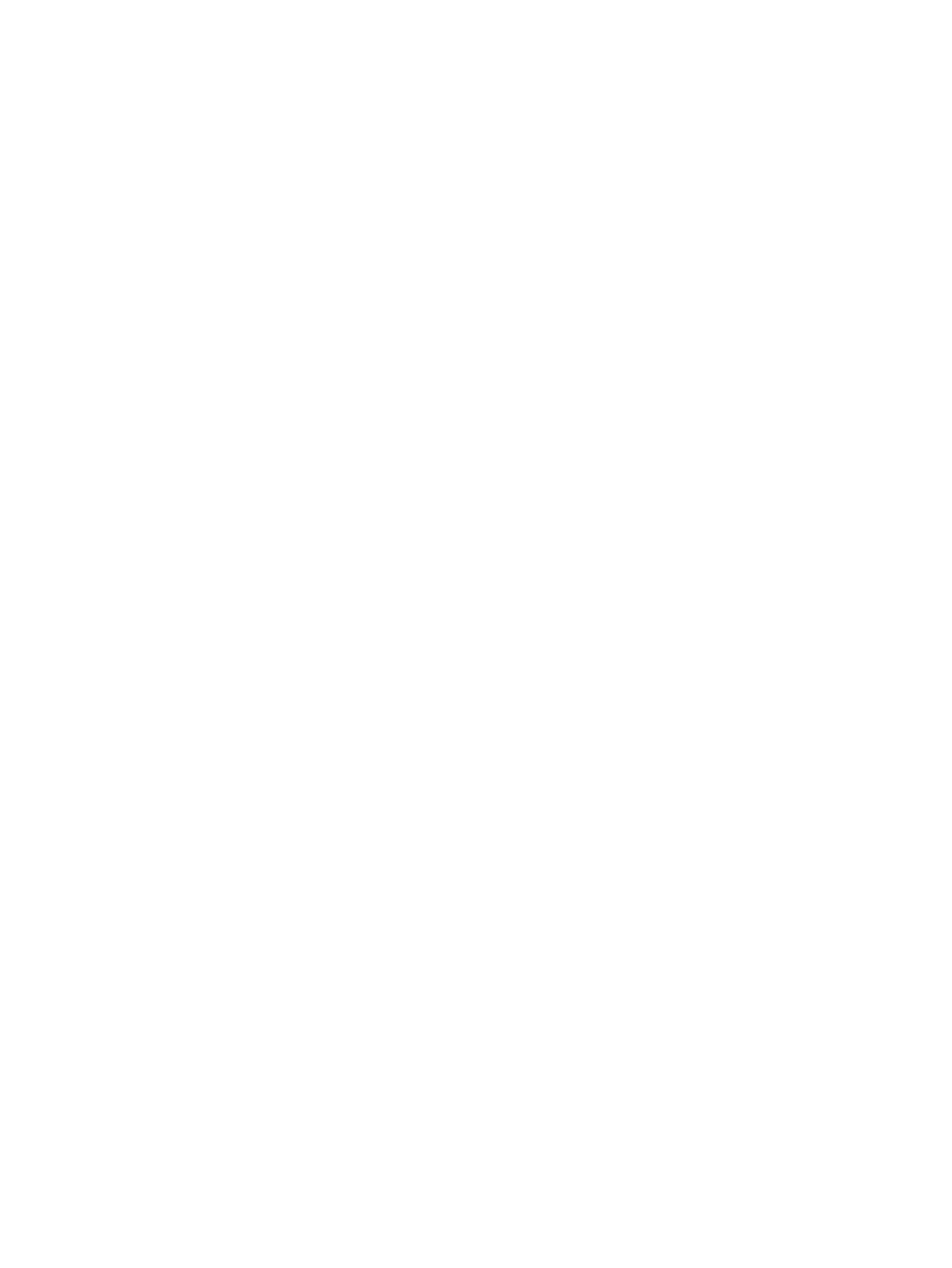
Storage Server
The following section includes the following information for servers that have a storage server associated:
•
Name
The storage server name with a link to the storage server System Page
•
Slot
The slot number of the storage server System Page
•
Model
The product model of the storage server
Associations
This section includes the following information:
•
Enclosure Name
The name of the enclosure, if the system is in an enclosure (for example, a p-Class
server blade)
•
Rack Name
The name of the rack, if the enclosure is in a rack that could be discovered
•
Slot
The slot number that the system is positioned within the enclosure
•
Server Dimensions
The dimensions in millimeters of the system, if available
Related topics
•
•
•
System tab for virtual machine hosts
•
Navigating the event table view page
System tab for management processors
On the System tab, a status icon indicates the overall
that is stored in the
. If a system
is suspended, a disabled icon appears in place of the hardware status icon.
The Identity page is divided into the following sections:
•
•
•
System Status
This section includes:
•
Health Status
The overall status for a system. It is obtained from
Web-Based Enterprise Management
(WBEM)
(DMI) Status Polling tasks, or all three. A ping (ICMP
or TCP reachable check) is always made. Click the Health Status link to access management processor
home page.
See
for more information on system status types.
•
Contract and Warranty Status
The Contract and Warranty Status is available when you have a
Windows CMS and the Service Essentials Remote Support Pack is installed. You can view Contract
and Warranty status updates for HP systems that have contract and warranty data collection enabled.
Click the Contract and Warranty Status icon to view the Contract and Warranty Details page for
the system.
Note: See
“Suspending or resuming contract and warranty data collection for a single system”
for
information about contract and warranty data collection.
358 Tools that extend management
