Adding licenses from a file, Adding, Licenses from a file – HP Systems Insight Manager User Manual
Page 325
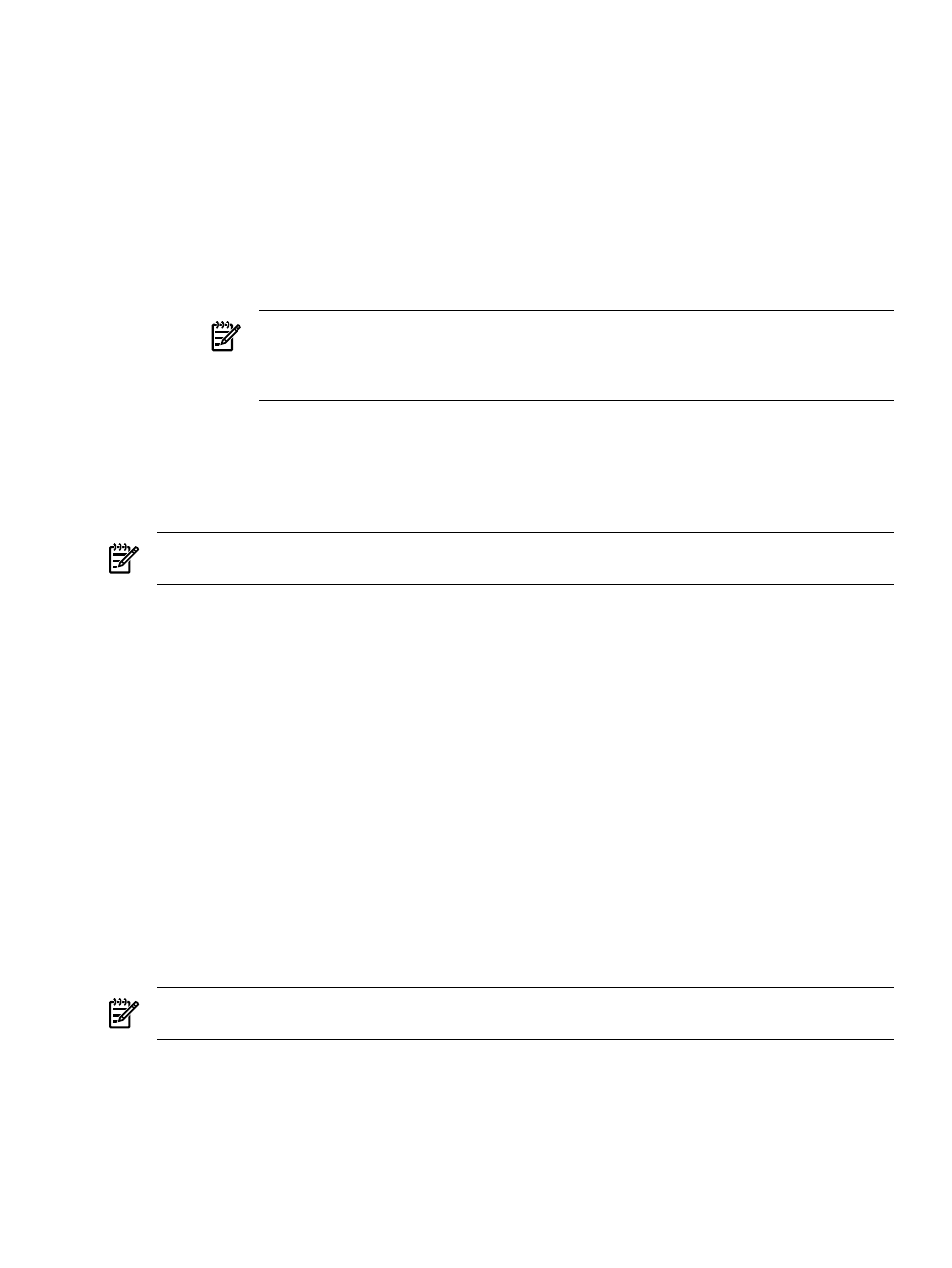
4.
Enter one of the following:
•
The key string by typing it into the five fields as individual characters (five per field). The cursor
automatically advances to the next field when the current field is full as you enter the key code
starting from the left-most box.
•
The key by pasting the entire key into one of the five input fields, for example, if you received a
key as text in an e-mail:
1.
Select the complete key string, and press Ctrl + C to copy it.
2.
Position the cursor in any of the five fields forming the input box, and press Ctrl + V to paste
the license key. You can also right-click to paste. If the Add License function was selected
after you copied the key, press Ctrl + V to paste the key.
The license key displays with five characters in each field.
NOTE:
When pasting in the complete key, the key can be in the normal format of five
groups of five characters, with each separated by a hyphen (-), for example,
12345-67890-54321-09876-12345. There are no spaces between the characters and the
hyphens.
5.
Click Open to display the license details, including the product name, license version, type, and purchase
date, and the maximum number of days the license can be used.
6.
Click Add Licenses Now to add the new licenses to the database. If the licenses are added successfully,
they are listed in the Product License Information section. An error message appears if the key is
invalid, and that license information is not added to the database.
NOTE:
You cannot add Integrated Lights-Out (iLO) keys with this procedure. iLO keys must be added
directly as described in the iLO documentation.
Related procedures
•
Collecting license information
•
•
Assigning and un-assigning licenses
•
•
Related topics
•
•
System license information reporting
•
•
Licensing with ProLiant Essentials applications
Adding licenses from a file
HP Systems Insight Manager (HP SIM) enables you to add
to the License Manager database by importing
an XML file.
NOTE:
There are types of valid keys that you might not enter directly. These include the Free Flexible
Quantity License (FFQL) type keys and keys generated through normal operation of certain products.
License keys are defined in an
file with a .key extension. You can create these files if needed. The
format is as follows. The keylist, key, and keystring values are required.
License manager 325
