Setting global protocols, Setting global, Protocols – HP Systems Insight Manager User Manual
Page 496
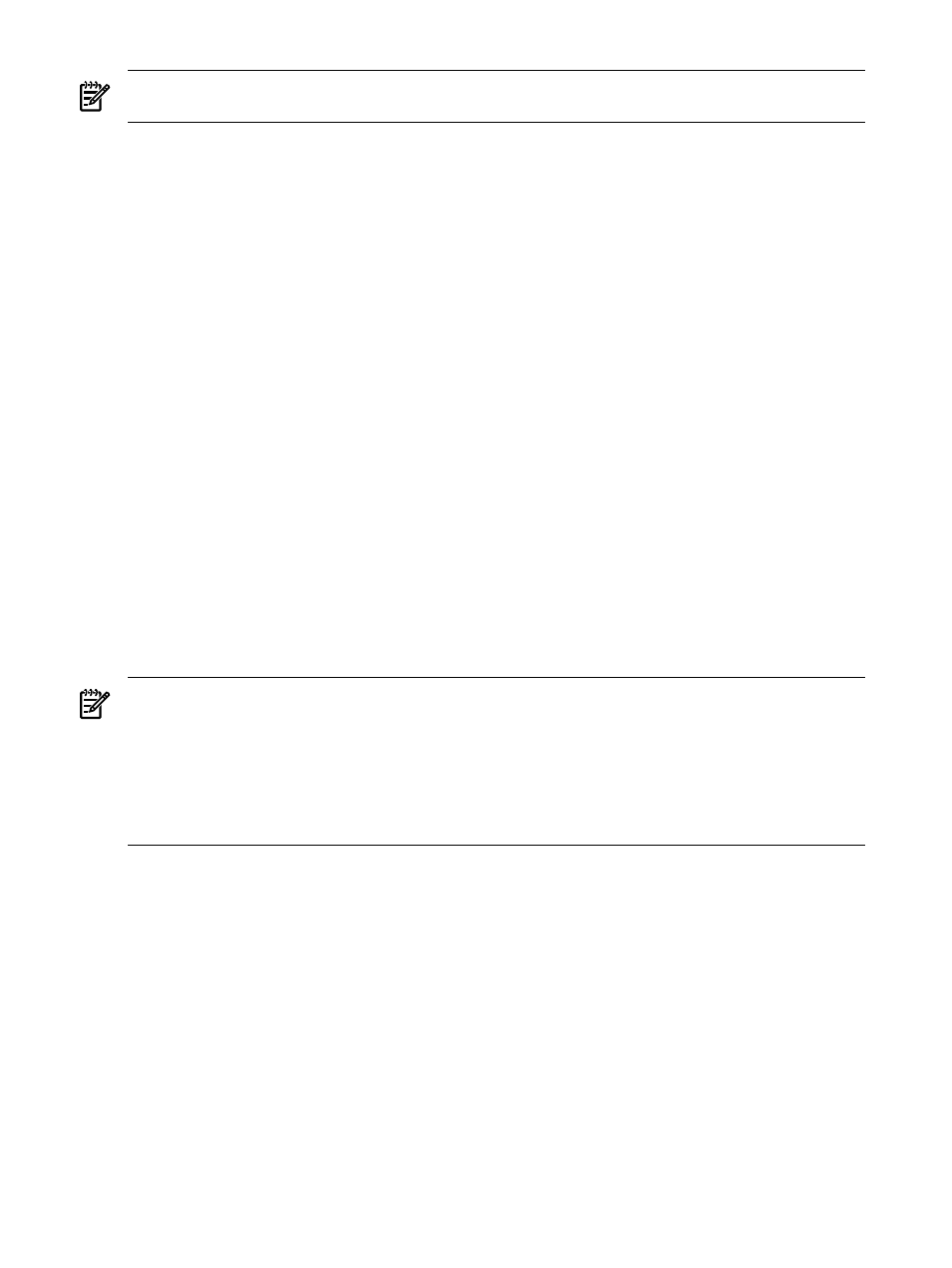
NOTE:
Some global protocol settings can be configured in the First Time Wizard. See
for more information.
To set protocol settings for a single system or group of systems, access the System Protocol Settings page
in the following ways:
•
From the All Systems page, click the System Name link of the desired system to go to the System
Page
for that system, and then click the System Protocol Settings link on the Tools & Links tab
page.
•
Select Options
→Protocol Settings→System Protocol Settings. Select the single system to set its
protocol settings.
To set protocol settings for a single system, access the System Protocol Settings page by selecting
Tools
→System Information→System Page, and select a target system. Click Run Now, and select
Links
→System Protocol Settings.
Related procedures
•
•
Setting protocols for a system or groups of systems
•
Setting protocols for a single system
Related topic
•
•
Setting global protocols
Set global protocols to configure default, system-wide protocol settings. These defaults apply to all newly
discovered
. For the passwords or community strings, the default list is iterated over until one of the
strings works (if at all). HP recommends putting the most often used passwords or community strings first in
the list.
NOTE:
In the following procedure, all sections are optional but highly recommended for proper management
of systems.
NOTE:
If the Global Protocol Settings page is accessed from the Automatic Discovery - General
Settings
page, click Automatic Discovery at the top of the page to return to the Automatic Discovery
- General Settings
page. Otherwise, this option is not available.
NOTE:
Some global protocol settings can be configured in the First Time Wizard. See
for more information.
To set global management protocol settings:
1.
Select Options
→Protocol Settings→Global Protocol Settings. The Global Protocol Settings
page appears.
2.
In the Default ping settings section, select Use the Internet Control Message Protocol (ICMP) for
system reachability (ping) check
or Use the TCP protocol for system reachability (ping) check
port number 80
. The Use the ICMP protocol for system reachability (ping) check option is the
default and recommended setting.
Select Use the TCP protocol for system reachable (ping) check. port number 80 if your company
has disabled ICMP on the corporate network or the corporate policy mandates system firewall software
to filter out ICMP requests. For example, Windows XP has this feature built in and can result in systems
not being automatically discovered. This option enables you to run HP SIM and ping all available
systems.
Note: This option only applies to IP-based systems and is available for global, system-wide settings that
are used when managing all systems in HP SIM. It is used by automatic discovery, hardware status
polling, the ping tool, and any other tool that must verify system availability. This option is not available
on a single-system basis.
496 Administering systems and events
