Configuring browser timeout options – HP Systems Insight Manager User Manual
Page 154
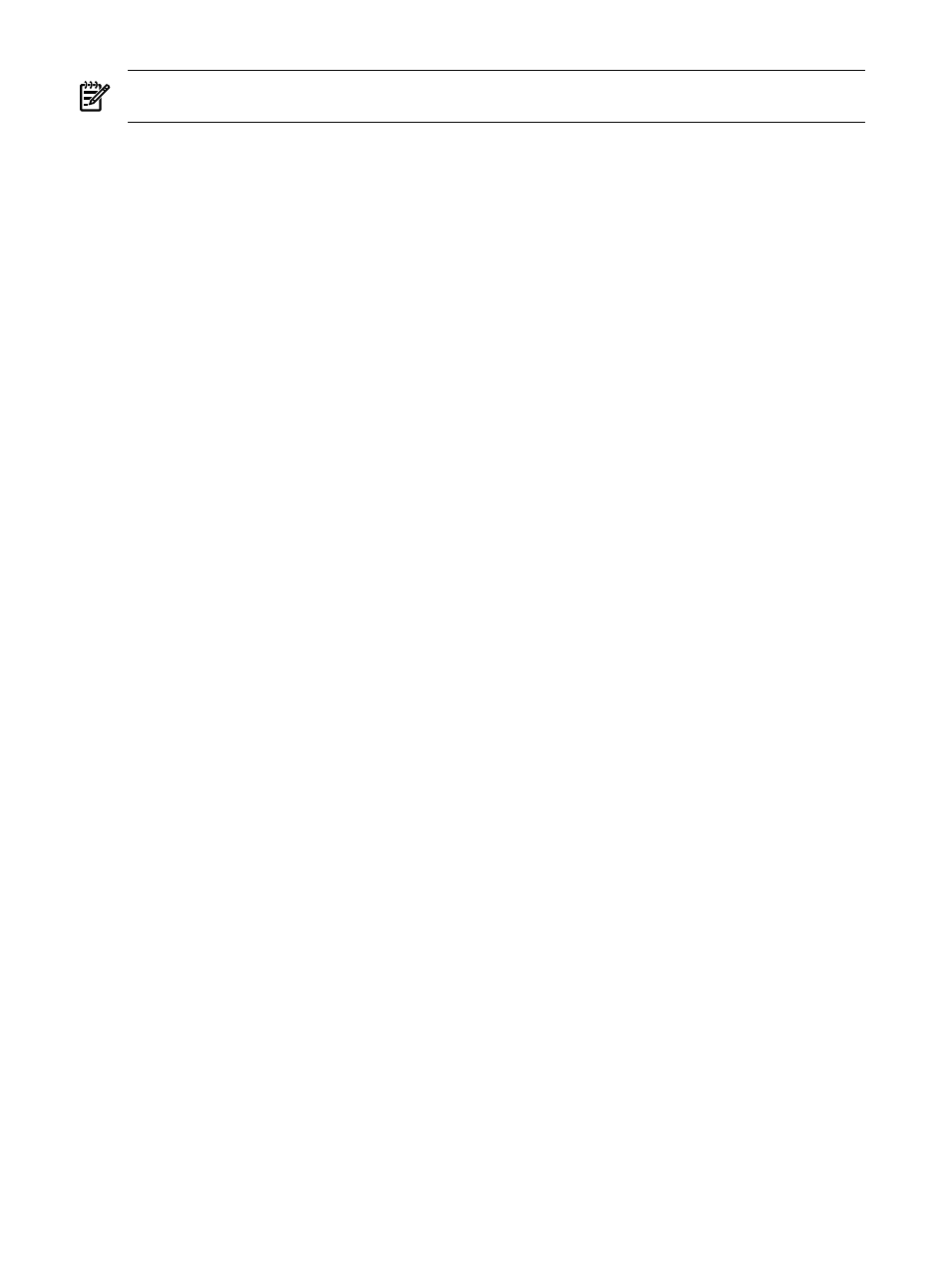
NOTE:
This does not affect the HP Systems Insight Manager (HP SIM) Audit Log. These activities are always
logged in the HP SIM Audit Log.
To configure login events:
1.
Select Options
→Security→Login Event Settings. The Login Event Settings page appears.
2.
Select from the following options:
•
All login and logout activities
. Select this option to create events for all login and logout actions.
•
Only failed login attempts
. Select this option to create events for only login attempts that are
unsuccessful.
•
None
. Select this option if you do not want to create any events for login or logout activities.
3.
Click OK to save and apply the changes.
Related topics
•
•
•
•
Configuring browser timeout options
HP Systems Insight Manager (HP SIM) enables you to configure the browser timeout settings to one of the
following. These settings affect the browser session while signed in to the HP SIM GUI.
Monitor
When the timeout option is configured to monitor, the HP SIM session remains alive and is
continually refreshed, unless you close the browser or navigate to another site. If you close the browser, the
session is closed immediately. If you navigate to another site, HP SIM logs you out after 20 minutes. This
option is the default and appears in the globalsettings.props file as
EnableSessionKeepAlive=true
.
Active
When the timeout option is configured to remain active, the HP SIM session remains alive as long
as you are actively working in HP SIM. However, HP SIM ends your session and logs you out after 20
minutes of inactivity.
You can change the timeout settings to monitor or active by editing the globalsettings.props file.
To configure the timeout setting to active:
1.
Open the globalsettings.props file.
•
On a Windows operating system, the globalsettings.props file is located in the install
directory/config
folder.
•
On an HP-UX/Linux operating system, the globalsettings.props file is located in the
/etc/opt/mx/config
directory.
2.
Change EnableSessionKeepAlive=true to EnableSessionKeepAlive=false.
3.
Select File
→Save.
The updates are saved.
4.
Close the globalsettings.props file.
To change the default timeout:
1.
From the HP SIM directory, navigate to:
Windows:
install
directory\jboss\server\hpsim\deploy\jbossweb-tomcat50.sar\conf\web.xml
Linux and HP-UX:
/opt/mx/jboss/server/hpsim/deploy/jbossweb-tomcat50.sar/conf/web.xml
2.
Edit the
154 Networking and security
