HP Systems Insight Manager User Manual
Page 256
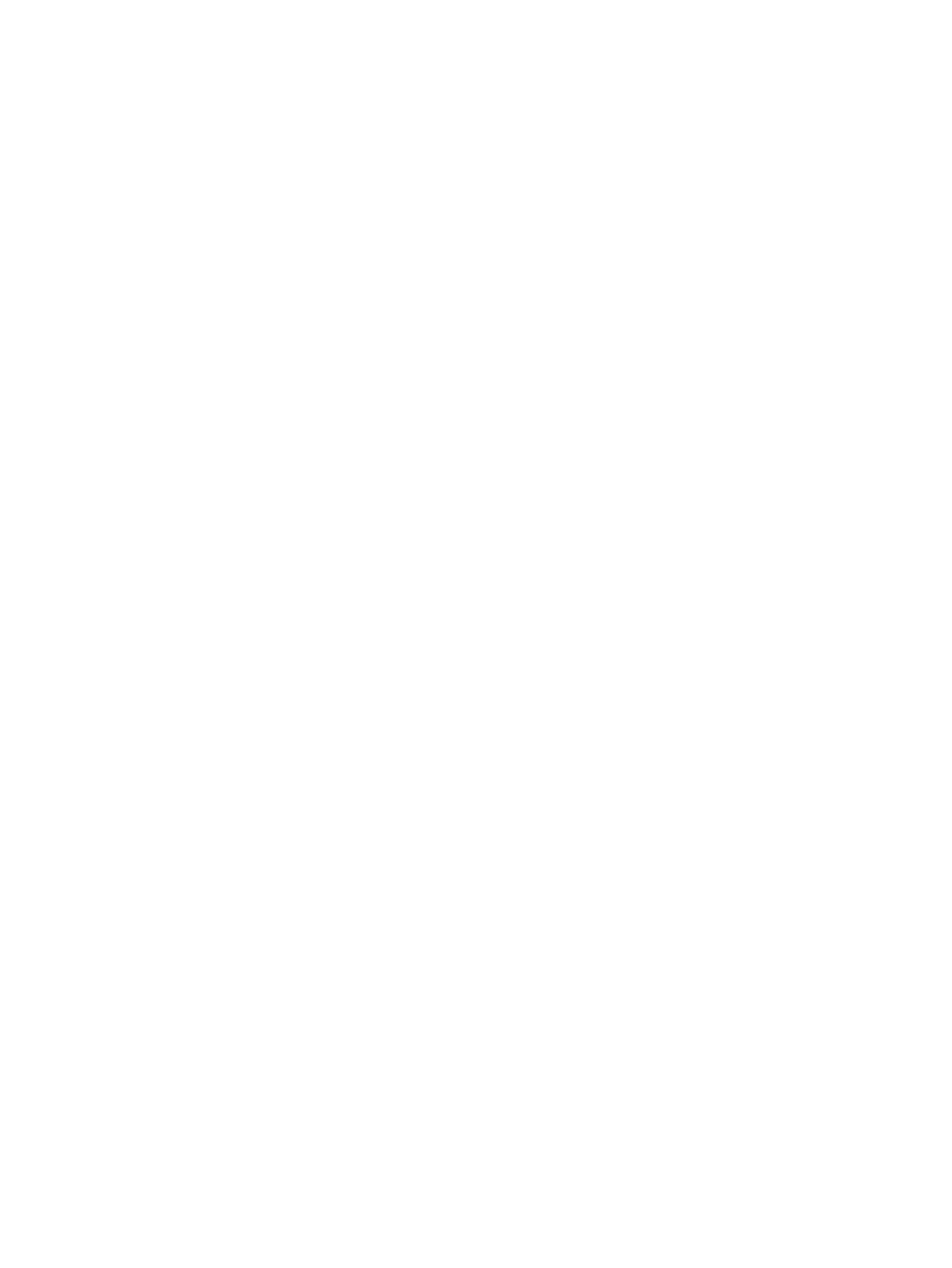
1.
Select Start
→Settings→Control Panel→Network→Services→SNMP Service.
The SNMP Service Properties dialog box appears.
2.
Click Traps.
3.
Enter a community name, such as public.
4.
Click Add to list.
5.
At the bottom of the dialog box, click Add.
The SNMP Service Configuration dialog box appears.
6.
Enter the host name or IP address of the enterprise management station, and click Add.
The SNMP trap destination is added.
7.
Click OK to save the changes and close the dialog box.
To configure the SNMP trap destination on HP-UX:
1.
Using a text editor, open the following file:
/etc/snmpd.conf
2.
Insert the following information at the end of the snmpd.conf file:
trap-dest:
X.X.X.X
Replace the
X.X.X.X with the IP address of the enterprise management station.
3.
Save and close the snmpd.conf file.
4.
Kill the SNMP daemon by entering the following at a shell command prompt:
ps -ef | grep snmpd
kill -9
PID
Replace
PID with the process ID returned by the previous command.
5.
Restart the SNMP daemon by entering the following at a shell command prompt:
snmpd
To load the HSV MIB on the CMS for EVA:
1.
On a Windows operating system, go to a command prompt. Navigate to \Program
Files\HP\System Insight manager\mibs directory
. See
for more
information regarding MIBs.
2.
Run mxmib -a cpqhsv110v3.cfg.
Related procedures
•
Discovering storage using SNMP
•
Related topic
▲
256 Storage integration
